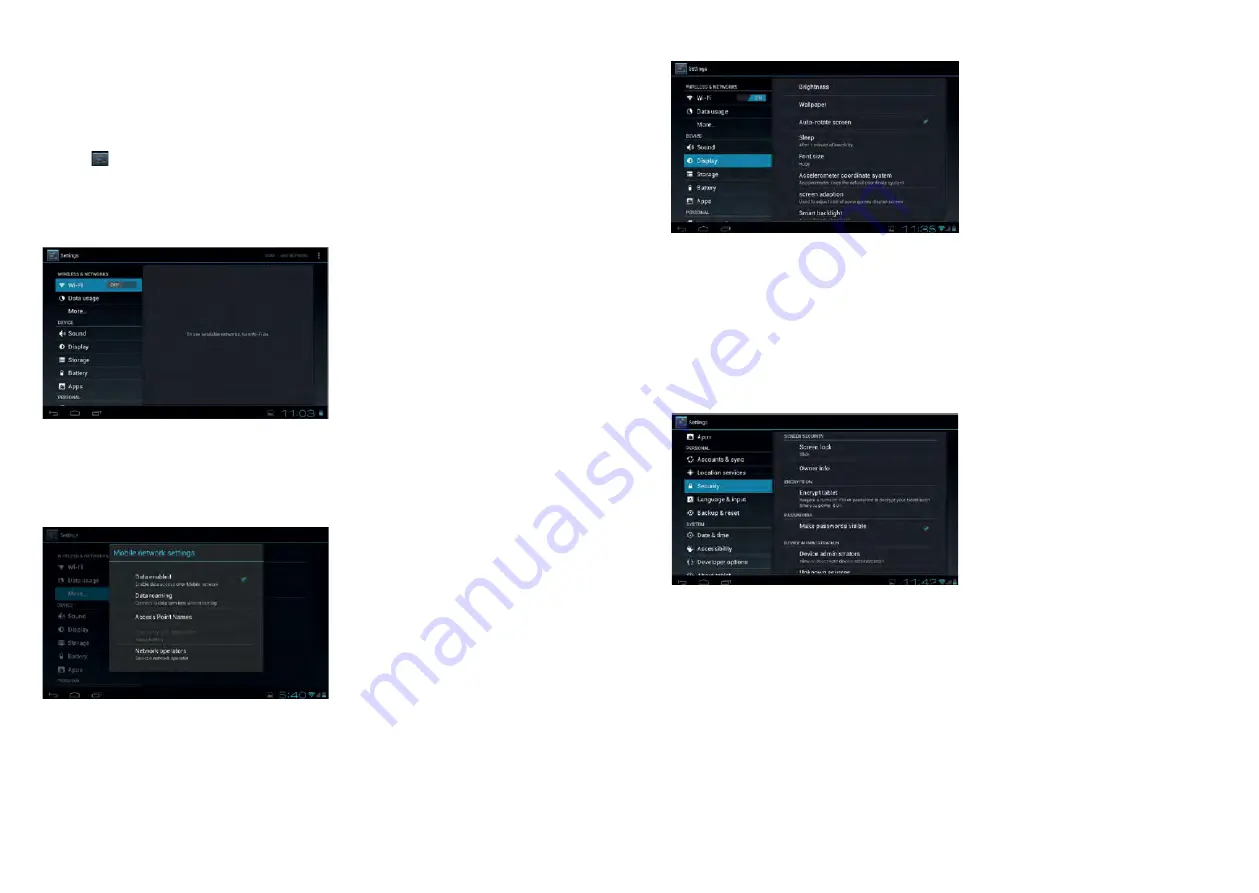
34
35
Tips:
A. Please insert the TF-card into the card slot correctly.
B. When the TF-card is working (such as reading, copying, etc.), please do not pull out the card as
this will lead to data errors.
C. Avoid using the memory card in a high temperature or humid environment.
D. Keep the memory card away from liquid or corrosive material.
Note:
if you cannot take out the memory card, or it is stuck in the machine, you can use tweezers or
other tools to pull it out slowly and carefully.
9. Basic Setting
Click the
icon to enter the settings menu: Wireless & Networks, Sound, Display, Storage, Battery,
Applications, Accounts & Sync, Location Services, Security, Language & Input, Backup & Reset, Date
& Time, Accessibility, and Developer. Press and drag the screen up or down to turn pages.
9-1 Wireless & Network Setting
Click WLAN in Wireless & Network in the “Settings” menu to enter (shown here):
1. WI-FI: Click “ON” to open WI-FI.
2. Mobile networks: Click “More”, then “Mobile networks”, and turn on the Modem power. If WI-FI
is on, this will bring up a box saying, “Please turn off Wi-Fi first”. Click “Yes”, now Wi-Fi will shut
down automatically.
3. Mobile network settings: Click to set Data Enabled, Data Roaming, Access Point Names, Network
Operators, etc.
4. Ethernet Settings: Please refer to the chapter 4-3 relating to Ethernet Settings.
9-2 Display Settings
Click Display in the Settings menu to enter the settings screen (as below):
A. Brightness:
Click here to adjust the brightness of the screen.
B. Wallpaper:
Click here to set Live Wallpaper, Wallpapers.
C. Screen Auto-rotation:
Screen Auto-rotation: Click here to activate or deactivate screen
auto-rotation function.
D. Sleep:
Click here to adjust the time for automatic screen lock with choices of 15 seconds,
30 seconds, 1 minute, 2 minutes, 5 minutes, 10 minutes, or 30 minutes.
E. Font size:
Click here to adjust the font size.
F. Accelerometer coordinate system:
Click here to set a special coordinate for some games.
G. Screen adaption:
Click here to adjust the screen size for some games.
9-3 Security
You can set up device administration, screen lock and password visibility.
1. Unknown sources: Allow installation of non-Market applications.
2. Screen Unlock:
A. None: Disable screen unlock security
B. Pattern: Draw pattern to unlock screen
C. PIN: Enter a numeric PIN to unlock screen
D. Password: Enter a password to unlock screen
9-4 Setting Date and Time
Click “date & time” in the men to enter into setting interface, cancel auto selection, then you can
change the date, time zone and time manually.
















