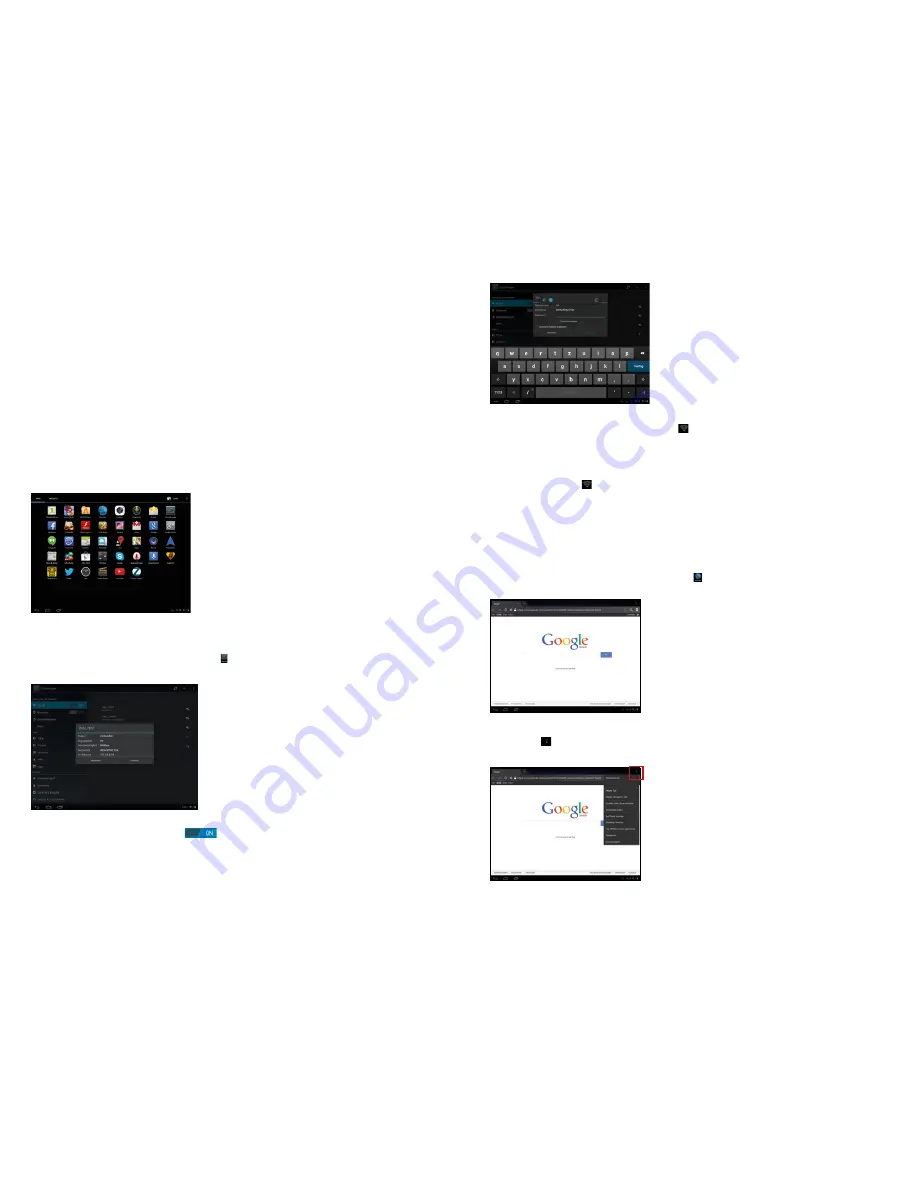
28
29
Internet
1. Network Settings
The tablet features a built-in Wi-Fi module. Click
, the settings menu will be displayed on the
tablet.
1.1 Wi-Fi
1.1.1 Slide the “Wi-Fi” switch button to
to enable Wi-Fi.
1.1.2 Click “Wi-Fi” to enter the Wi-Fi settings menu.
1.1.3 The system will automatically search for available networks and display the name of the
network.
Click a wireless network and the tablet opens a window. Enter the network key and click “Connect”.
If the connection is successful, the network icon
will be displayed in the Notice/Fast settings
column of the main interface.
Please note:
The tablet will save connected routers automatically. When searching for a network,
the tablet will automatically connect to the saved router.
When the network icon
is displayed in the main interface, the tablet has connected to the Wi-Fi
network successfully.
2. Built-in 3G Connection
First insert the 3G SIM card into the SIM card slot. Enter the setting menu, click “wireless &
network”, then click “more”, click “mobile network”. Turn on the module and click “network operator”,
the system will automatically connect to the internet, hold on for a moment to wait for finishing the
connection to use 3G network.
3. Internet
3.1 When successfully connected to a network, click
in the main interface to enter the Google
browser.
3.2 Click the input box. The keyboard will pop-up. Type in a new search and open the website.
3.3 Click the icon (red border) and a dropdown menu with more operational functions is
displayed.
In the settings under “Storage” you can choose whether you want to use your device as a media
device (MTP) or as a camera (PTP).
MTP:
Allows you to transfer media files to Windows or by using Android File Transfer to Mac
computers (see www.android.com/file transfer).
PTP:
Allows you to transfer photos using the camera software and transfer files to computers that do
not support MTP.
8. Connection to an External Storage (e.g. USB Stick, microSD Card) via OTG Cable
From the File Manager, select the menu item “usbdisk” or “sdcard”.
System Settings
The settings interface allows a variety of custom settings and you can overview relevant information
of all the installed software.
Click “Settings” in the application program menu to enter the settings menu.
APPS
In the apps settings interface, users can see all installed applications. If you open one application,
the relevant information is displayed. If you do not wish to use an application any longer, select
“Delete” to remove the application.
















