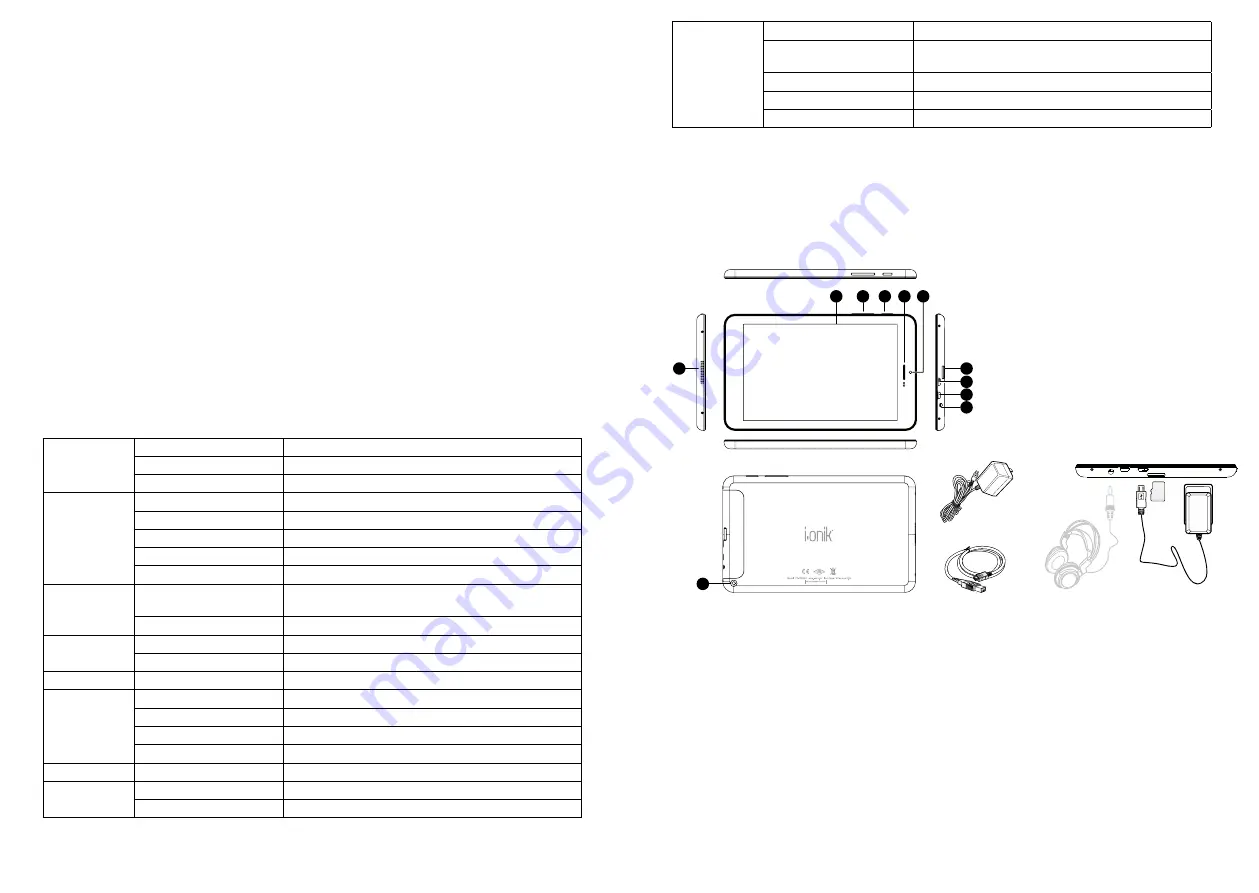
24
25
Important Safety Precautions
• Do not disassemble the product; do not use alcohol, solvent or benzene to clean the surface of the
product. Please contact us if you experience any problems.
• This product should be charged for more than 12 hours when charging it the first three times.
• Do not store the product in high temperature, humidity or dust; do not put the product in a vehicle
with closed windows especially not during summer.
• Avoid dropping or strong impact to the product, do not shake it violently, otherwise it may cause
damage to the touch screen or display.
• Please select the appropriate volume; the volume should not be too high when using headphones;
if you feel signs of tinnitus, please turn down the volume or stop using the product.
• Please charge the product when:
a. The battery icon shows low power.
b. The system is automatically shut down. (The system will shut down automatically when the
battery is low.)
c. There is no response when clicking buttons.
Note:
Please only use the adapter delivered with the product to charge the MID. No other chargers
can be used – risk of fire!
• Please do not disconnect the machine when it is formatting or uploading/downloading, otherwise a
program error may occur.
• When improperly being shut down, the machine will scan and repair the disk on reboot. This
process may take a few minutes.
• The company is not responsible for memory loss caused by damaging or repairing the product or
other reasons stated. Please follow the instructions of this manual when using the MID.
• Do not use the product in places where the use of electronic devices is prohibited; e.g. an aircraft
• Please do not use the product when driving or walking. It may cause an accident.
• USB is for data transmission only, do not use it for charging the product.
• This machine is not water resistant.
Technical specifications
Tablet (MID) overview
1. Tablet Introduction
This chapter describes the appearance of the MID, including its buttons and ports; it will guide you to
understand the features and accessories.
Note:
1) Clicking and dragging are performed using the LCD touch screen. Please do not use pens, pencils
or other sharp objects to click on the screen to avoid scratching.
2) Please keep the speakers clean to avoid them being blocked by dirt and affecting the sound quality.
3) The antenna and the type label are located at the back of the MID. Please do not cover the back
with metal objects to avoid poor signal strength.
2. TF card
Follow the instructions of the icon displayed on the MID when inserting a TF card. Please pay
attention to the direction in which the TF card has to be inserted.
(Press the card with your thumb and then release it to remove the card. The card will be ejected
automatically.)
Main Body
Material
Aluminium
Dimensions
ca. 189 x 116 x 8.8 mm
Weight
ca. 302 g
Configuration
Operating System
Android 4.1
CPU
Allwinner A31, Cortex A7 Quad Core, 1,2 GHz
Flash Memory
16 GB NAND Flash
RAM
2 GB DDR3
Expansion slot
Micro SD/SDHC (TF) card slot, up to 32 GB
Display
Screen
7“ G+G capacitive IPS 5-point touch-screen,
display ratio: 16:10
Resolution
1280 x 800 Pixels
Connection
Network access
Wi-Fi 802.11 b/g/n
Wireless access
Bluetooth
Sound
Speaker
1x1 W
Ports
USB interface
Micro USB
HDMI interface
Mini HDMI interface
Earphone
3.5 mm
Camera
Front: 0,3 MP, Back: 2 MP
Battery
Battery
Li-Polymer rechargebale battery 3000 mAh 3.7 V
System opera
-
tion conditions
Voltage
DC 5 V/3 A
Working temperature
-10 °C - +55 °C
Entertainment
Music formats
OGG, APE, MP3, FLAC, AAC, WAV, WMA
Video formats
AVI, MKV, FLV, MPG, 3GP, MPEG, WMV, RMVB AVI, RM,
MOV
Picture formats
JPEG, BMP, PNG
Maps
Google Maps, navigation map
E-Mail, Gmail (optional)
3
4
5
2
1
9
6
4
5
7
8
USB-cable
Adapter
DC 5 V/ 3 A
(1) Touch screen
(2) Volume control
(3) Power switch
(4) Speaker
(5) Camera
(6) TF card slot
(7) USB port
(8) HDMI port
(9) Earphone plug



































