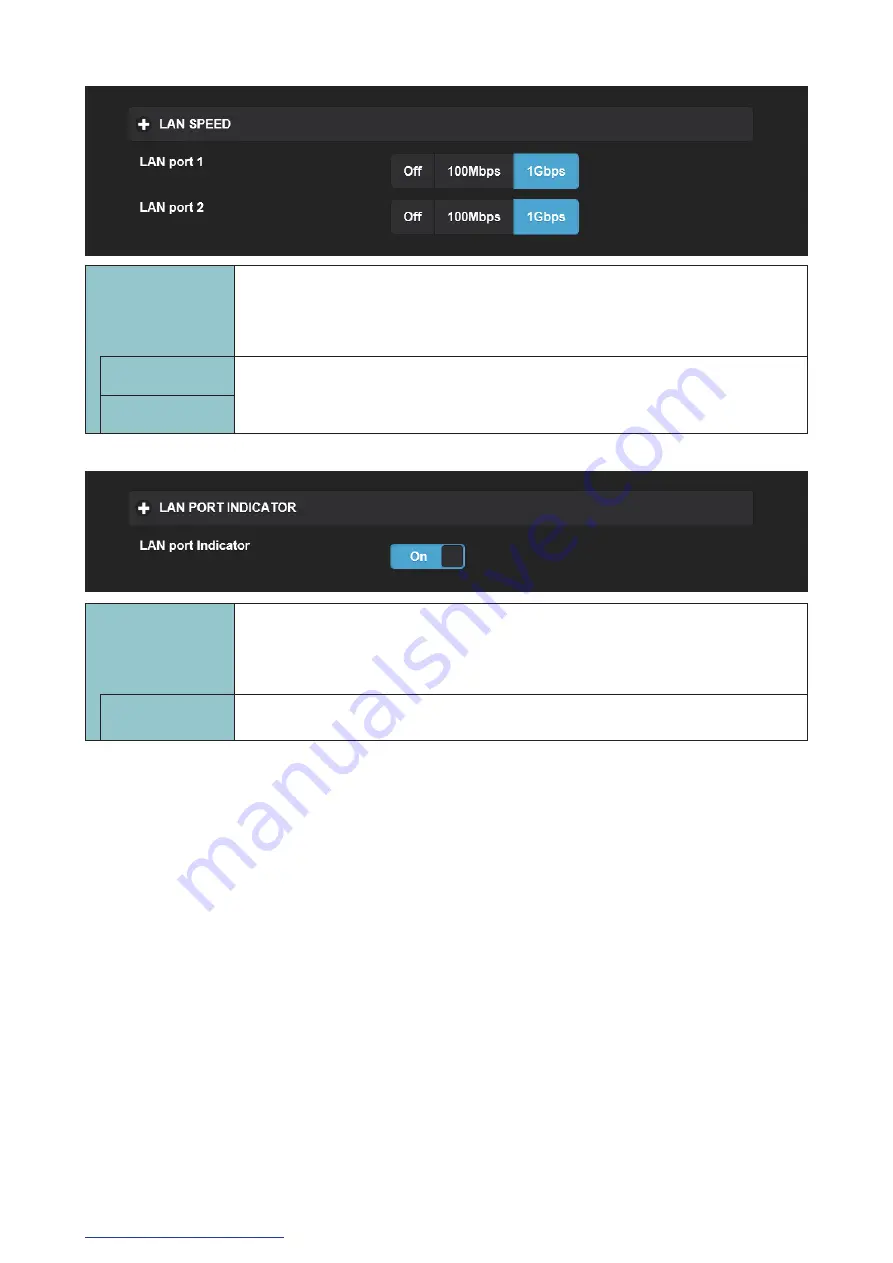
37
3. Details of the Settings screen – 3.3. SYSTEM SETTINGS
LAN PORT
INDICATOR
Set the indicator above the LAN port, which is installed on the back of this unit, to [On]
or [Off].
The [On] or [Off] setting here is applied to both the LAN port indicators.
* You cannot set both LAN ports to [Off] at the same time.
LAN port Indicator When it is set to [Off], both the indicators above the LAN ports, which are installed on
the back of this unit, will not light up.
LAN SPEED
You can set the upper limit setting of the link speed in the LAN port (1=for Audio /
2=for Network) of this unit, and switch Off the ports.
You cannot set both LAN ports to [Off] at the same time.
* When a setting is changed, this unit will automatically reboot.
LAN port 1
Set the upper limit value of the link speed of each LAN port.
If you set it to [Off], the functions of that LAN port will be disabled.
* You cannot set both LAN ports to [Off] at the same time.
LAN port 2



























