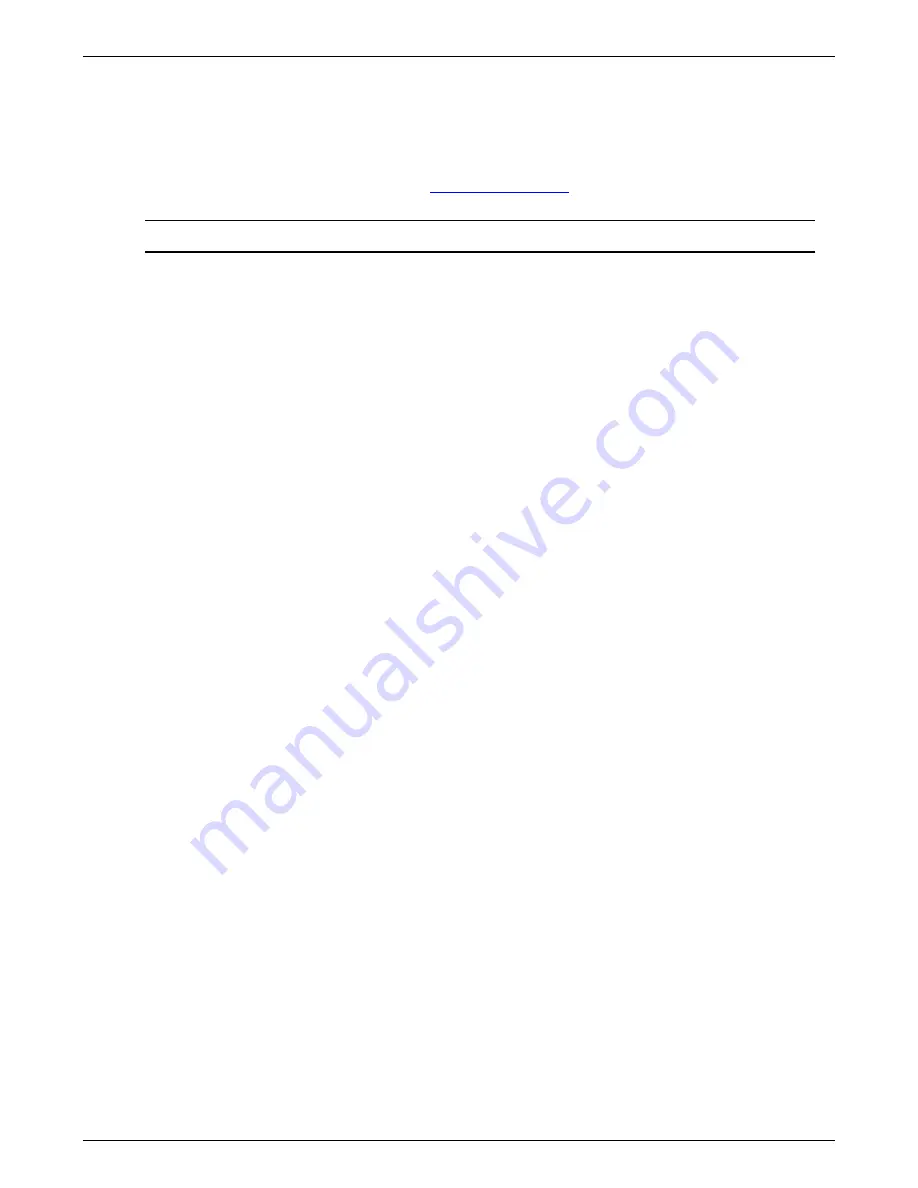
Hardware User’s Guide
Connectors and Cables
19
Troubleshooting
This chapter contains solutions for problems you may encounter while using the product. If a problem
persists even after you implement the solutions provided here, or if you encounter a problem not listed
here, please contact your in-house network administrator, your MCSE or CCA, your dealer, or I-O
Corporation at 801-972-1446 or by email at
.
Problem
Solution
•
The Power-LED on front
panel does not glow when
the client is switched on.
9
Ensure that the Adapter is connected to the DC inlet of the
client.
9
Ensure that the power cord is properly inserted into the AC
power connector provided for the Adapter.
9
Check the fuse in the power-plug, if available.
9
Ensure that the power cord is plugged into an AC outlet.
•
There is no display, though
the power-indicating LED
glows.
9
Ensure that the power cord of the display unit is connected
and that the power supply is switched on.
9
Ensure that the video cable is properly connected.
•
The
mouse
(
or keyboard
)
does not work when the
client is switched on.
9
Ensure that the mouse is plugged into the PS/2 Mouse port
on the rear panel.
9
Ensure that you are using the mouse provided with the
product.
•
If there is an interruption in
the external power supply,
the client does not
automatically restart when
power supply resumes.
9
You must press the On/Off switch on the front bezel to
restart the client after an interruption in external power
supply.
Summary of Contents for TC4000
Page 1: ...1 Hardware User s Guide...





































