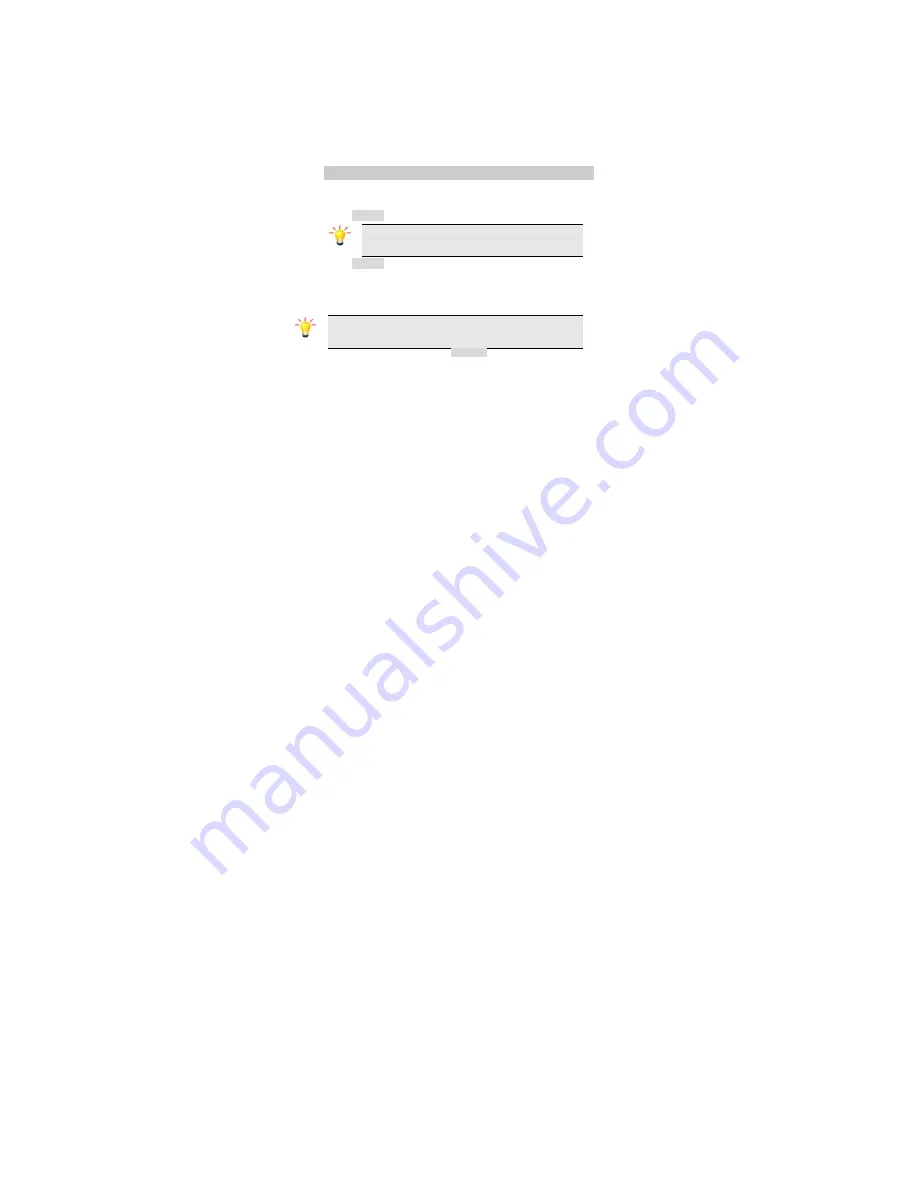
The calculator applies simple calculator function such as addition, subtraction,
multiplications and division.
To start using
1. Go to
Organizer
and select
Calculator
.
2. Enter the number with keypad, and then click the “+” for addition, or click
the “-“for Subtraction, or click the “*” for Multiplication, or click the “÷” for
Division.
3. Click Left soft key or
Navigation
key to calculate.
4. To exit calculator, press the End Key or the Right soft Key.
5.13 Services
This menu allows you to access services supplied with your network, such as news,
sports, weather, etc. Please contact your operator for more information.
5.13.1
STK
Note: The submenus of this feature depend on the operator and
different operators may provide different services (some SIM cards do
not support STK).please contact your operator.
5.13.2
Internet service
Your phones support Web Browser. You can obtain various services such as up-to
date news, weather, sport, and other information as well as other Internet services.
These services are designed and maintained by WAP service providers.
Note: To activate WAP service, you may need to contact your service provider.
Do not switch the phone on when the wireless phone use is prohibited or when it
may cause interference or danger.
Homepage
To access the browser from the standby mode, go to Internet service in Services and
select Homepage. Once connected, the homepage is displayed. The content
depends on the service provider. To exit the browser, press the End Key.
You can set the homepage address in
Services > WAP > Settings > Profiles
.





























