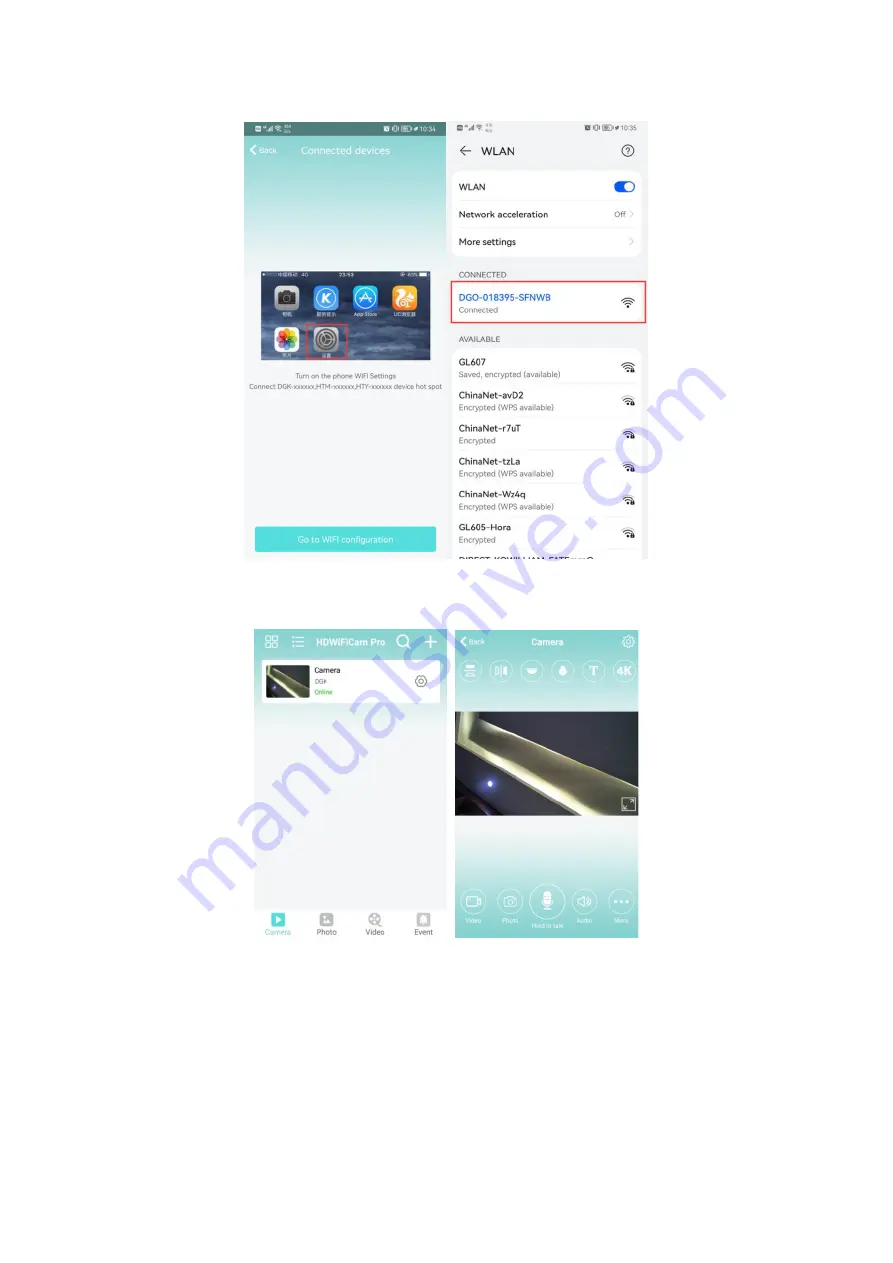
35
3. Then click “Go to WiFi configuration”, the phone will come to wireless net list, find “DGOA-XXXXXX-
XXXXX” and click it to connect.
4.Now back to APP and click on the top left corner. You will see the camera showing “Online”, the
camera has connected successfully. Click camera to open and view the video.
5.If your mobile can not find the camera after backing to APP, please click search button on top right
corner, will find the camera on the list. If not, click “Refresh”, then you will find the camera on the
list.
Summary of Contents for WS-017
Page 2: ...K D h x t W WW W YZ YZ x D h h x...
Page 5: ...5 3 Go to WiFi configuration DGOA XXXXXX XXXXXX 4 Online 5 Refresh...
Page 6: ......
Page 7: ...W...
Page 8: ...t t t t t t t t t t t t...
Page 9: ...h Z Z Z t t t...
Page 10: ...t t W t W t t...
Page 15: ...K...
Page 16: ...Z...
Page 17: ......
Page 18: ...W DK t t t t t t t t t t t t...
Page 19: ...h Z Z Z t...
Page 20: ...t t t t W t W t t...
Page 22: ...WKZE d KWZ d D W D h x t W WW W W YZ D YZ x D h W h...
Page 26: ...D Ef hE yW f W dK Z D KZ W f...
Page 27: ...h 2 Z s Z d Z d h s s s Z W...
Page 28: ...t D t t t t t W t t E t W t D t t h...
Page 29: ...2 2 Z Z Z D W t t t s t s t W W t W Y...
Page 30: ...s K s t t s 2 hZ Ef h h h E...
Page 32: ...K D D h x WW t W WW W z YZ WW E YZ x D h W h d x W...
Page 36: ...W EKd WW WW d yW E d KE K WW d KE KE h d...
Page 37: ...d t dhZ t s s s d W...
Page 38: ...t D t t t t t z t t WW E t z WW t E t t h Z Z...
Page 39: ...Z Z E W t t D D WW t W D t W z t W Y...
Page 41: ...x hD K x x x x x hD K D E hD K D E...
Page 42: ...hD K ZK Z E h WZ s Z W Z d dZKE t Z KD Z d hD K K d d W hE KD Z hD K D...
Page 43: ...d D 2 h h W t ZZ Edz K t Z dZKE s K z hD K d hD K dZ E KDW Ez D d W d s E...
Page 44: ...E d 5...
















































