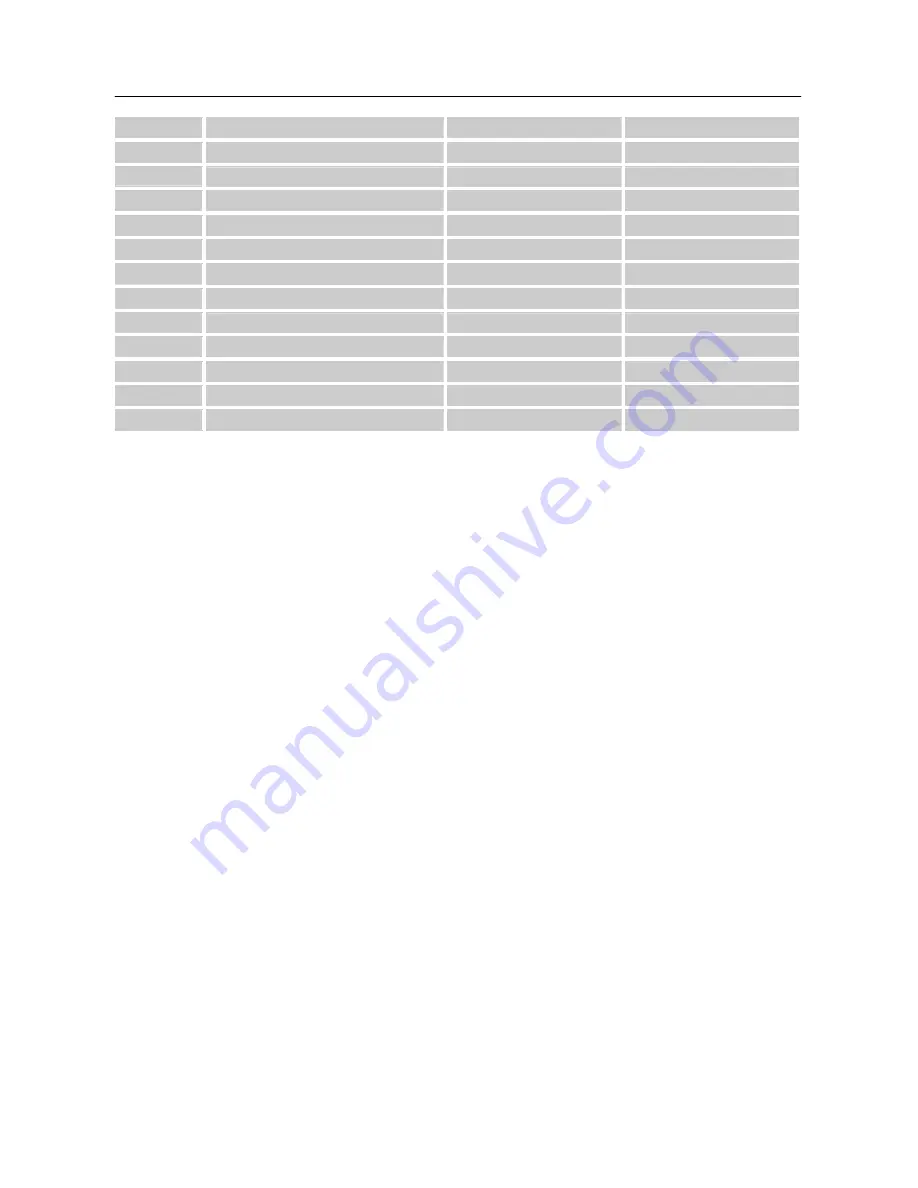
User’s Manual
28
1280×960 @75Hz
74.592
74.443
29
1280×1024 @60Hz
63.981
60.020
30
1280×1024 @72Hz
76.020
71.448
31
1280×1024 @75Hz
79.976
75.025
32
1360×768 @60Hz
47.712
60.015
33
1400×1050@60Hz
64.744
59.948
34
1440×900 @60Hz
55.469
59.901
35
1440×900 @60Hz
55.935
59.887
36
1440×900 @75Hz
70.635
74.984
37
1600×1200 @60Hz
75.000
60.000
38
1680×1050 @60Hz
65.290
59.954
39
1920×1080 @60Hz
66.587
59.934
40
1920×1080 @60Hz
67.158
59.963
** We ensure that the monitor can be lighted under interlace signal mode, but we can not guarantee
the image quality.
20
Summary of Contents for HSG 1064
Page 1: ...iH252 HSG 1064...
















