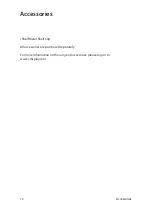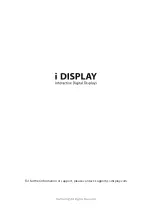9
Quick Start
Recommend content format
Video Formats
Resolution: 720X405
Video Format: Xvid (AVI)
Frame Rate: 25 frames per second (up to 30 frames)
Audio codec: MP3 160Kbps
Picture Formats
Format: JPEG
Resolution: up to 1920X1080
For detailed information regarding content design guidelines go to:
http://www.i-display.com
•
•
•
•
•
•
the unit will start playing the new content automatically. The USB stick can now be
removed.
Setting
To enter the settings page, push and hold the volume buttons.
In the settings page you will find Colour, Brightness, Count clear and Data options.
To navigate in the settings page, use the up / down volume buttons.
Counter function
The unit will record each time the Flashing Red Button is pressed. This will be
maintained on a TXT file.
To copy the TXT file from the unit, create a folder on a USB stick and name it
‘recorder’. Insert this USB stick into the device, the TXT file will copy from the unit
onto the USB stick. Once this process is complete, the screen will notify you by
displaying the message ‘Download is finished’.
To clear the TXT file, go to menu settings – counter clear – change to finished.