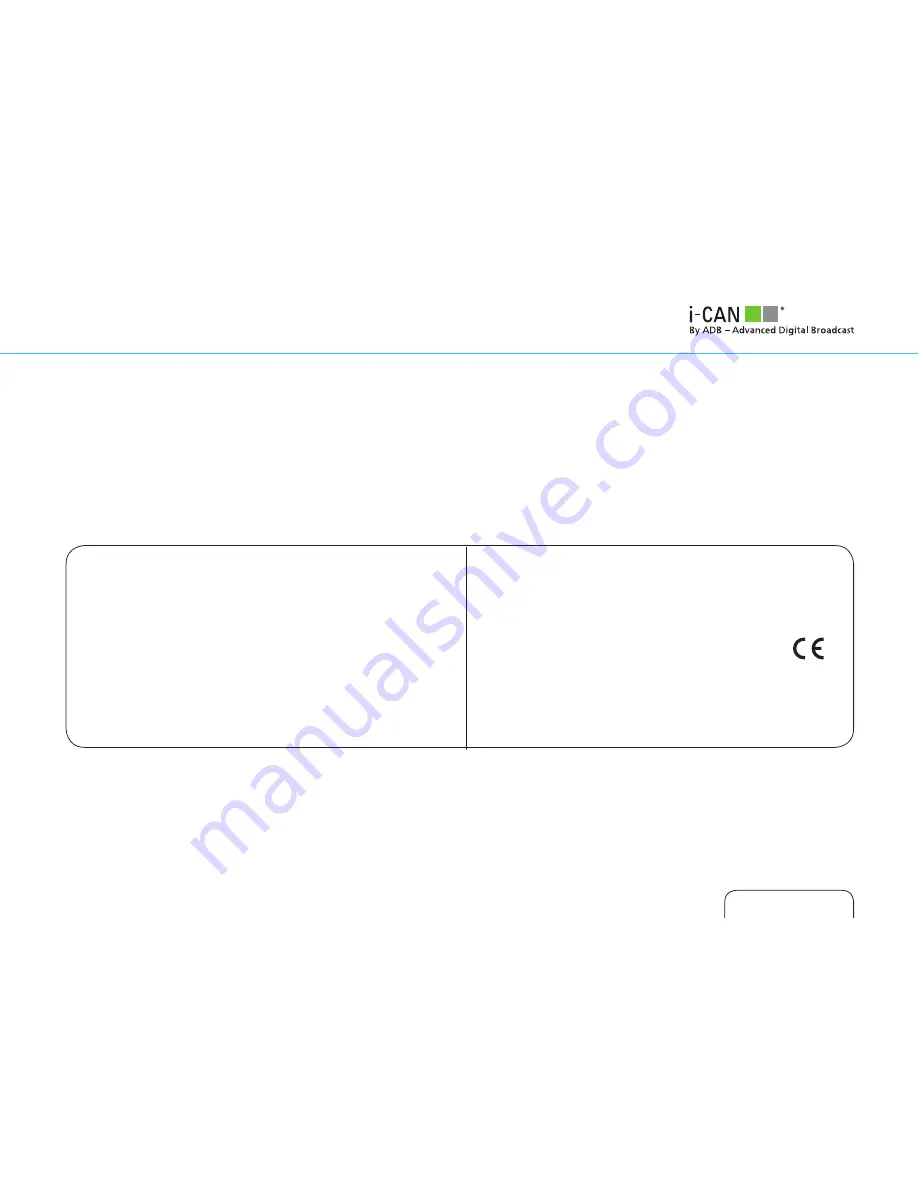
USER GUIDE
2850ST
www.i-can.tv
IMPORTANT INFORMATION FOR THE END USER RELATED TO THE WEEE DIRECTIVE
2002/96/CE AND 2003/108/EC OF THE EUROPEAN PARLIAMENT AND OF THE COUNCIL
REGARDING WASTE ELECTRICAL AND ELECTRONIC EQUIPMENT (WEEE).
The crossed-out wheeled bin symbol attached to this product means that the product
is covered by the European Directive “WEEE” 2002/96/EC and its later amendment
2003/108/EC.
To protect the natural environment, for the future disposal of this product, please
act according to your local rules and do not dispose of your old product with your
normal household waste.
It is necessary to return the waste to a WEEE collection point licensed by Public
Administration. It is also possible to return the item to a dealer if you are buying
similar equipment.
The above directive states that economic penalties will be imposed for an irregular
disposal of WEEE (Waste of Electric & Electronic Equipments).
CONFORMITY DECLARATION
The CE symbol placed on this digital decoder i-CAN 2850 ST guarantees the
conformity to European Directives:
2004/108/EC - Electromagnetic Compatibility Directive
2006/95/EC - Low Voltage Directive
2002/95/EC - RoHS EU-Directive
2002/96/EC and 2003/108/EC - WEEE EU-Directives
93/68/EEC - CE marking
EN 50419:2006 - WEEE marking
Advanced Digital Broadcast, dichiara che il set-top box in riferimento è conforme
ai requisiti e alle misure richieste dalla Direttiva 1999/5/EC. La dichiarazione
completa può essere fornita in originale se necessario.
ADB reserves the right to modify the design of the Set-Top Box without any
notice.
© 2010 ADVANCED DIGITAL BROADCAST
ADB reserves the right to modify the design of the Set-Top Box without any notice.
i-Can, the i-Can logo are trademarks or registered trademarks of ADVANCED DIGITAL BROADCAST S.A.
HDMI, the HDMI logo and High-Definition Multimedia Interface are trademarks or registered trademarks of HDMI Licensing LLC.
Manufactured under license from Dolby Laboratories. Dolby and the double-D symbol are trademarks of Dolby Laboratories.
All other product or service names are the property of their respective owners.
Summary of Contents for i-CAN 2850ST
Page 1: ...2850ST USER GUIDE 2850ST ...

































