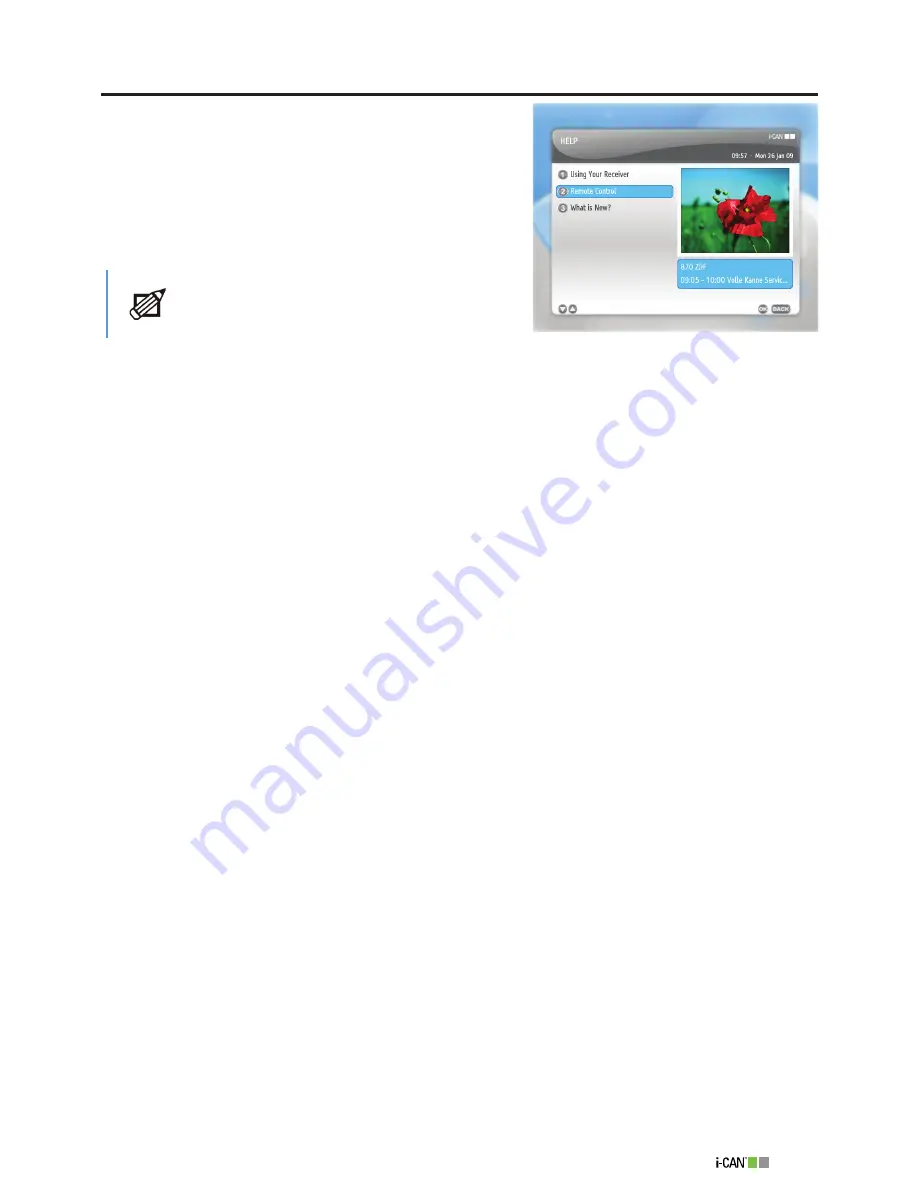
41
1100T Black
Help
The
Help
menu provides you with some basic informa-
tion on actions of the remote control buttons as well as
information concerning the overall functionality of the
decoder.
If the upgrade of the decoder’s software has been
performed, you can learn about the new features in the
What is New?
window.
Help
Please note that before the download of new
features, the
What is New?
option is invisible.
Summary of Contents for 1100T ICE
Page 1: ......





































