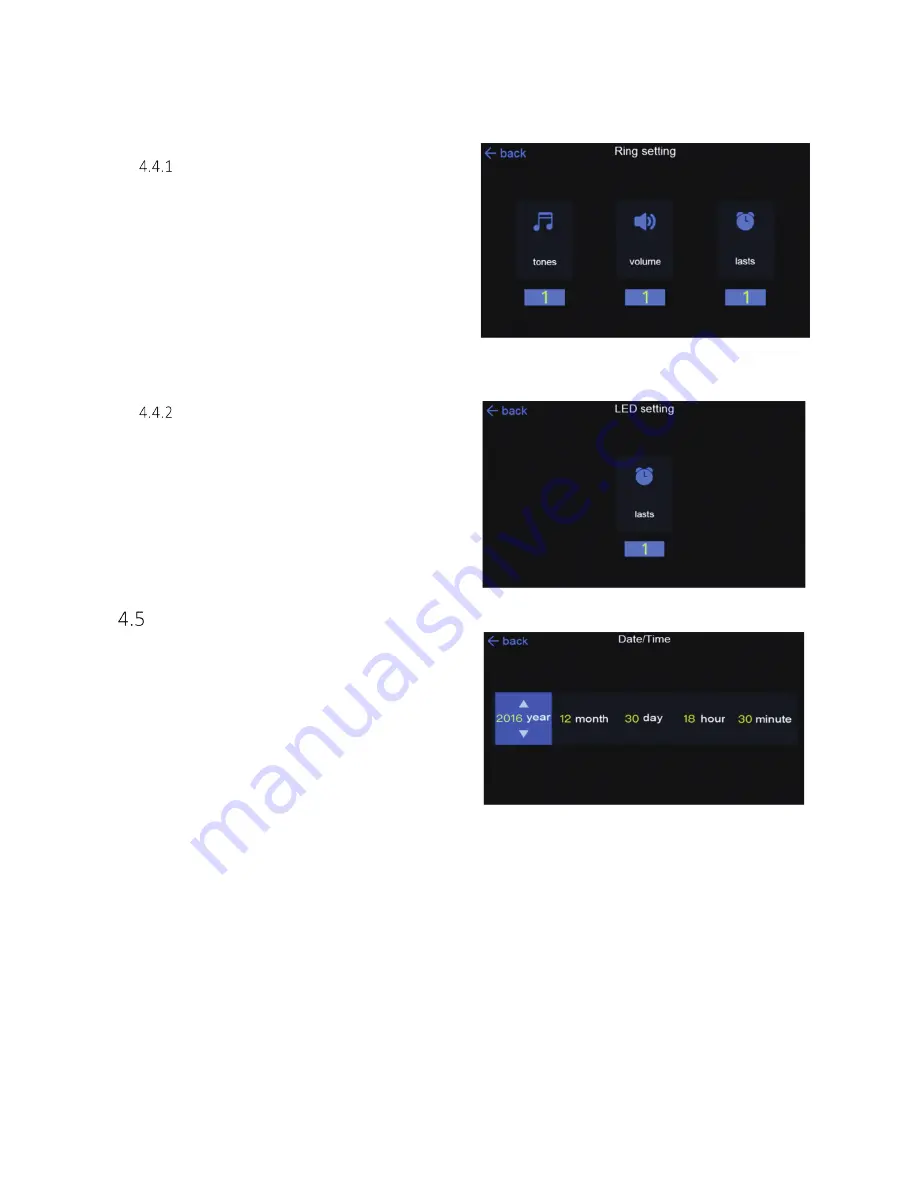
Page | 23
©
2021
Hangzhou Weiqi Electronic Co., Ltd.
All rights reserved.
Model Number
HZ
-WT-ADV-24 User Guide
R
ING
S
ETTING
There are three parameters (Figure 27) which control
the alarm sound: tone, volume, and duration. Use
the left and right buttons to select an item, then use
the up and down buttons to set the value. Press the
Enter button to save the settings and return to the
previous menu.
LED
S
ETTING
In the LED setting interface (Figure 28), set the alarm
LED light duration. Use up and down buttons to set
the duration. Press the Enter button to save the
settings and return to the previous menu.
D
ATE
/T
IME
S
ETTING
In the Date/Time setting interface (Figure 29), set the
metal detector date and time. Use the up and down
buttons to select the date and time; use the left and
right buttons to move between items. Press the Enter
button to save the settings and return to the previous
menu.
Figure 29
Figure 28
Figure 27





















