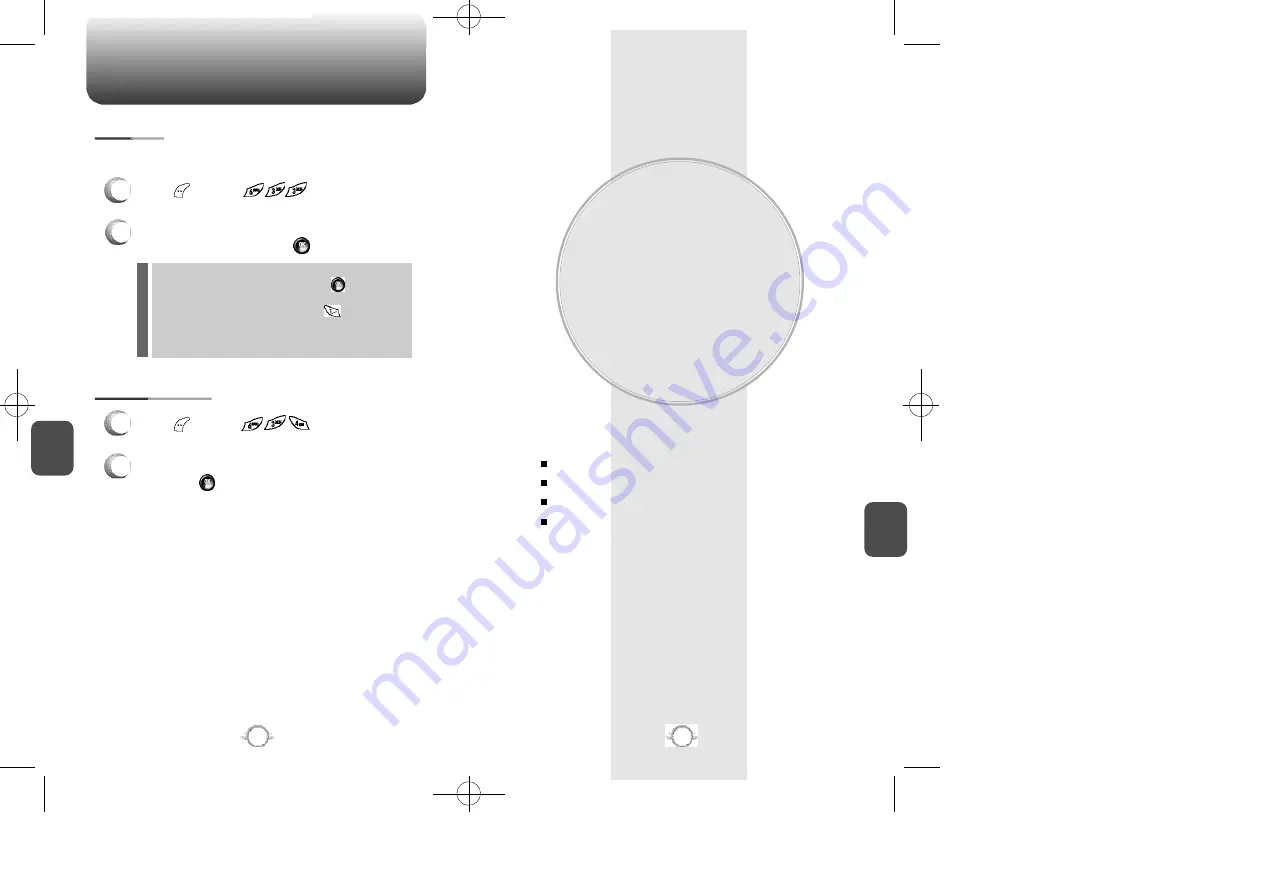
VOICE MAIL AND TEXT
MESSAGE
This chapter addresses Voice Mail and Text Messaging functions
including:
WHEN A NEW MESSAGE ARRIVES
VOICE MAIL
TEXT MSG
MMS MSG
Chapter 6
95
94
C
H
6
95
VOICE SERVICE MENU
C
H
5
WAKE-UP
1
Press [MENU] .
UNDO TRAIN ALL
2
Select “Yes” or “No” with the Navigation key
and press .
Press [MENU] .
1
Use the Wake-Up to train or untrain the Voice Recognition with the
control word, wake-Up.
3
Select one of the following options with the
Navigation key and press .
List Words : Displays list of control words in the Yes/No set.
Select a control word, press and either
train, untrain or view the status of the word.
To train with a word, press and follow the
voice prompts.
Untrain All : Untrain Wake-Up to recognize trained control
words.
l
l
TX-95C-TNZ향1125 11/25/03 3:27 PM 페이지94
















































