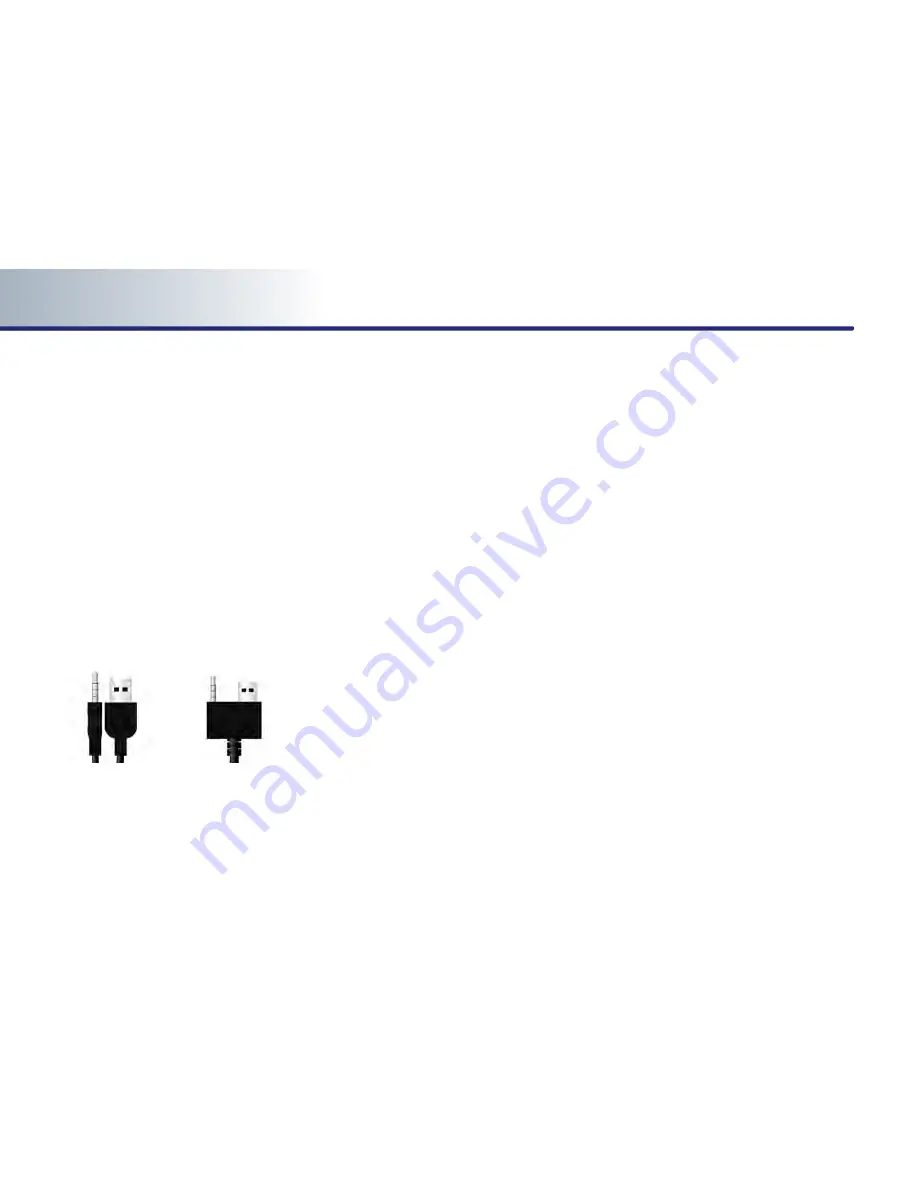
PART 2
AUDIO…SYSTEM
2-30
1. Only MP3 files with compression rates
between 8Kbps~320Kbps are supported.
2. Only WMA files with compression rates
between 8Kbps~320Kbps are supported.
●
Be cautious of static electricity when con-
necting/disconnecting the external USB
device.
●
Encoded MP3 Players will not be recognized
when connected as the external device.
●
Charging through the USB may not be sup-
ported in some mobile devices.
※
An iPod car cable (Provided or sold sepa-
rately) is required to use the iPod.
•
Detachable USB/AUX
•
All-in-one USB/AUX
●
When connecting an external USB device,
the device may not be properly recognize
the USB when the USB is in some states.
●
When formatting the external USB device,
the device may not be properly recognize a
Byte/Sector selection other than 512Byte or
2048Byte.
●
The device will only recognize USB devices
formatted in FAT 12/16/32.
●
Some USB devices may not operate proper-
ly because of compatibility issues. Verify
that the external device is supported by the
device before starting use.
●
Avoid contact between the USB connector
with bodily parts and foreign substances.
●
Repeatedly connecting/disconnecting the
USB in a short period of time may cause
damage to the device.
●
When disconnecting the USB, an abnormal
sound may occur occasionally.
●
Abruptly disconnecting the external USB
device while the USB is operating may
cause the device to be damaged or function
abnormally.
Make sure to disconnect the USB device
only after the audio power is turned off or
when the audio is operating in a different
mode.
●
The amount of time required to recognize
the external USB device may differ depend-
ing on the type, size, or file formats stored
on the USB. Such differences in the required
time are not indications of malfunction.
Please wait the period of time required to
recognize the device.
●
The device supports only USB devices used
to play music files.
●
Do not use the USB I/F to charge batteries
or USB accessories which generate heat.
Such acts may lead to deteriorated perfor-
mance or damage to the device.
●
The device may not recognize the USB
device if separately purchased USB hubs
and extension cables are being used.
Connect the USB directly to the multimedia
terminal of the vehicle.
●
In the case of high capacity USB devices,
there are instances where the logical drives
are partitioned for user convenience. In this
case, only the USB music in the top-level
logical drive will be possible to play.
When using partitioned drives, save the
songs desired to play on the device only in
the top-level logical drive.
















































