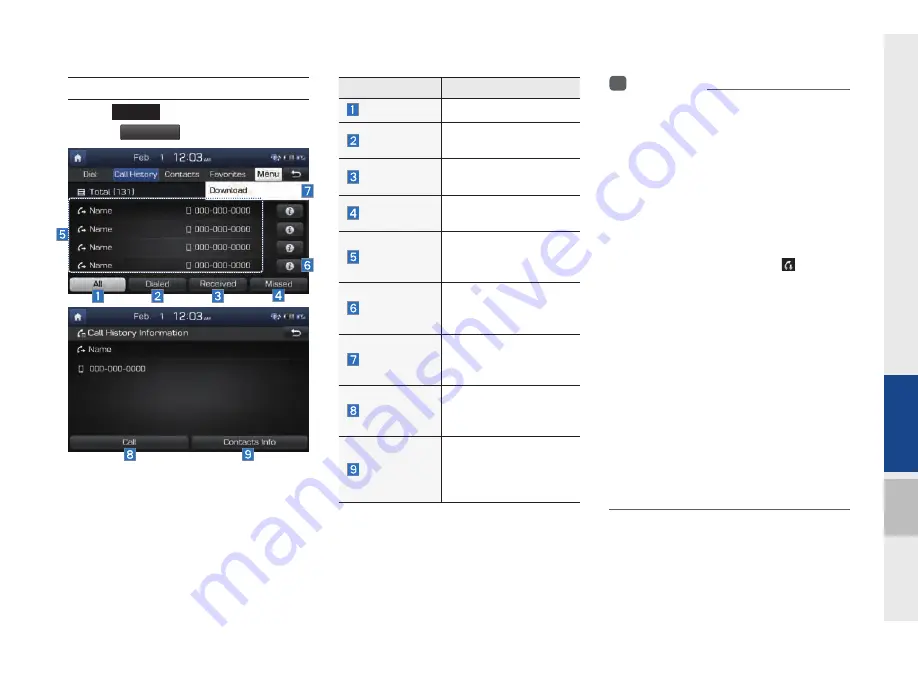
Bluetooth Phone I 3-9
03
Call History
Select
PHONE
key in the head unit
▶
and then
Call History
.
Name
Description
All
Lists the all call history.
Dialed
Lists the calls that you
made.
Received
Lists the calls that you
have received.
Missed
L i s t s t h e c a l l s yo u
missed.
Call History
Displays all of your call
history. Select from the
list to dial the number.
Information
Displays the details
of your call histor y
information.
Download
Downloads the call his-
tory information from
your mobile phone.
Call
D i a l s t h e s e l e c t e d
number in your Call
History Information.
Contacts Info
Goes to the Contact
Information screen if
the number has been
stored.
i
Information
•
In some mobile phones, call records may not
be added to your Call History.
•
Calls from restricted ID's are not added to
your Call History Information.
•
Up to 50 calls can be added in each Dialed
Calls/Received Calls/Missed Calls list.
•
The durations of each dialed/received call are
not displayed in your car's Call History list.
•
While the call history download is in progress,
the status bar displays an icon (
).
•
If the call history download is turned off with
the Bluetooth device, the call history download
will fail.
•
Some devices require a device authentication
for downloading your call history. If download
fails, check if the Bluetooth settings or display
status are normal.
•
Some devices do not support call history
downloading. Check if your Bluetooth device
supports downloading. For details regarding
Bluetooth-suppor ted devices and their
functional compatibility, visit https://www.
hyundaiusa.com/bluetooth
H_LF16MY_G4.0[USA_N] Part3.indd 3-9
H_LF16MY_G4.0[USA_N] Part3.indd 3-9
2015-05-26 오전 9:42:13
2015-05-26 오전 9:42:1
Summary of Contents for Sonata 2016 CAR MULTIMEDIA SYSTEM
Page 302: ...MEMO MY_G4 0 USA_N QRG indd 90 MY_G4 0 USA_N QRG indd 90 2015 05 26 2015 05 26...
Page 303: ...MEMO MY_G4 0 USA_N QRG indd 91 MY_G4 0 USA_N QRG indd 91 2015 05 26 2015 05 26...
Page 304: ...MEMO MY_G4 0 USA_N QRG indd 92 MY_G4 0 USA_N QRG indd 92 2015 05 26 2015 05 26...
Page 305: ...MEMO MY_G4 0 USA_N QRG indd 93 MY_G4 0 USA_N QRG indd 93 2015 05 26 2015 05 26...
Page 306: ...MEMO MY_G4 0 USA_N QRG indd 94 MY_G4 0 USA_N QRG indd 94 2015 05 26 2015 05 26...
Page 307: ...MEMO MY_G4 0 USA_N QRG indd 95 MY_G4 0 USA_N QRG indd 95 2015 05 26 2015 05 26...
Page 308: ...MEMO MY_G4 0 USA_N QRG indd 96 MY_G4 0 USA_N QRG indd 96 2015 05 26 2015 05 26...






























