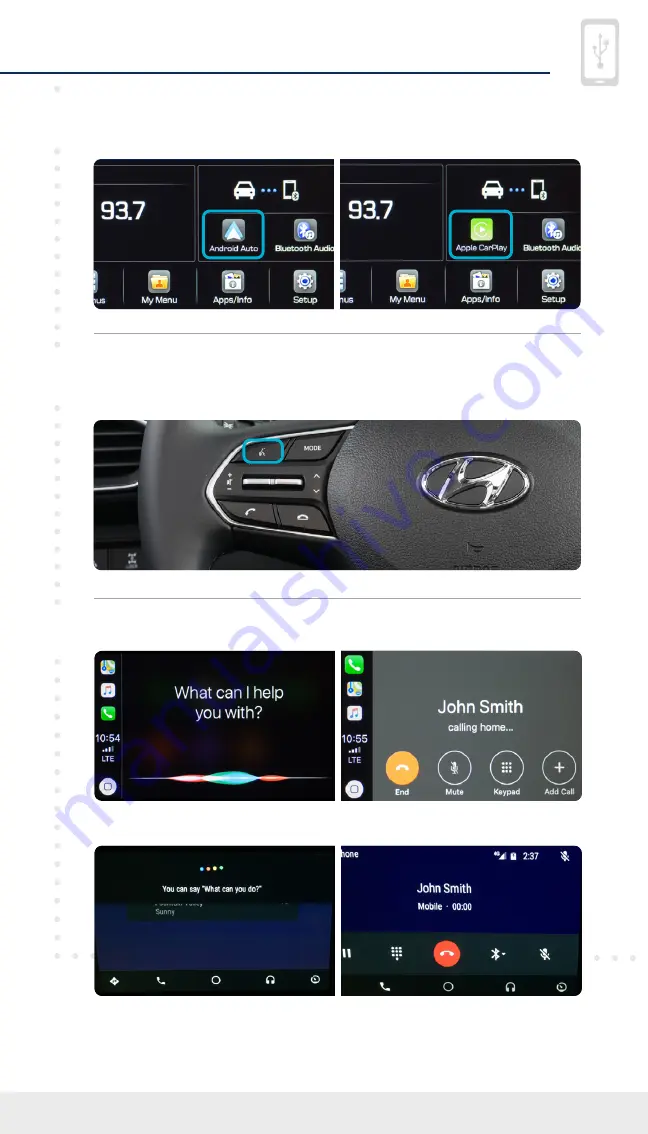
Tier 1 – VDS Icons
Voice
Activation
Bluetooth
TPMS
Battery
Window
Defog 1
Window
Defog 2
App
Clock
Steering
Adjustments
Light
Gear
Seat
Adjusting
Air
Media 1
Fuel
Automatic
Transmission
Manual
Transmission
Seat
Height
Gauge
Seat
Lumbar
Media 2
Sunroof
Rear
Camera
Smart Car
Features
Turn
Signals
Wiper
Seat
Recliner
Keyfob
Bluelink
35
Smartphone
Integ
Tailgate
Custom
Favorites
36
Navigation
Phone
Pairing
11
2020 SANTA FE
Smartphone Connection
Smartphone Connection
(if equipped)
Making a Call
3
2
1
For Apple CarPlay, you will see these screens:
For Android Auto, you will see these screens:
Press the
PUSH TO TALK
**
button located on the
steering wheel and say a command after the beep.
Connect a USB data cable from your phone to the vehicle’s
USB data port.
*
Notice the icon displayed on your screen.
Note
*
USB data port will typically be located in or near the front in-dash console.
Check your vehicle’s owner’s manual for specific location.
**
The display, button, and/or icon locations may differ from the images shown.





































