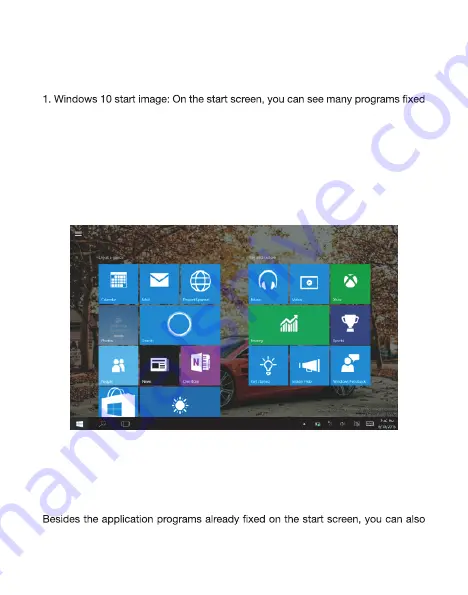
in the image. These application programs are displayed in the form of “magnet”.
As long as you click them, you can easily visit them.
2. You need to log on your Microsoft account before the application program
completely runs.
Introduction to Desktop
3. Introduction to App Interface
start other application programs in all application programs, such as other software
application programs attached to the Onnyx III
Plus
.
Summary of Contents for Onnyx III
Page 1: ...Hyundai Onnyx III Plus User Manual 2 16 8 mm 75 00mm 10 11mm...
Page 2: ...Hyundai Onnyx III Plus User Manual...
Page 11: ......
Page 12: ......












