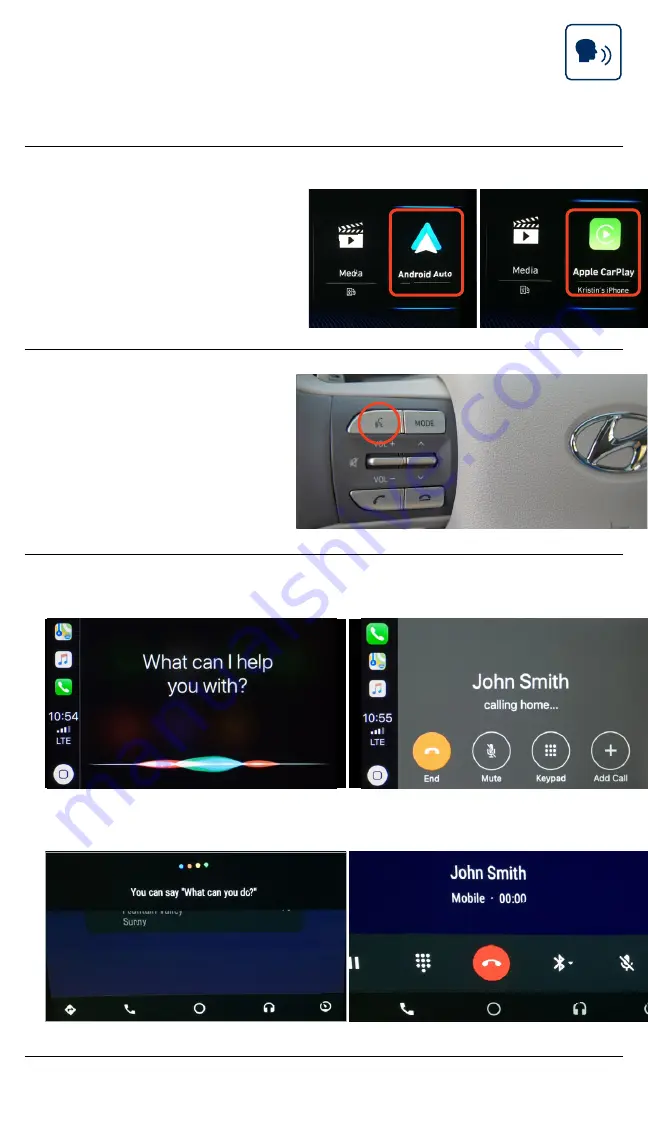
Tier 1 – VDS Icons
Voice
Activation
Bluetooth
TPMS
Battery
Window
Defog 1
Window
Defog 2
App
Clock
Steering
Adjustments
Light
Gear
Seat
Adjusting
Air
Media 1
Fuel
Automatic
Transmission
Manual
Transmission
Seat
Height
Gauge
Seat
Lumbar
Media 2
Sunroof
Rear
Camera
Smart Car
Features
Turn
Signals
Wiper
Seat
Recliner
Keyfob
Bluelink
35
Smartphone
Integ
Tailgate
Custom
Favorites
36
Navigation
Phone
Pairing
10
Connect a USB cable
from your phone to the
vehicle’s USB slot.
Notice the icon displayed
on your screen.
1
2
For Apple CarPlay, you will see these screens:
For Android Auto, you will see these screens:
3
Android Auto
Apple CarPlay
Making a Call
By Voice Commands Using
Android Auto/Apple CarPlay
Display Audio
2019 NEXO Fuel Cell
Press the
PUSH TO
TALK
button located
on the steering wheel
and say a command
after the beep.



































