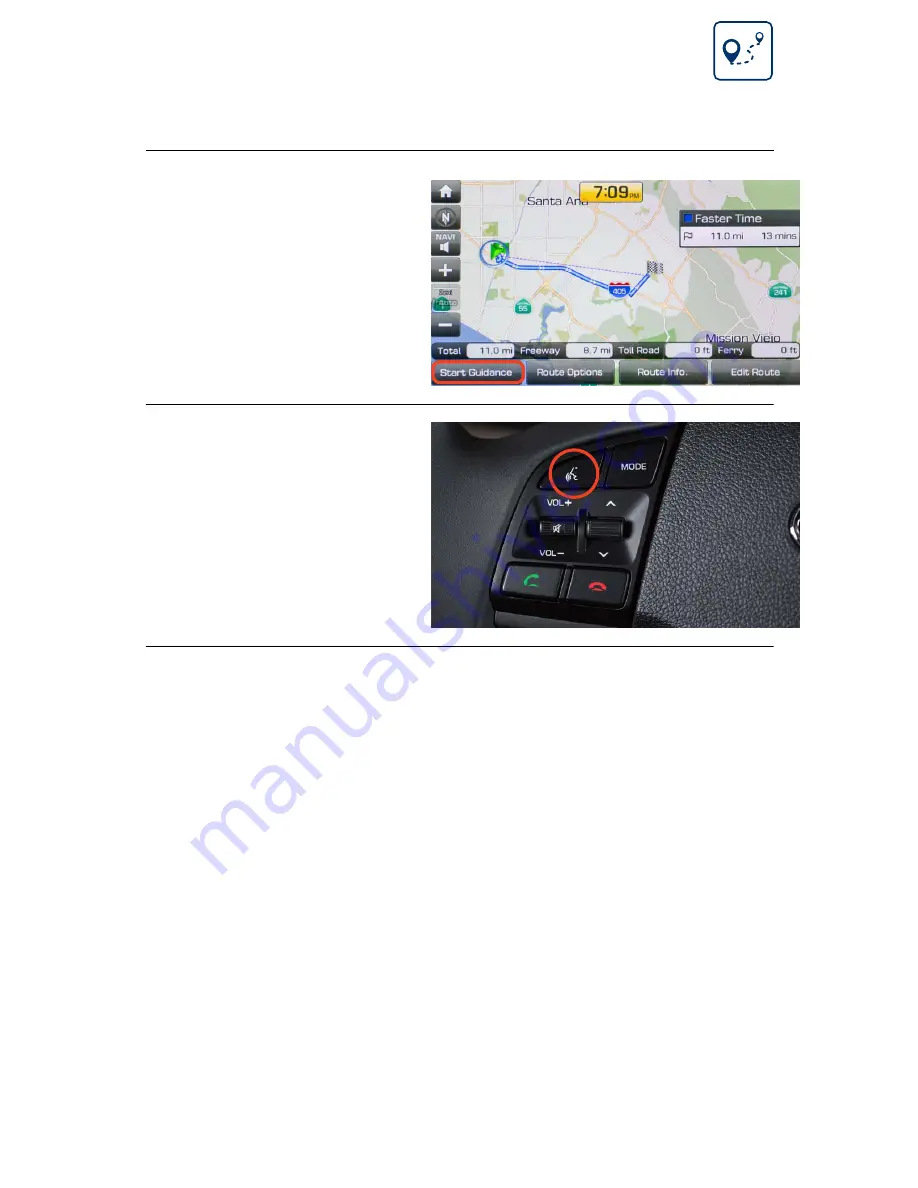
Tier 1 – VDS Icons
Voice
Activation
Bluetooth
TPMS
Battery
Window
Defog 1
Window
Defog 2
App
Clock
Steering
Adjustments
Light
Gear
Seat
Adjusting
Air
Media 1
Fuel
Automatic
Transmission
Manual
Transmission
Seat
Height
Gauge
Seat
Lumbar
Media 2
Sunroof
Rear
Camera
Smart Car
Features
Turn
Signals
Wiper
Seat
Recliner
Keyfob
Bluelink
35
Smartphone
Integ
Tailgate
Custom
Favorites
36
Navigation
Phone
Pairing
15
Press
START GUIDANCE
to begin your route.
Press the
PUSH TO TALK
button and say “
CANCEL
ROUTE
” after the prompt
to stop navigation
guidance.
5
6
Navigation
2018 TUCSON
Navigation
Go to Address


































