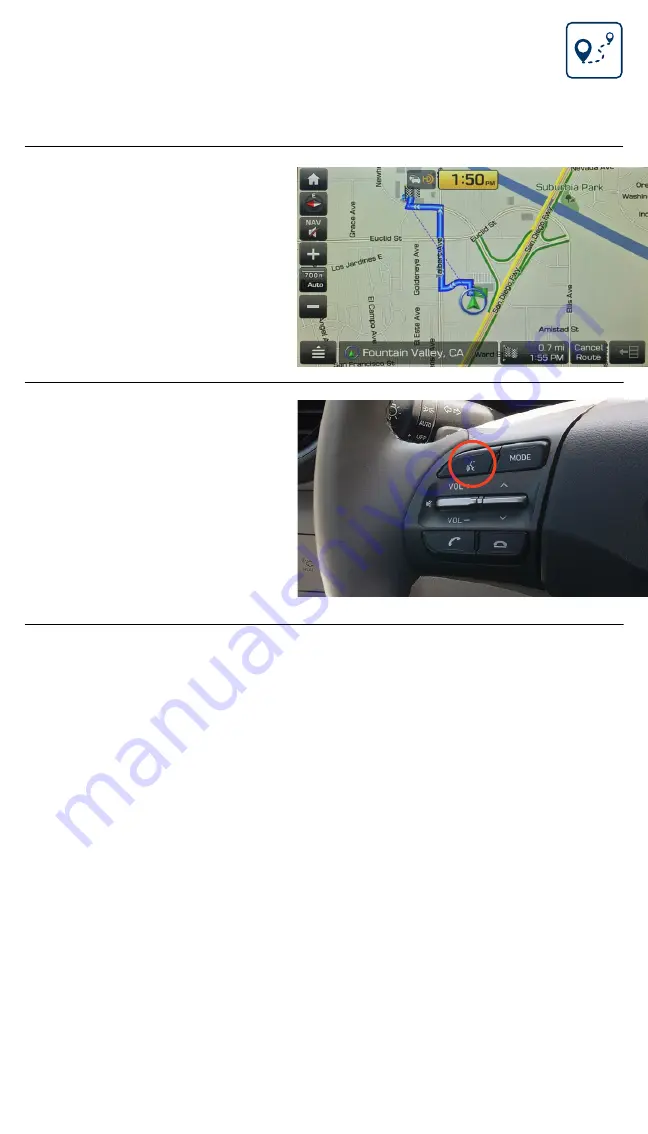
Tier 1 – VDS Icons
Voice
Activation
Bluetooth
TPMS
Battery
Window
Defog 1
Window
Defog 2
App
Clock
Steering
Adjustments
Light
Gear
Seat
Adjusting
Air
Media 1
Fuel
Automatic
Transmission
Manual
Transmission
Seat
Height
Gauge
Seat
Lumbar
Media 2
Sunroof
Rear
Camera
Smart Car
Features
Turn
Signals
Wiper
Seat
Recliner
Keyfob
Bluelink
35
Smartphone
Integ
Tailgate
Custom
Favorites
36
Navigation
Phone
Pairing
15
5
6
Navigation
Finding a Destination
Using Voice Commands
Navigation
The destination route
will display on the
screen and route
guidance will begin.
2019 KONA Electric
Press the
PUSH TO
TALK
button located on
the steering wheel and
say “
CANCEL ROUTE
”
after the prompt to stop
navigation guidance.


















