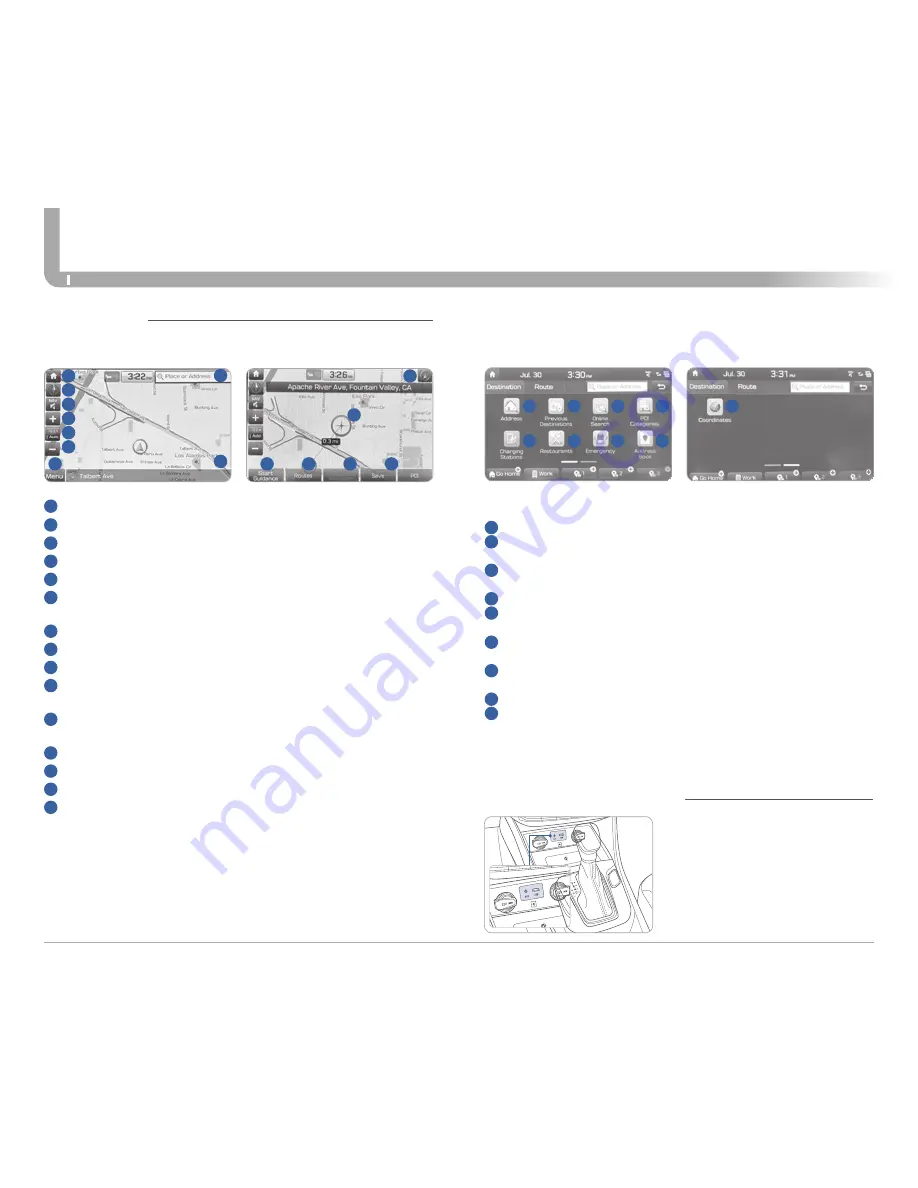
Quick Reference Guide I
22
21
I
Quick Reference Guide
IONIQ
plug-in
HYUNDAI
MULTIMEDIA
Use the input jack to connect an
external audio device and listen
to it through the audio system in
your vehicle.
iPod
®
is a trademark of Apple, Inc.
Basic features on map screen
1
Place button : Move to the Place menu.
2
Home button : Go to the Home screen.
3
Map button : Change the map view mode.
4
NAV volume button : Adjusts the volume.
5
Zoom in button : Zoom in the map.
6
Map scale display : Set the zoom level automatically according
to the guidance.
7
Zoom out button : Zoom out the map.
8
Quick menu button : Quick Menu for destination selection and options.
9
Map scroll mark : Touch to scroll the map.
10
Guidance button : Start the preferred navigation route to
selected location.
11
Route button : Choose the preferred navigation route to
selected location.
12
Waypoint button : Set a waypoint to the current route.
13
Save button : Save frequently used address to address book.
14
POI button : Find a POI(Point Of Interest) around the current position.
15
Vehicle position mark : View the vehicle’s current position on
the map screen.
NAVIGATION
AUX, USB AND iPod
®
PORT
Destination search screen
1
Address : Set destination by address search.
2
Previous destinations : Select from previously inputted addresses
and POIs.
3
Local search : Uses Google Local Search via the vehicle’s
connected services system.
4
POI categories : Select the desired item in the sub-categories.
5
Charging stations : Select the desired destinations among the
searched charging stations.
6
Restaurants : Lists available restaurants within a predefined
radius of the current vehicle position.
7
Emergency : Select the desired destination among the searched
emergency facilities.
8
Address Book : Search the destination with the address book.
9
Coordinates : You can find a destination by entering the
coordinates of latitude and longitude.
Press [
NAV
] on the map screen and, finds a destination by using the
[
Destination
] menu.
2
3
4
1
5
6
7
8
9
15
11
10
12
13
14
2
3
4
1
5
6
7
8
9


















