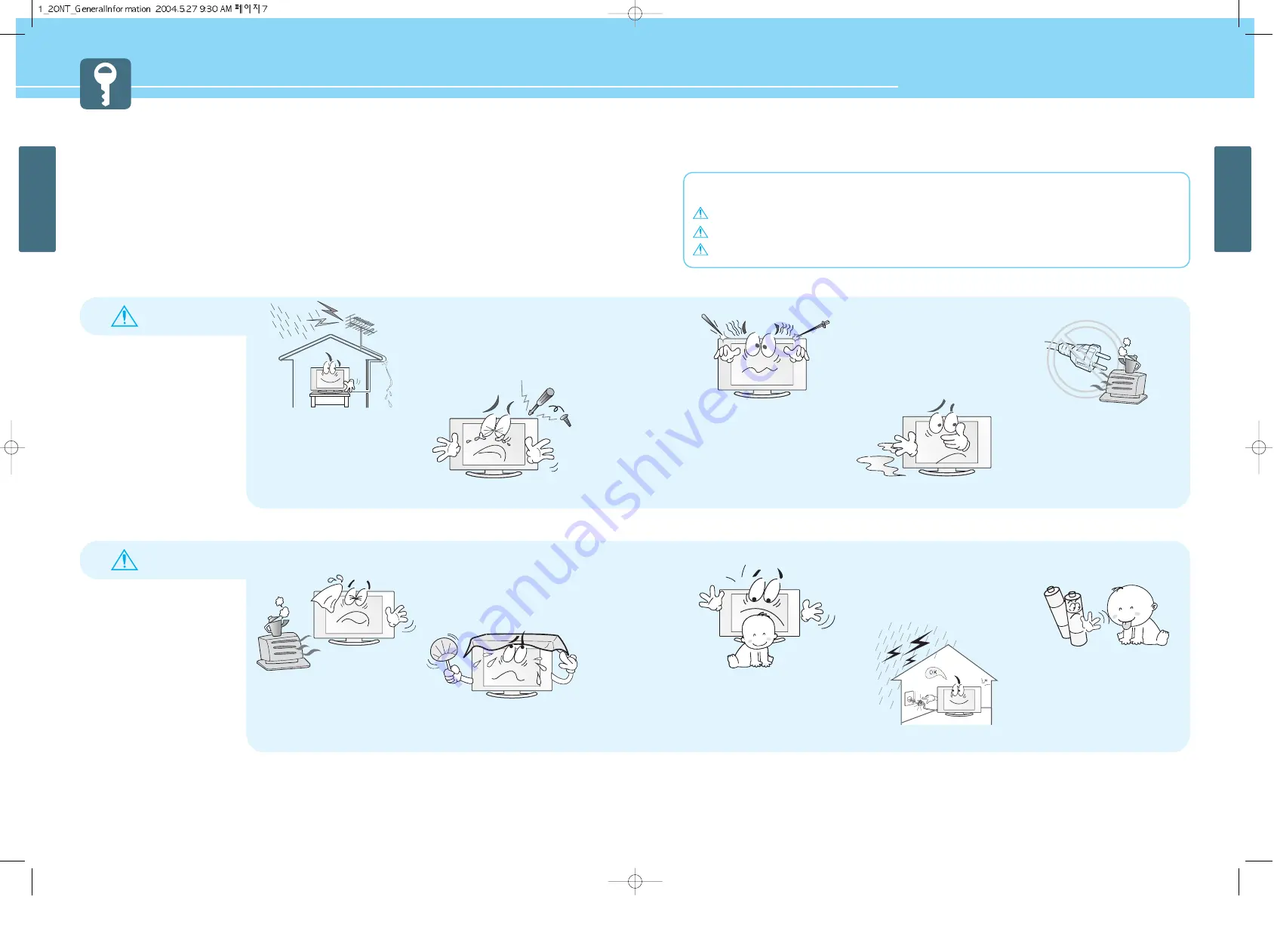
8
GENERAL INFORMATION
HYUNDAI LCD TV HQL170WR/200NR
7
GENERAL INFORMATION
Safety instructions are divided into “Warning” and “Alert”. Their meanings are as follows.
This icon is intended to alert the user to the presence of potential danger and important operating instructions.
Warning
: When there is a possibility of serious injury or death if not observed.
Alert
: When there is a possibility of slight injury or product damage if not observed.
Safety Precaution
....................................Continued from previous page
The contents of this section are provided for the safety of users and their property.
Please read the instructions carefully before using.
WARNING
WARNING
Any heat sources such as radiators
and heat registers, etc. on or near
the LCD TV.
- It may cause a fire.
Do not block ventilating slits.
- Blocking the ventilation slits prevents inner heat
from escaping, which may lead to a fire.
Do not install the product on the
floor.
- If it falls over, your child may be injured.
Unplug the product during lightning
or thunderstorms and never touch
the antenna cable.
- It may cause a fire or an electric shock.
Keep the remote control batteries
out of sight and out reach of
children.
- If your child swallows a battery, see your doctor
immediately.
Make the antenna cable loop at the entrance
of the building. Any necessary action such as
making the antenna cable loop at the
entrance of the building should be taken to
prevent rainwater on the outdoor antenna
cable from possibly running into the indoor.
- If raindrop gets into the LCD TV, it may cause a
fire or an electric shock.
Never attempt to open, fix, or modify
the LCD TV.
- When there is a need for fixing, call a service
center. Fire or electric shock may be caused.
Do not put a metallic object like
chopstick, wire, or puncher or
inflammables like paper or a match
in a vent, headphone jack, or AV
jacks of the LCD TV.
- Electric shock or fire may be caused.
When the LCD TV produces abnormal
noise, burning smell, or smoke,
unplug the LCD TV immediately and
call a service center.
- Electric shock or fire may be caused.
Ensure the power cord
doesn’t trail across any hot
objects like a heater.
- This may cause a fire or an electric shock.







































