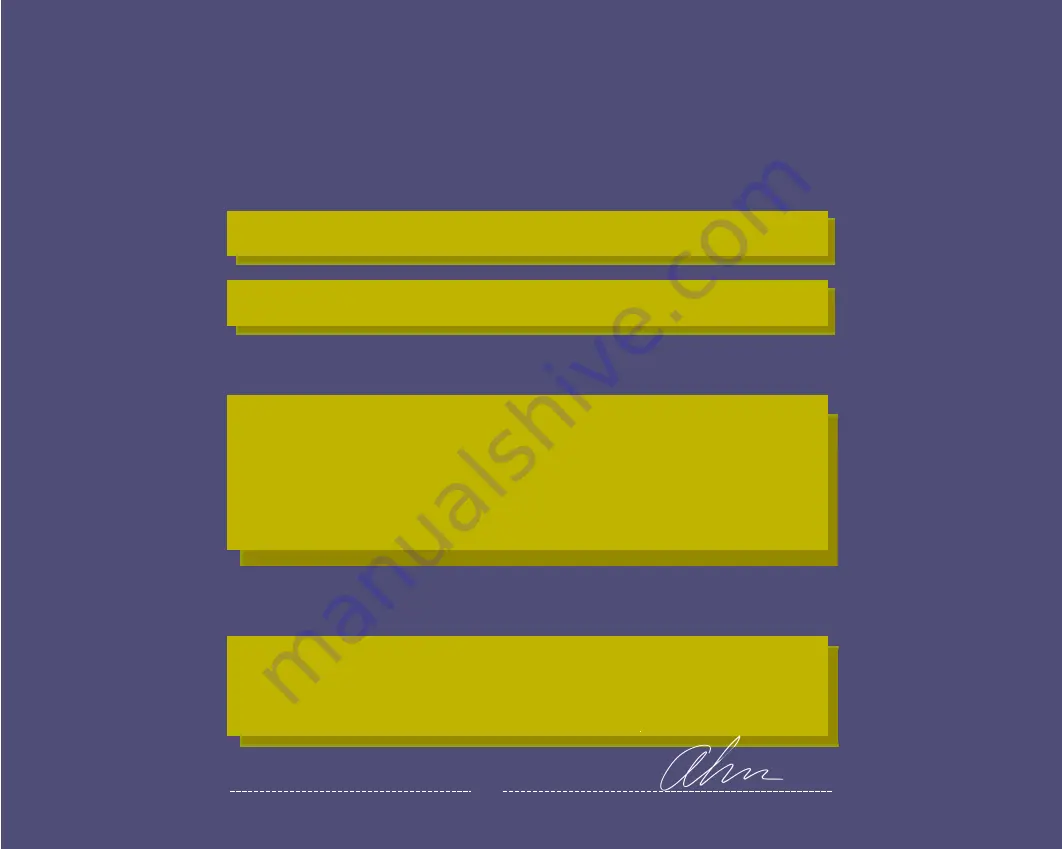
WE Hyundai ImageQuest CO., LTD.
Ami-ri Bubal-Eub Ichon-Si Kyungki-Do
467-860 KOREA
declare under our sole responsibility that the product:
to which this declaration relates is in conformity with the
following standard(s) or other normative document(s)
following the provisions of the Low Voltage Directive 73/23/EEC,
93/68/EEC and the EMC Directive 89/336/EEC.
KOREA / September. 09, 2005 BYUNG SUHN, AHN
(Place and date of issue) (Name and signature of
authorized person)
DECLARATION OF CONFORMITY
Kind of equipment : LCD MONITOR
Type-Designation : L17A00000 / L19A00000
Safety : EN60950-1:2002
EMC : EN 55013:2001+A1:2003
EN 55020 :2002+A1:2003
EN 55022 :1998+A1:2000+A2:2003
EN 55024 :1998+A1:2001+A2:2003
EN 61000-3-2:2000
EN 61000-3-3:1995+A1:2001
Accredited testlaboratory:
TÜV Rheinland
Am Grauen Stein
51105 Köln



















