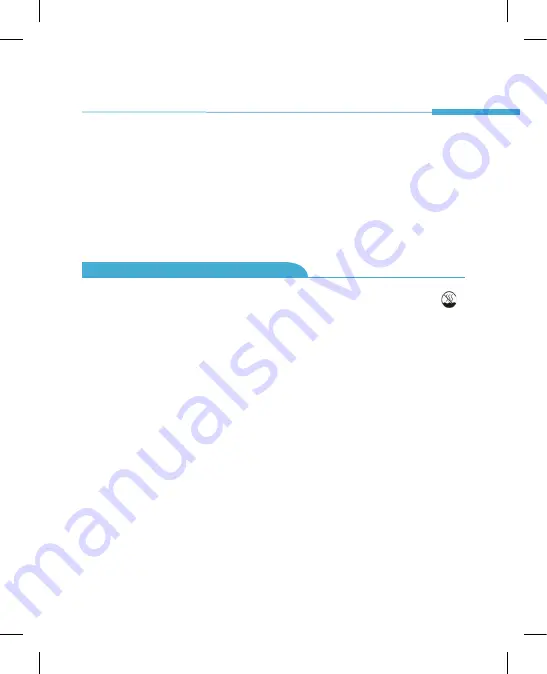
INTRODUCTION
Precautions Before Use:
Thank you for choosing the new Hyundai Hybook.
This guide serves to enable users to familiarize themselves with our product as quickly as
possible. Below is a brief introduction to the key layout, features, definitions in figures and words.
This production is suitable for use in non-tropic areas below 2,000 meters, and in the mark in
the nameplate indicates the product is suitable for use in non-tropic areas.
1. Prevent the Hybook from falling to the ground or being strongly impacted otherwise.
2. Not for long-term use in an environment where the air is too hot (<35
o
C), too humid or with too
much dust. Do not expose the Hybook directly to sunlight.
3. Avoid using in strong magnetic or strong static environment as much as possible.
4. Once any water or other liquid splashes onto the Hybook, leave it open and do not use it
until it dries out.
5. Do not clean the Hybook with any detergents, chemicals or liquids to avoid causing damage
due to corrosion and becoming damp. If cleaning is necessary, clean it with a dry soft cloth.
6. Our company shall not be held responsible for any loss or deletion of data inside the Hybook
due to abnormal software and hardware operation, maintenance or any other accident.
7. Please back up your Hybook to avoid any loss of important data or information.














