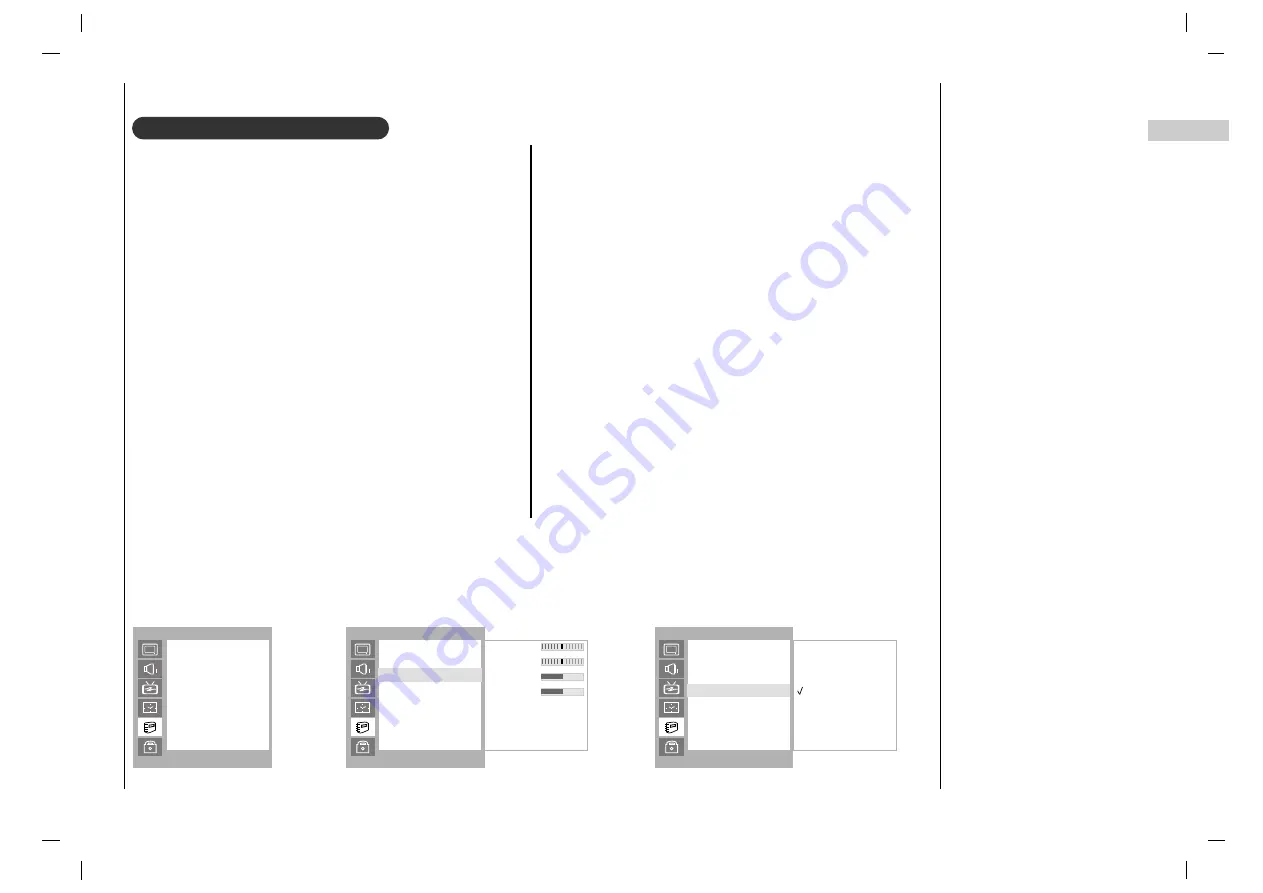
29
EN
RGB-PC Menu
You can adjust horizontal/vertical position, clock, phase, and
auto-configure, reset as you prefer.
Press the
MENU
button and then
D
D
/
E
E
button to select
the SPECIAL menu.
Press the
G
G
button and then
D
D
/
E
E
button to select the
desired picture item.
Press the
F
F
/
G
G
button to make appropriate adjustments.
H-Position / V-Position
This function is to adjust picture to left/right and up/down
as you prefer.
Clock
This function is to minimize any vertical bars or stripes vis-
ible on the screen background. And the horizontal screen
size will also change.
Phase
This function allows you to remove any horizontal noise
and clear or sharpen the image of characters.
Auto-configure
This function is for the automatic adjustment of the screen
position, clock and phase. The displayed image will disappear
for a few seconds while the Auto-configuration is in progress.
Reset
This function allows you to return to the good picture repro-
duction programmed at the factory and cannot be
changed.
Note : Some signal from some graphics boards may not
function properly. If the results are unsatisfactory, adjust
your monitorÕs position, clock and phase manually.
Press the
OK
button to store it for the PC monitor picture.
Press the
EXIT
button to return to PC mode.
To see a normal picture, match the resolution of RGB mode and selection of XGA mode.
WXGA
PC Setup
SPECIAL
()
OO
}{
OO
OK
OO
MENU
H-Pos.
0
V-Pos.
0
Clock
10
Phase 15
Auto
Reset
Language
CSM
PC Control
WXGA
Set ID
Caption
Caption/Text
PC Control
SPECIAL
()
OO
}{
OO
OK
OO
MENU
Off
On
Language
CSM
PC Control
WXGA
Set ID
Caption
Caption/Text
WXGA
SPECIAL
()
OO
}{
OO
OK
OO
MENU
Language
CSM
PC Control
WXGA
Set ID
Caption
Caption/Text






























