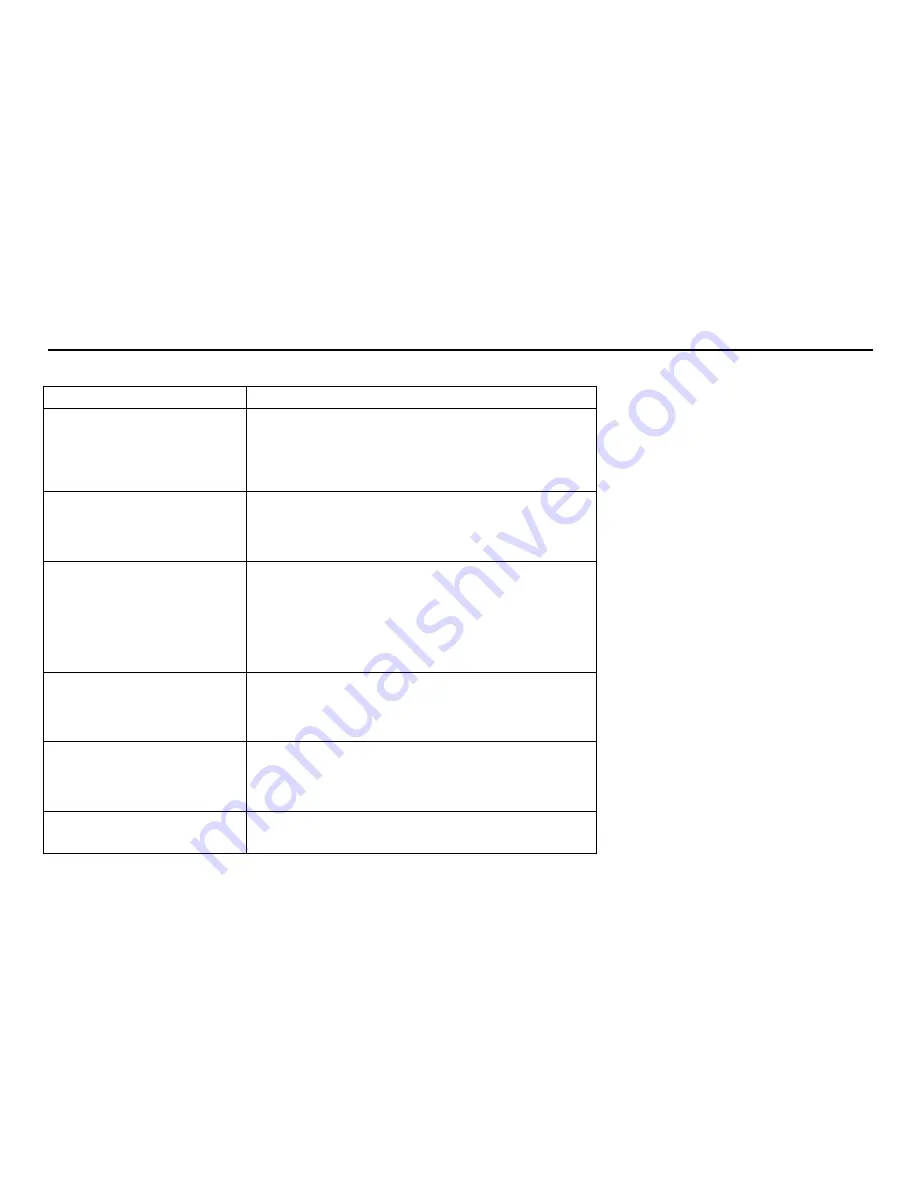
12
Troubleshooting guide
Before requesting servicing, check following points please.
Malfunction
Check and adjustment
No picture, no sound
Try different channel, if OK probably station trouble.
Check aerial connections on back of set.
Check aerial for broken wires.
Adjust fine tuning control.
Check if system switch is correct.
Check if on/off switch is on .
Poor sound, picture OK
Try different channel, if OK probably station trouble.
Re-orient aerial (if indoor type).
Probably local interference, such as an appliance.
Adjust fine tuning control.
Check if system switch is correct.
Poor picture, sound OK
Try different channel, if OK probably station trouble.
Check aerial connections on back of set.
Check aerial for broken wires.
Re-orient aerial (if indoor type).
Probably local interference, such as an appliance.
Adjust fine tuning control.
Adjust brightness control.
Check if system switch is correct.
Weak picture
Try different channel, if OK probably station trouble.
Check aerial connections on back of set.
Check aerial for broken wires.
Re-orient aerial (if indoor type).
Check if system switch is correct.
Blurred picture
Try different channel, if OK probably station trouble.
Check aerial for broken wires.
Re-orient aerial (if indoor type).
Adjust fine tuning control.
Check if system switch is correct.
Double image
Try different channel, if OK probably station trouble.
Check aerial connections on back of set.
Check aerial for broken wires.
Summary of Contents for H-TV2910SPF
Page 1: ...EXCELLENCE by H TV2910SPF COLOUR TELEVISION Instruction manual ...
Page 16: ...16 HYUNDAI 16 17 18 19 20 21 23 26 28 29 ...
Page 17: ...17 5º 40º 10 5 ...
Page 18: ...18 29 72 40 PAL SECAM B G D K NTSC M NTSC 2 AV 2 15 256 SCART 150 220 50 ...
Page 19: ...19 1 2 3 POWER 30 1 A 1 5 2 POWER ...
Page 22: ...22 CD AV 11 PROG PROG PROG 12 13 SYS TV AV AUTO PAL NTSC3 58 NTSC4 43 SECAM ...
Page 26: ...26 POWER ...
Page 27: ...27 ...
Page 28: ...28 1 2 3 ...













































