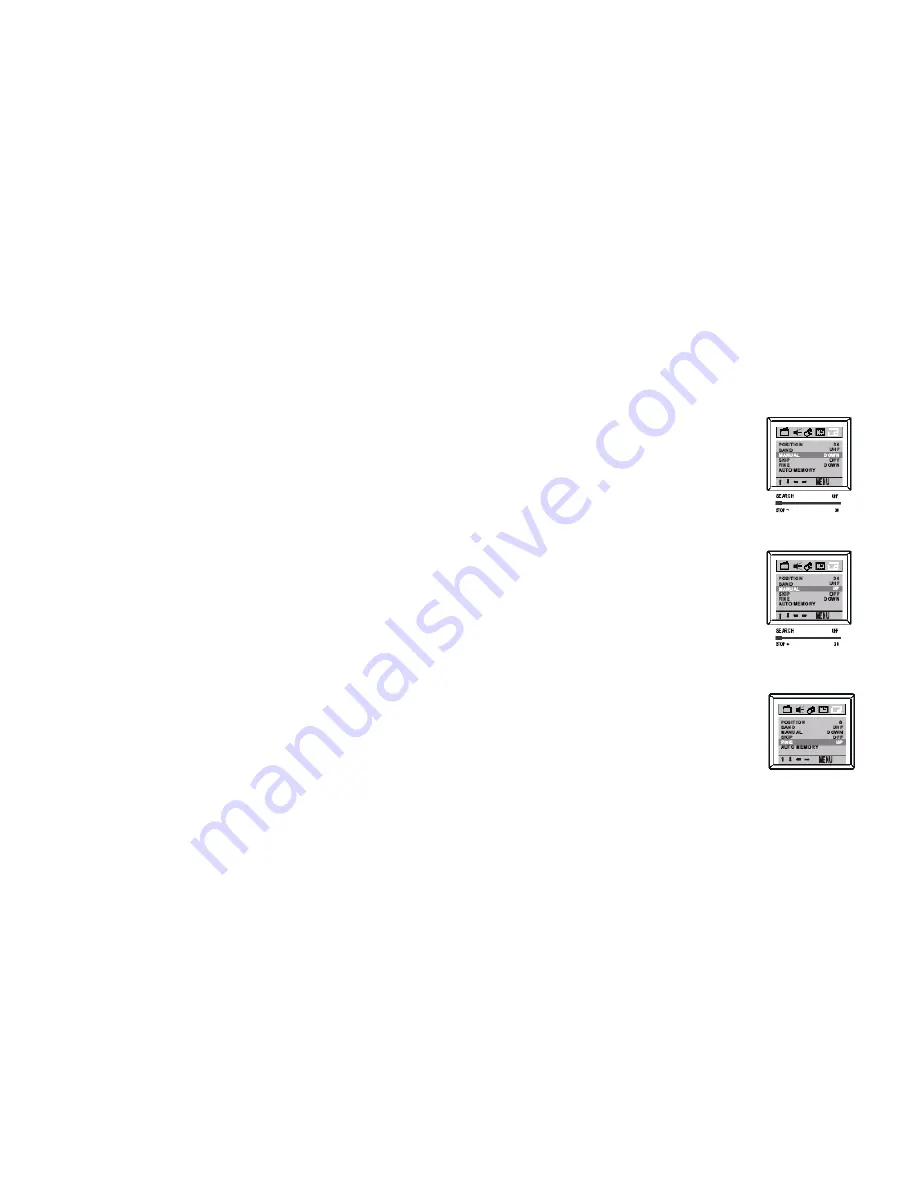
16
Press the OK button to start the auto searching, and then all available channels will be stored from No.1 and upward in order. Auto-searching
will stop after all the frequency bands are searched, and the program of the first searched, channel 1, will show. If you want to exit auto search,
just pressing the VOLUME DOWN button.
The menu will time out and disappear from the screen when you finish, or you can press the MENU button to clear the menu from the screen.
4.3.2 MANUAL SEARCH
To preset the TV channel to your desired position number, manual searching should be used.
Activate PRESET menu.
Press the PROGRAM UP/DOWN button to select POSITION, then press the VOLUME UP/DOWN button to select the
program No., e.g. 30.
Press the PROGRAM UP/DOWN button to select BAND, then press the VOLUME UP/DOWN button to select the
frequency band among VHFL/ VHFH/UHF.
Press the PROGRAM UP/DOWN button to select MANUAL, then press the VOLUME UP/DOWN button to start the
channel searching upward or downward from the current position of this channel and current frequency band.
Note:
If the searched channel is not as your desired, you can simply restart the searching upward or downward by pressing the
VOLUME UP/DOWN button.
To stop manual searching, press the VOLUME DOWN button when searching upward, or press VOLUME UP button
when searching downward.
The menu will time out and disappear from the screen when you finish, or you can press the MENU button to clear the
menu from the screen.
4.3.3 FINE TUNE
Fine tuning function may improve the receiving quality for some weak /unstable Channels by adjusting the channel frequency
manually.
Select your desired TV channel by digit keys or PROGRAM UP/DOWN buttons.
Activate PRESET menu.
Press the PROGRAM UP/DOWN button to select FINE, then press the VOLUME UP/DOWN button to fine tune the
channel upward or downward until satisfied picture and sound quality are achieved.
The menu will time out and disappear from the screen when you finish, or you can press the MENU button to clear the
menu from the screen.
NOTE: SIMULATED is used when a mono broadcast is received. SURROUND 1 and SURROUND 2 are used when a stereo broadcast is received.
Summary of Contents for H-TV2506PF
Page 1: ...H TV2506PF 25 63 cm COLOUR TELEVISION c 25 63 Instruction manual...
Page 28: ...28 28 29 30 1 31 2 35 3 38 4 39 5 49 6 53 7 55...
Page 29: ...29 10...
Page 31: ...31 1 1 1 75 300 300 75 1 2 180 240 50...
Page 32: ...32 1 3 DVD S Video 1 AUDIO VIDEO LD VCD AUDIO VIDEO Video 1 Video 2 TV TV AV...
Page 33: ...33 1 4 1 2 3 4 5 3 6 TV AV AV...
Page 34: ...34 1 5 AV 1 75 2 SCART AV 3 AV1 4 S VIDEO...
Page 37: ...37 3 2 3...
Page 38: ...38 3 50 50 50 00 50 30 00 00 00 DK BG ENGLISH RUSSIAN 30 34 OK 1 1 2 2 3 3 4 5 6...
Page 39: ...39 0 13 0 00 0 00 0 30 4 4 1 4 1 1 POWER TV AV 4 1 2 POWER 4 1 3 MENU...
Page 40: ...40 4 1 4 4 1 5 65 MENU 4 1 6 DISPLAY AV DISPLAY 4 1 7 MUTE MUTE MUTE...
Page 41: ...41 4 2 4 2 1 00 12 4 2 2 30 50 50 50 50 50 50 4 2 3...
Page 43: ...43 VOL VOL MENU 4 3 3 MENU 4 3 4 30 22 22 30 MENU...
Page 44: ...44 4 3 5 18 VOL MENU 4 3 6 FAVORITE 3 8 DEL MENU...
Page 45: ...45 4 4 4 4 1 1 1 2 2 VOL 443PAL SECAM 443NTSC 358NTSC...
Page 46: ...46 4 5 4 5 1 4 5 2 NTSC...
Page 47: ...47 4 6 4 6 1 12 15 4 6 2 PRO 0 00 22 59 PRO 11...
Page 49: ...49 MENU MENU 3 5 5 1 GAME 1 20 20 1 1 1 11 1 12 12 13 20...
Page 52: ...52 MENU 5 5 e VIDEO 1 4 2...
Page 53: ...53 6 6 2 10...






























