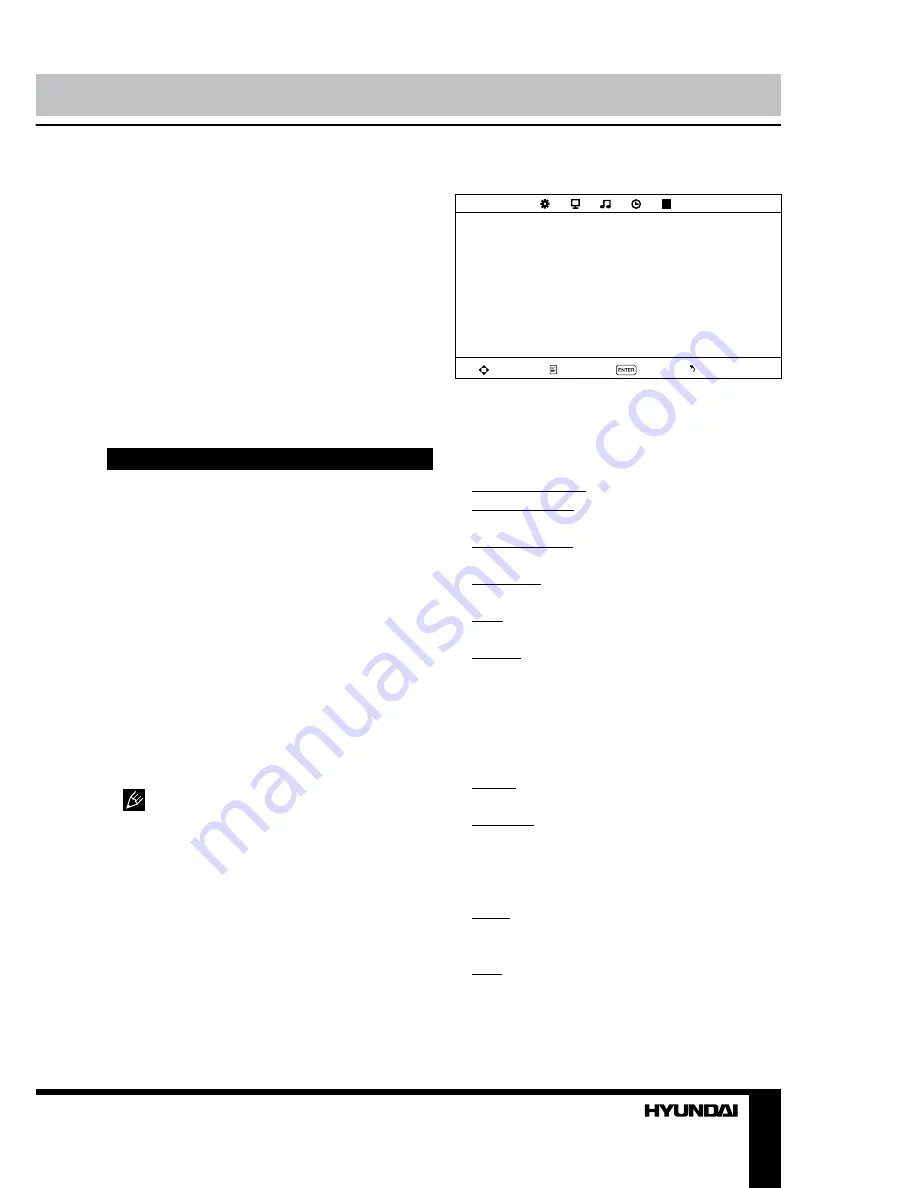
8
9
Operation
Operation
number of sub page and use numeric buttons
in the format 0001 for sub page 1. The teletext
will search for the sub page.
Red/Green/Yellow/Blue buttons: Press
these 4 color buttons to access directly to
corresponding color page displayed at the
lower parts of teletext screen.
PC screen
Select the PC input (TV into PC) mode. The
unit has a VGA jack for a normal computer.
Connect the monitor with a PC by this jack and
the unit can be used as the monitor for the PC.
OSD operation
1. Press LCD MENU button to enter the
setting menu displayed on the screen.
2. Press LEFT/RIGHT cursor buttons on the
RC or VOL+/- buttons on the panel to select
setting page.
3. Press DOWN cursor button or ENTER
button on the RC or CH+ button on the panel
to go to the parameter list.
4. Press UP/DOWN cursor buttons on the
RC or CH+/- buttons on the panel to select a
parameter to adjust.
5. Press cursor buttons on the RC or VOL+/-
or CH+/- buttons on the panel to adjust the
selected parameter.
6. Press LCD MENU button to return to the
previous menu page.
Some menu items may be in grey color,
in this case they are not adjustable. Pictures
of OSD menu are for reference only; they may
differ from the real screens.
Channel setting
(only for TV source)
CHANNEL
Auto tuning
ATV Manual tuning
Programme edit
Move
Menu
OK
Exit
•
Auto tuning:
press LEFT/RIGHT buttons
to start automatic search of available channels.
To stop the process press LCD MENU button.
•
ATV Manual tuning
: Press ENTER button
to enter into manual tuning menu:
Current Channel: select channel number.
Colour System: select corresponding colour
system.
Sound System: select corresponding sound
system.
Fine-tune: perform fine adjustment of the
current frequency.
AFC: set On/Off automatic frequency
correction.
Search: press LEFT/RIGHT buttons; the
unit will search for next available channel
downward or upward and save it under the
current number.
•
Program Edit
: this item allows you to sort
TV programs according to your preferences.
Enter into program edit menu:
Delete: Select the channel you want to delete.
Press red button to delete the channel.
Rename (only in ATV mode): Highlight the
needed channel. Press green button; then press
UP/DOWN buttons to select a symbol. Press
LEFT/RIGHT buttons to select the next symbol.
Press ENTER button to confirm.
Move: Highlight the needed channel. Press
yellow button; select the position to put the
channel into. Press yellow button to confirm.
Skip: Highlight the needed channel. Press
blue button; now this channel will be skipped
when you select previous/next channels.
Summary of Contents for H-LEDVD19V10
Page 37: ......
























