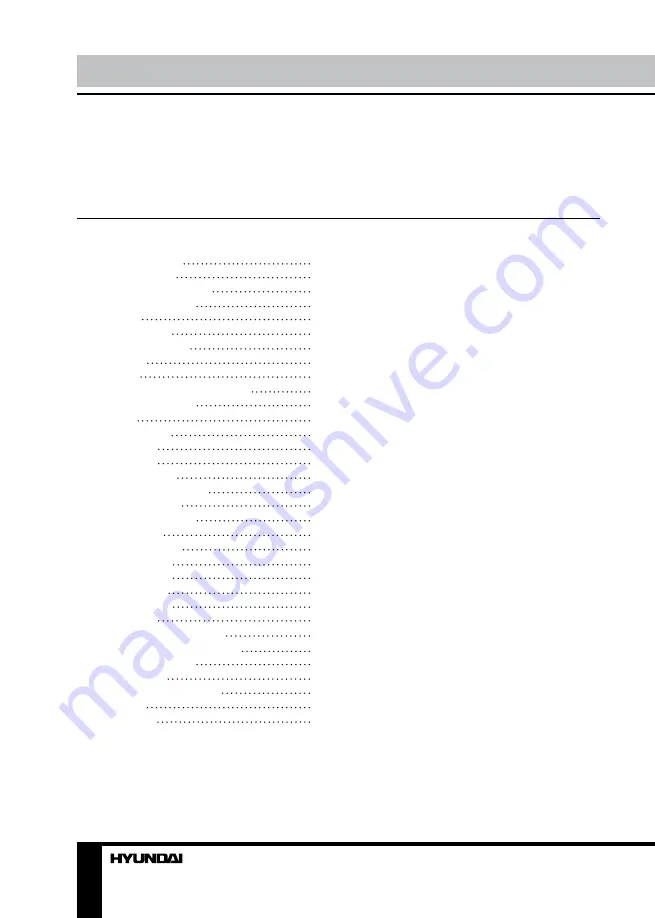
Table of contents
Before you start
Utilization of the product
Important safeguards
Installation
Wall mounting
Stand installation
Connection
Connection
Outdoor antenna connection
Other connections
Operation
Control elements
Front panel
Back panel
Remote controller
Changing the battery
General operations
Teletext operations
OSD operation
Channel setting
Picture setting
Sound setting
Timer setting
Option setting
USB operation
Background information
Operatoins of file playback
General information
Troubleshooting
Causes of interference
Accessories
Specifications
2
3
Table of contents
Before you start
Dear customer!
Thank you for purchasing our product. For safety, it is strongly recommended to read
this manual carefully before connecting, operating and/or adjusting the product and keep
the manual for reference in the future.
2
3
3
3
4
4
4
5
5
5
5
6
6
6
6
7
7
8
8
8
9
9
10
10
10
11
11
11
12
12
12
13
13
Summary of Contents for H-LED32V9A
Page 1: ...LED TV Instruction manual H LED32V9A LCD ME61 23...
Page 15: ...15 220...
Page 16: ...16 LCD 10 18 2...
Page 17: ...17 4 4 200 400 6 4 X 14 2 X 8...
Page 18: ...18 75 RCA VGA VGA PC HDMI HDMI HDMI VCR DVD RCA 75...
Page 22: ...22 1 MENU 2 VOL 3 CH 4 CH 5 VOL CH 6 MENU EXIT ENTER PAL SECAM NTSC BG DK I M ATV...
Page 23: ...23 NTSC 4 3 14 9 16 9 1 2 PC RGB...
Page 25: ...25 ENTER ENTER CH CH ENTER CH CH ENTER CH CH INFO VOL VOL ENTER CH CH ENTER REPEAT H CH EXIT...
Page 26: ...26...
Page 27: ...27 1 1 2 1 3 2 4 5 6 6 1 7 1 8 1...
Page 29: ......

















