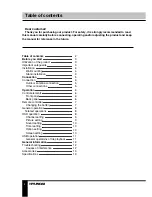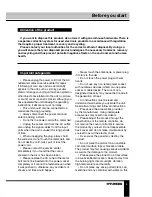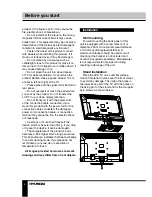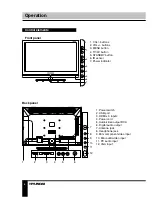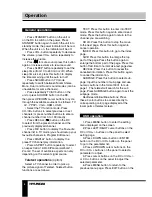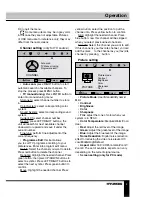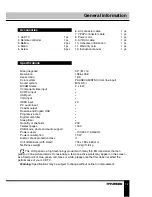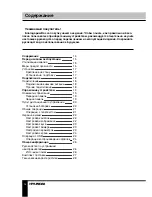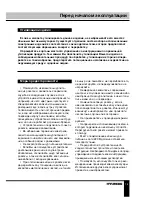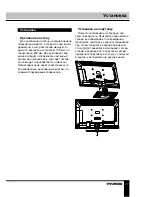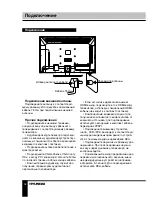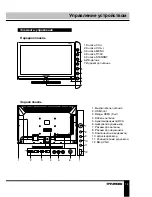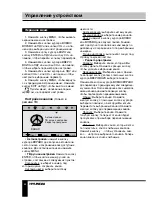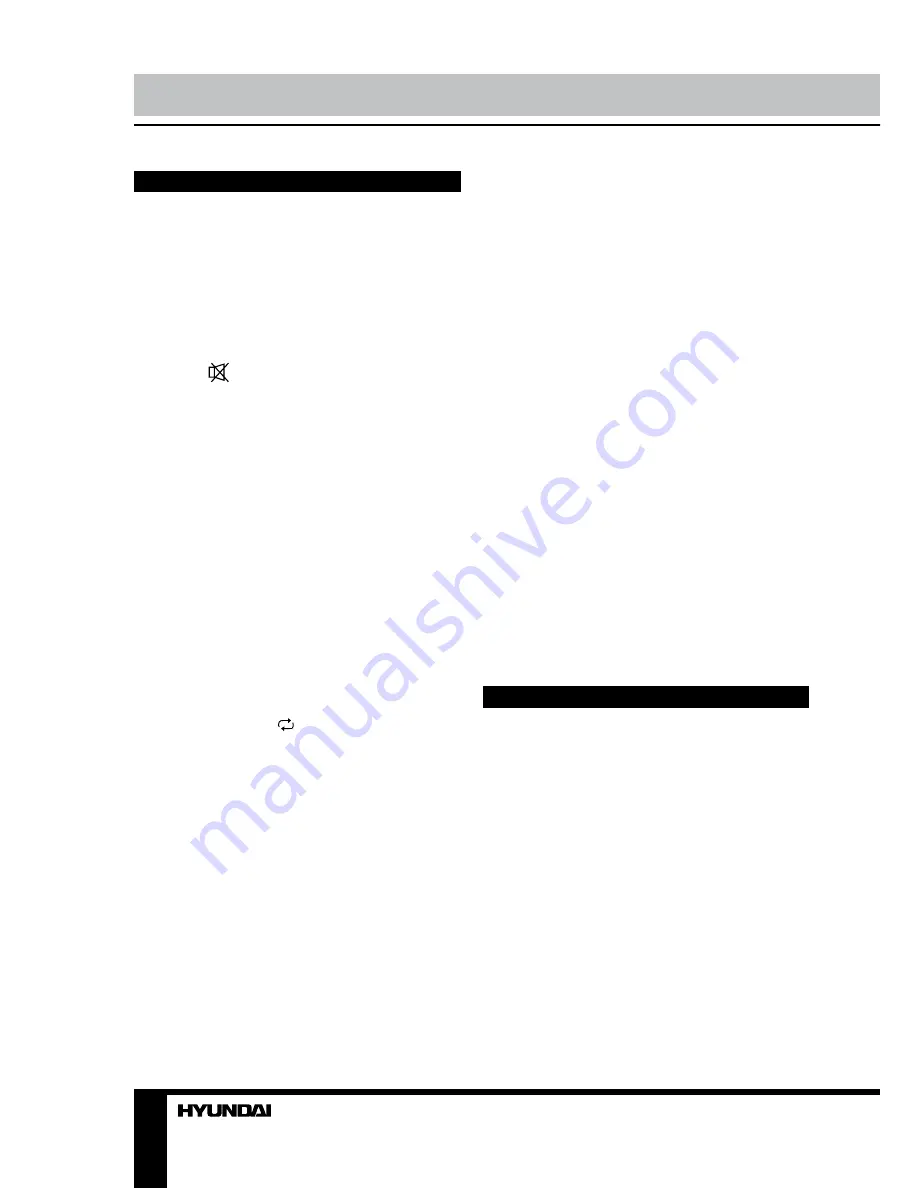
8
9
Operation
Operation
General operations
• Press STANDBY button on the unit or
on the RC to switch on the power. Press
STANDBY button again to switch the unit into
standby mode, the power indicator will be red.
When the unit is on, the indicator will be off.
• Press VOL- button repeatedly to decrease
the volume; press VOL+ button repeatedly to
increase the volume.
• Press
to mute sound, press this button
again or increase volume to resume sound.
• Press SLEEP button repeatedly to set the
sleep time (from 10 to 240 min or off). When
sleep time is set, press this button to display
the time remaining until the auto turn off.
• Press NICAM button in TV mode
repeatedly to switch between Nicam Stereo,
Mono, Dual I and Dual II sound modes (can be
unavailable for some channels).
• Press repeatedly TV/AV button on the
unit or press SOURCE button on the RC,
then press UP/DOWN cursor buttons to cycle
through the available source list as follows: TV
- AV - YPbPr - VGA - HDMI - USB.
• Select the TV function mode. Press
CH-/CH+ buttons to select previous or next
channels; or press number buttons to enter a
channel number from 0 to 199 directly.
• Press RECALL ( ) button on the RC
to select from the present channel and the
previously displayed channel.
• Press FAV button to display the Favourite
channel list in TV mode (you should setup your
favourite channels in Program Edit menu).
• Press DISPLAY button to display the
preset TV channel play information.
• Press ASPECT button repeatedly to select
an aspect ratio: 16:9/4:3/Panorama/Zoom1/
Zoom2. The set of available aspects can vary
depending on the current signal source.
Teletext operations
(option)
Select a TV channel in order to pick up
the picture signal of Teletext. Teletext button
functions are as follows:
TEXT: Press this button to enter into TEXT
mode. Press this button again to enter mixed
mode. Press the button again to return to the
channel you are watching.
HOLD: Press this button to stop the move
to the next page. Press this button again to
cancel operation.
INDEX: Press this button to go to the index
page.
SIZE: Press this button to enlarge the top
part of the page. Press this button again to
enlarge the bottom part of the page. Press this
button third time to normal size text page view.
REVEAL: Press this button to reveal the
cancelled information. Press this button again
to cancel the information.
SUBPAGE: Press this button to select sub-
page. Input the number of sub-page and use
numeric buttons in the format 0001 for sub
page 1. The teletext will search for the sub
page. Press SUBPAGE button again to exit the
subpage mode.
Red/Green/Yellow/Blue buttons: Press
these 4 color buttons to access directly to
corresponding color page displayed at the
lower parts of teletext screen.
OSD operation
1. Press MENU button to enter the setting
menu displayed on the screen.
2. Press LEFT/RIGHT cursor buttons on the
RC or VOL+/- buttons on the panel to select
setting page.
3. Press DOWN cursor button or ENTER
button on the RC or CH+ button on the panel
to go to the parameter list.
4. Press UP/DOWN cursor buttons on the
RC or CH+/- buttons on the panel to select a
parameter to adjust.
5. Press cursor buttons on the RC or VOL+/-
or CH+/- buttons on the panel to adjust the
selected parameter.
6. Press MENU button to return to the
previous menu page. Press EXIT button on the
Summary of Contents for H-LED32V16
Page 29: ......