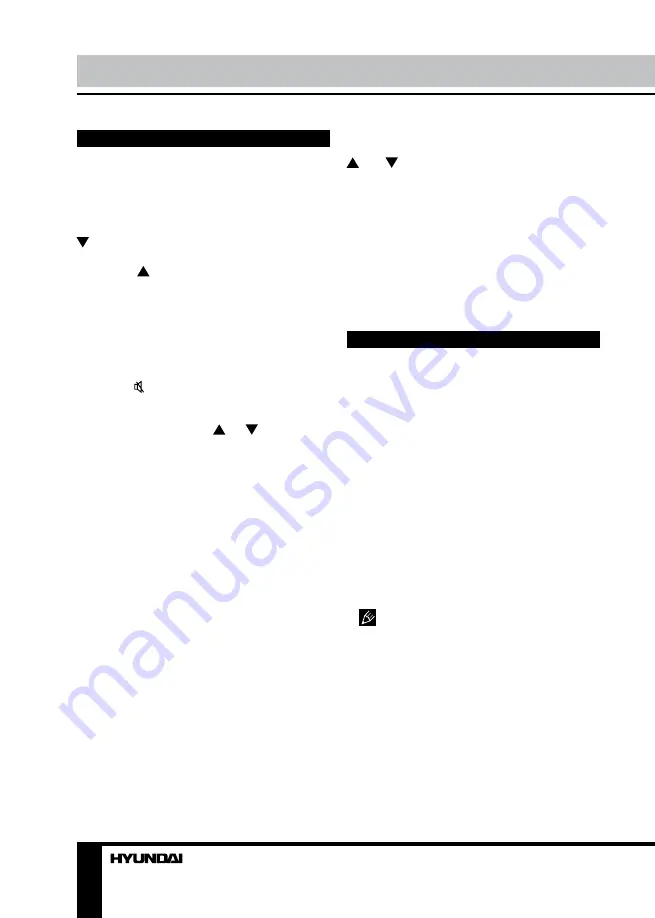
8
9
Operation
Operation
General operations
• Press POWER button on the unit or on the
RC to switch on the unit from standby mode.
When the unit is on, press POWER button on
the RC to switch the unit to standby.
• Press VOLUME- button on the unit or VOL
button on the RC repeatedly to decrease the
volume; press button button on the
unit or VOL button on the RC repeatedly to
increase the volume.
• Press SLEEP button repeatedly to set the
sleep time period (5 min - 10 min - 15 min - 30
min - 60 min - 90 min - 120 min).
• Press RETURN button on the RC to select
from the present channel and the previously
displayed channel.
• Press button to cut off sound, press
this button again or adjust volume to resume
sound.
• In TV mode press CH /CH buttons on
the RC or /- buttons on the unit to
select previous or next channel; or press number
buttons to enter a channel number directly.
• Press P.EFFECT button repeatedly to
cycle through the available video picture
modes from the following types: Normal =>
Dynamic => Soft => Custom.
• Press S.EFFECT button repeatedly to
cycle through the available sound modes from
the following types: Stereo => Movie => Music
=> News.
• Press DISPLAY button to display the
preset TV channel information.
• In TV mode press F1 button to switch
NICAM sound mode (not available for some
channels).
Game
• In all modes except USB, press F2 button
to switch on the game.
• The task of the game is to push yellow
boxes into blue frame. When this is done,
the mission in completed and the game
automatically goes to the next mission level
(total 20 levels).
• Press cursor buttons to move the box.
Press OK to undo the previous step. Press VOL
/VOL buttons to select the mission level.
Press EXIT button or F2 button to exit the game.
Signal sources
Press SOURCE button, then press DOWN/
UP cursor buttons on the RC to select a source
from available source list: TV => AV1 => AV2
=> YPbPr => HDMI => PC => USB. Press OK
button on the RC or MENU button on the panel
to confirm.
OSD operation
1. Press MENU button to enter the setting
menu displayed on the screen.
2. Press UP/DOWN cursor buttons on the
RC or /- buttons on the panel to
select setting page.
3. Press RIGHT cursor button or OK button
on the RC or button on the panel to
go to the parameter list.
4. Press UP/DOWN cursor buttons on the
RC or /- buttons on the panel to
select a parameter to adjust.
5. Press LEFT/RIGHT cursor buttons on
the RC or /- buttons on the panel to
adjust the selected parameter.
6. Press MENU button to return to the
previous menu page. Press EXIT button on the
RC to quit the menu.
Some menu items may be in grey color,
in this case they are not adjustable. Pictures
of OSD menu are for reference only; they may
differ from the real screens.
Summary of Contents for H-LED24V8
Page 1: ...LED TV Instruction manual H LED24V8 LCD...
Page 14: ...14 SAWA 12 50012 220...
Page 15: ...15 LCD 10 18 2...
Page 16: ...16 4 4 200 1 2 3 3 2...
Page 17: ...17 75 RCA VGA VGA VGA 2 HDMI HDMI HDMI VCR DVD RCA 75...
Page 21: ...21 NTSC PAL SECAM D K B G POWER OK...
Page 23: ...23 EXIT OK OK ZOOM F2...
Page 24: ...24...
Page 25: ...1 1 2 1 3 2 4 1 5 1 6 1 7 5 8 1 9 1 10 1 11 1 12 1 25...
Page 27: ......























