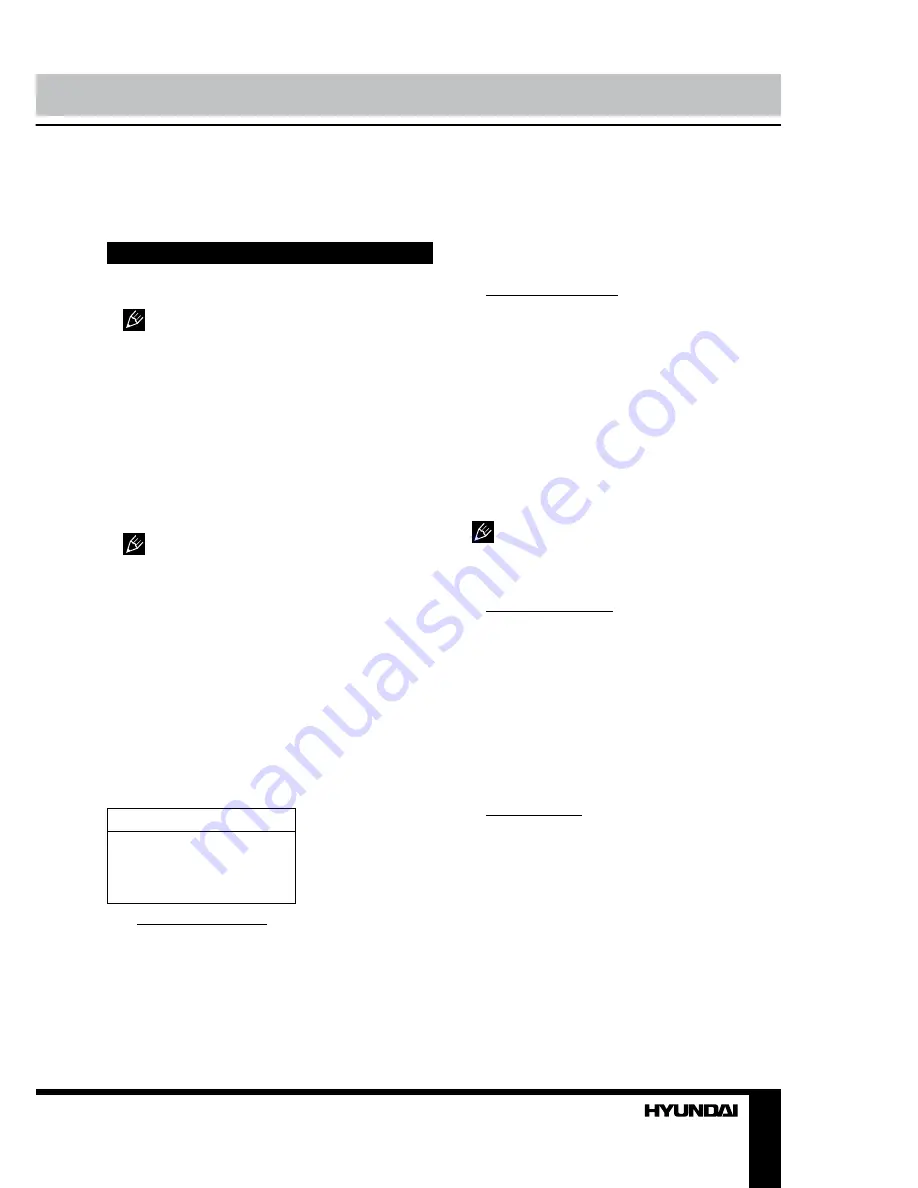
11
Operation
channel to be swapped. Select Swap item and
and select Yes to confirm swapping.
USB operation
General information
USB file systems supported: FAT32.
2.0 USB version is supported. For correct and
satisfactory operation, licensed USB devices
of famous brands should be used with this unit.
Avoid using USB devices of unknown brands.
Playback of images and music of only JPEG
and MP3 format is supported.
• This unit supports playback of video files
with 3GP, AVI, DAT, M2TS, TS, MKV, MOV,
VOB extension, with video codecs H264/AVC,
H263, DIVX, XVID, MPEGI, MPEGII and audio
codecs PCM, DD(AC3), MP3, WAV, WMA.
The above list of extensions and codecs
is for information only and is not a guarantee
that all files having the above extensions and
codecs sohuld be read by this unit.
• Some AVI files cannot be played due to
their parameters and recording conditions.
Video files more than 2 Gb having AVI
extension can be played partially.
File playback
Insert a USB into the USB jack. Press MENU
button, select Media option and press OK
button. The screen will show USB playback
menu:
Multimedia
Movie show
Photo show
Music show
Auto play
• Video file playback: Select
Movie Show
item and press OK button. Press cursor but-
tons to select a file and press OK button to
start playback. During playback press MENU
button to show playback menu in which you
can select an operation by LEFT/RIGHT cursor
buttons and perform this operation by press-
ing OK button. The operations include Play/
Pause, Backward, Forward, Prev., Next, Stop,
Repeat Mode, AB Repeat setting, Playlist,
Info., Slow Forward, Step Forward, Goto Time,
Brightness, Contrast. To exit video playback
press EXIT button.
• Image file playback: Select
Photo Show
item and press OK button. Press cursor but-
tons to select a file and press OK button to
start playback. During playback press MENU
button to show playback menu in which you
can select an operation by LEFT/RIGHT cursor
buttons and perform this operation by pressing
OK button. The operations include Play/Pause,
Prev., Next, Stop, Rotate Right, Rotate Left,
Music(on/off), Musiclist, Zoom in, Zoom out,
Repeat Mode, Brightness, Contrast, Capture
and Info. To exit photo playback press EXIT
button.
If you want to capture a picture as start-
up, select the Capture icon, press OK button,
then select the Logo in Startup setting page of
OSD menu and press OK button.
• Audio file playback: Select
Music show
item and press OK button. Press cursor buttons
to select a file and press OK button to start play-
back. During playback press MENU button to
show playback menu in which you can select an
operation by LEFT/RIGHT cursor buttons and
perform this operation by pressing OK button.
The operations include Play/Pause,Backward,
Forward, Prev., Next, Stop, Repeat Mode, Mute,
Playlist, Info. and Goto Time. To exit music
playback press EXIT button.
• Auto playback: Select
Auto play
item and
press OK button. Music and photo files will
be played automatically. This function is only
available if audio and image files are stored in
the same root foled of the USB.
Summary of Contents for H-LED19V8
Page 1: ...www sotmarket ru Hyundai H LED19V8 8 800 775 98 98...
Page 2: ...LED TV Instruction manual H LED19V8 LCD ME61...
Page 16: ...15 SAWA 12 50012 220...
Page 17: ...16 LCD 10 18 2...
Page 18: ...17 3 2...
Page 19: ...18 75 RCA VGA VGA VGA VGA HDMI HDMI HDMI VCR DVD RCA 5 1 RCA 75...
Page 23: ...22 REV Reveal SUB Subpage 0001 SUBPAGE 1 MENU 2 3 OK 4 5 6 MENU EXIT 4 3 NTSC...
Page 24: ...23 PAL SECAM NTSC 0000 0432 TV 0 120 PC...
Page 26: ...25 OK OK MENU EXIT OK OK MENU EXIT OK OK MENU EXIT USB...
Page 27: ...26...
Page 28: ...27 1 1 2 1 3 2 4 1 5 1 6 1 7 7 8 2 9 1 10 1 11 1 12 1 13 1...
Page 30: ......
Page 31: ...2 Hyundai H LED19V8...



























