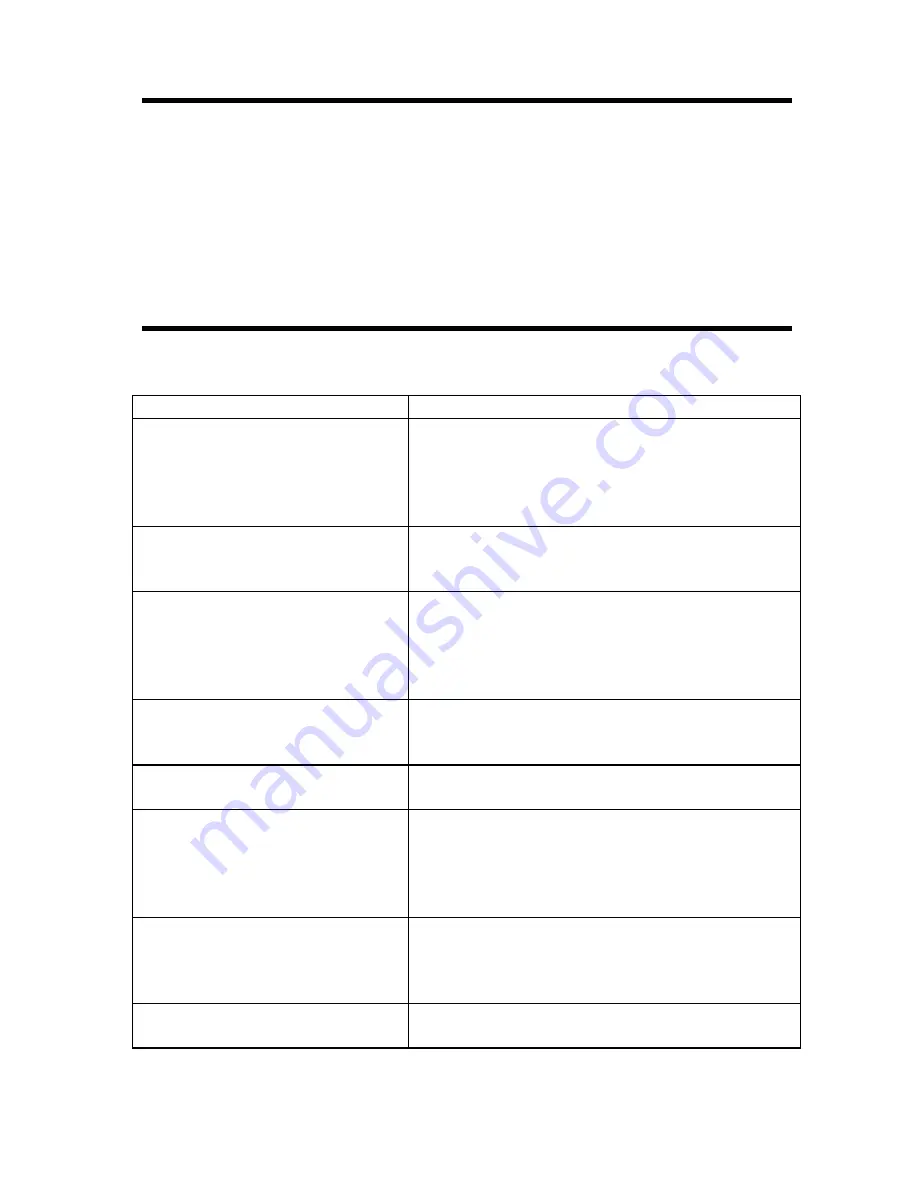
12
In order to receive clearer picture
Adjust the length, angle and direction of the telescopic antenna to obtain optimum
image. Draw back the antenna from the butt end after usage.
Caution:
In case the signal intensity is too weak, the image will remain inferior whatever you
adjust the antenna, and cause loud noise wave, shaking image and inferior sound, etc.,
which is not TV fault. If the image remains inferior when using telescopic antenna,
please try to use the external antenna or CATV.
Before you request repair service
The following occurrences do not indicate that the television is faulty. Before you
request repair, follow the listed methods to check the device.
Occurrences
Possible reasons
No picture and sound
Battery pack is exhausted or not making contact,
AC adapter or automobile adapter is not properly
connected. Uncertified power is being used.
Power switch is off. Is it properly to choose
TV/AV?
No picture
Check to see if the channels selected correctly.
Readjust automatic channel tuning. Channels
should be reset in a new region.
No sound
Check to see if the audio volume is off or audio
system is improperly set and the earphone is
inserted. Poor signal or the sound elimination
function is on. Is it properly to choose audio
system (S.SYS)?
Poor reception
Check if the audio system is correct? Antenna is
correctly adjusted and that the channel is tuned
correctly.
Dark picture
Check that the brightness and contrast are set
correctly. Also that the environmental is too low
Vague picture or unstable picture
Check that the antenna is correctly adjusted.
Possibly the grounding signal is too weak.
Snowflake interference is possibly affected
electric wave interference from vehicle motors,
trains, high-voltage power wired or neon lights.
No color
Check that the color and the color system are
adjusted correctly. If you are receiving bad
signal. Check to see the color elimination
function is on.
Remote control doesn t work
Check to see that whether batteries are exhausted
and strong sunshine s on the receiver.
Summary of Contents for H-LCD702
Page 1: ...H LCD702 Portable LCD Color TV Instruction manual...
Page 14: ...14 14 15 16 16 17 19 19 24 25 26...
Page 15: ...15 1 2 3 4 0 40 20 60 5 6 7 8 9 10 1 2 3 4...
Page 16: ...16 1 2 3 4 5 6 AC 1 2 3 4 12 5 AV 6 7 8 9 10 TV AV 11 1 2 3...
Page 18: ...18 Lang AV TV AV TV AV TV Cale Return Game start Game GAME VOL VOL VOL 360...
Page 19: ...19 1 AC AC 220 2 12 1 POWER 2 3 CH 4 5 MENU MENU CH VOL CH VOL CH VOL CH VOL CH VOL...
Page 20: ...20 MENU CH VOL CH VOL CH VOL CH VOL CH MENU CH VOL a VOL 00 00 VOL 59 0 VOL 23 23 0 CH...
Page 23: ...23 CH VOL CH VOL CH VOL VOL 1 VOL MENU 2 CH 1 NTSC 2 VOL 3 10...
Page 24: ...24 AV 1 2 RCA 3 RCA 1 4 RCA 2 TV AV AV2 AV AV2 CATV...
Page 25: ...25 TV AV...


























