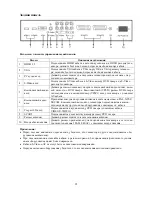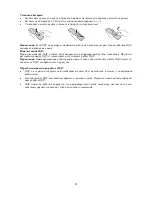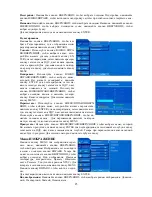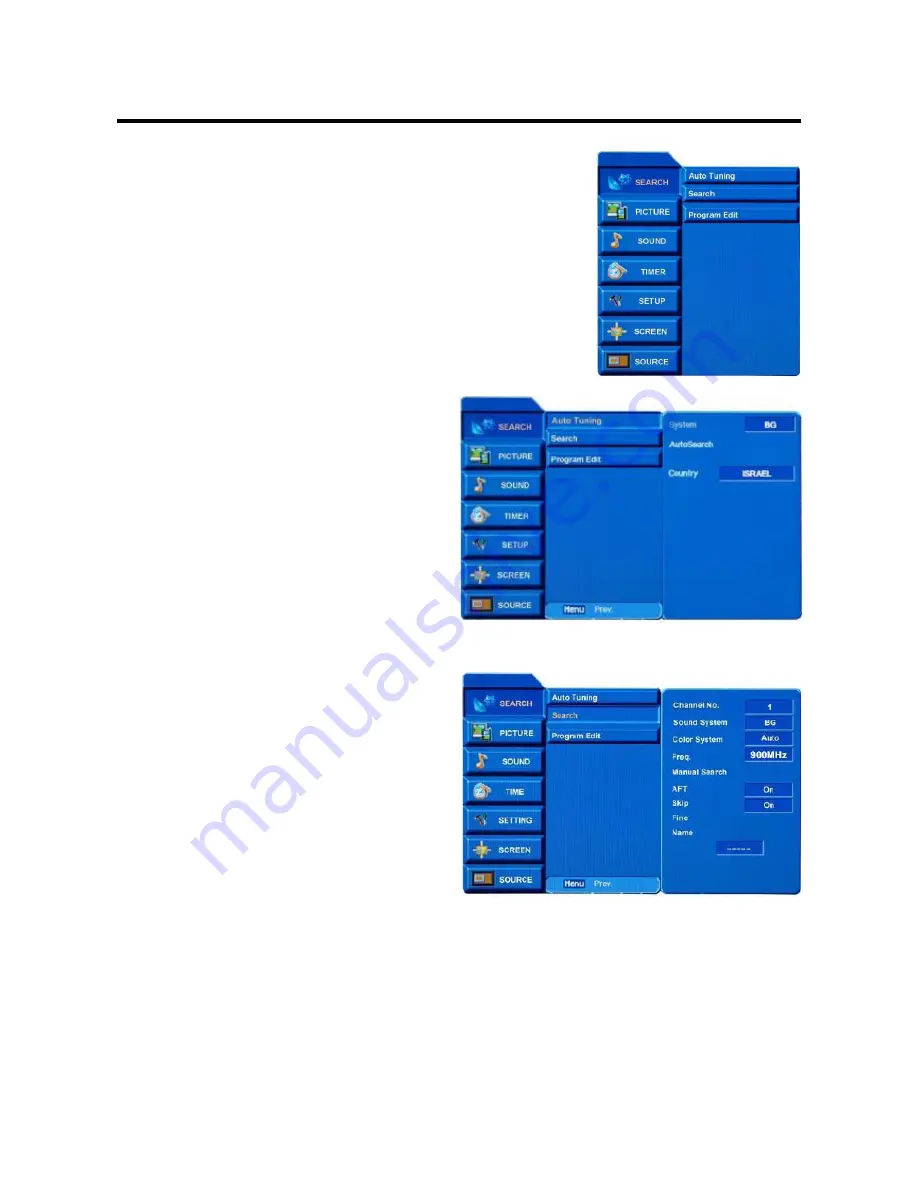
10
OSD operations
SEARCH Menu (in TV mode)
Press MENU button to display the OSD menu; press UP/DOWN buttons to
select the Search menu, then press RIGHT button to enter the menu. Now
you can use UP/DOWN buttons to select the submenu: Auto Tuning,
Search, Program Edit. Press MENU button to return to the main menu.
Press RIGHT button to enter the submenu.
Auto Tuning
Press UP/DOWN buttons to select Auto Tuning;
press RIGHT button to enter it.
System:
It is conditioned by the Country item.
Auto Search:
Press UP/DOWN buttons to select
Auto Search, press RIGHT button to start auto
search.
Country:
Press UP/DOWN buttons to select Coun-
try, press LEFT/RIGHT buttons to select the needed
country.
Press ENTER button to confirm and exit the menu.
Note:
When auto searching is on, you can press
MENU button to stop and return to the preview
menu.
Search
Press UP/DOWN buttons to select Search; press
RIGHT button to enter it:
Channel No.:
Press UP/DOWN buttons to select
Channel No., press LEFT/RIGHT buttons to select a
channel number.
Sound System:
Press UP/DOWN buttons to select
Sound System, press LEFT/RIGHT buttons to select
sound system of the program.
Color System:
Press UP/DOWN buttons to select
Color System, press LEFT/RIGHT buttons to select
color system of the program.
Manual Search:
Press UP/DOWN buttons to select
Manual Search, press LEFT/RIGHT buttons to
search backward/forward.
AFT:
Press UP/DOWN buttons to select AFT, press LEFT/RIGHT buttons to turn on/off automatic fre-
quency control.
Skip:
Press UP/DOWN buttons to select Skip, press LEFT/RIGHT buttons to turn on/off the function of
skip. When the function is on, the current channel will be skipped when you scan channels with CH+/CH-
button.
Fine:
Press UP/DOWN buttons to select Fine, press LEFT/RIGHT buttons to fine tuning when the signal of
the current channel is weak.
Name:
Press UP/DOWN buttons to select Name, press LEFT/RIGHT buttons to select the position of the
word, press UP/DOWN buttons to select the letter you want.
Press ENTER button to confirm and return to preview menu.
Summary of Contents for H-LCD3202
Page 1: ...H LCD3202 LCD TV Instruction manual ...
Page 16: ...16 16 17 19 19 20 24 29 29 30 LCD HYUNDAI ...
Page 17: ...17 20 50 2 ...
Page 18: ...18 LCD 10 LCD LCD LCD 18 2 LCD ...
Page 20: ...20 TV AV MENU CH TV VOL POWER ...
Page 23: ...23 1 5 AAA ...
Page 24: ...24 MENU MENU ENTER MENU CH CH ...
Page 25: ...25 ENTER EN TER MENU ENTER MENU ENTER MENU ENTER MENU NTSC MENU ENTER ...
Page 26: ...26 MENU MENU ENTER ENTER MENU MENU ENTER ...
Page 29: ...29 VGA CH CH ...