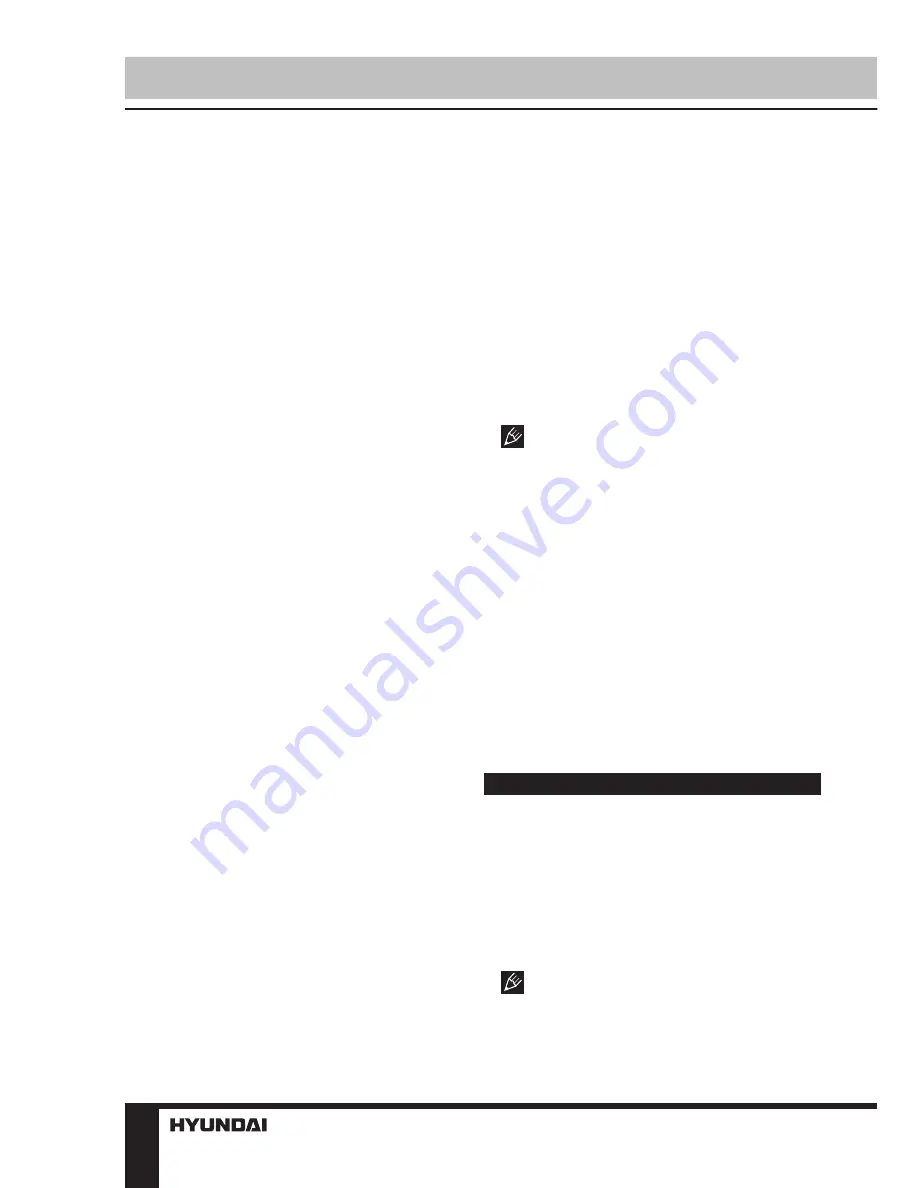
4
Instruction Manual
continue recording.
• Before removing memory card stop
recording. Press on the card until a click to
remove it.
• SOS function. When you press the DOWN
button during video recording, the current
fragment will be protected from rerecording.
• G-sensor. If overload resulting from an
impact exceeds the setup value (1 g = 9.8m/s^2;
see “Setup“ paragraph below for more details),
the current video fragment will be automatically
saved and protected from re-recording.
Warning: The G sensor is working only if
stabilization mode is switched on (it is switched
on by default). G-sensor is switched off by
default.
Photo mode
• When recording is not on, press MODE
button to choose the photo mode. Press ОК
button to take a photo.
• You can set various parameters of photo.
Please see “Setup“ paragraph below for more
details.
Playback mode
• When the device completes the switch-on
program and enters the video mode, press the
MODE button to enter the replay mode, press
the UP/DOWN buttons to browse images and
videos. In replay mode, you may browse the
files by categories only; if the chosen file type
is video, you can only browse videos; if image,
you may only browse images.
• In playback mode you can delete and
protect files (see “Setup“ paragraph below for
more details).
AV output and HDMI output
• Connect the AV output of this unit to an
external audio-video device (e.g. car TV) with
a 3.5 mm monophonic audio-video cable (not
included). Now this unit can be used as audio
and video signal source for the external device.
• Connect the HDMI output of this unit to an
external audio-video device (e.g. car TV) with
the supplied HDMI cable. Now this unit can be
used as high-quality digital signal source for
the external device.
PC connection
• USB drive: After this unit is connected to
the PC via USB cable,choose MSDC function,
it is a computer interface between a computer
and a digital camera which shows the digital
camera as a removable disk drive attached to
the computer.
• PC camera: After this unit is connected
to the PC via USB cable, choose PCCAM
function and, after installation of the driver, you
can use the device as your PC camera.
If you contact the device via USB cable
to your computer for the first time, and the PC
cannot see it, please plug off the cable and try
again.
It may be caused by poor contact of the
cable and the USB port.
This device supports the following operating
systems: Windows 2000/XP/Vista/Windows 7,
MAC OSX 10.3.6 or above
Display auto-off
To enable the display auto-off function, open
the Power Save setting in General system
setup, choose between 10 sec. or 30 sec., and
after the designated time the display will turn
off automatically. Press any key to turn it back
on.
Setup
In recording or photo mode press MENU
button to display the current mode setting
menu. In the menu press UP/DOWN buttons
to select settings. Press ОК button to go to
adjustment of the selected setting; select
options with the UP/DOWN buttons and press
it to confirm. Press MENU button to exit from
the menu.
The menu in your unit may be changed
without prior notice and hence be different from
the menu described below.













