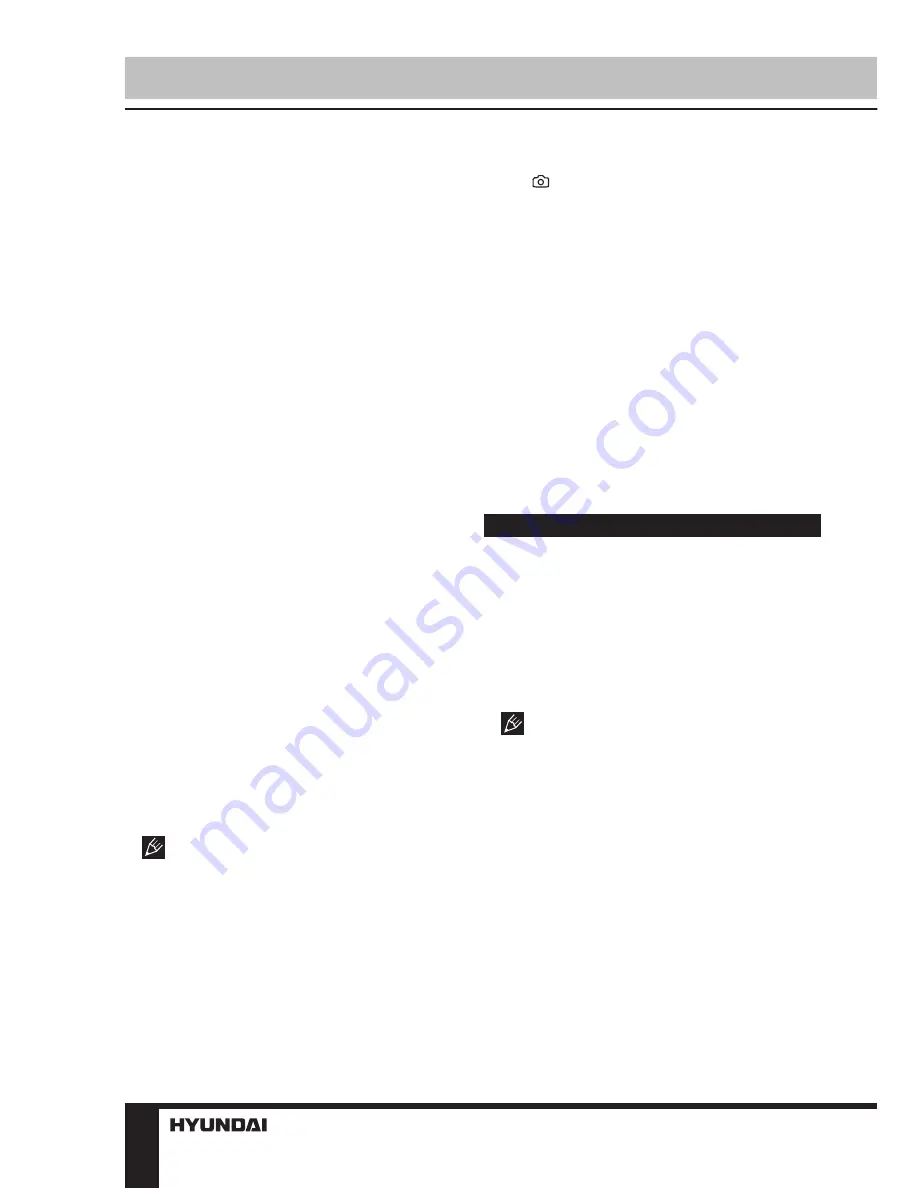
4
Instruction Manual
is shown in white figures in the bottom of
the display. The unit will save video files
automatically after each 3, 5 or 10 minutes
(see “Setup“ paragraph below for more details).
When the memory card is filled, old files will
be deleted and the new files will be recorded
instead. Press REC/OK button to stop and to
continue recording.
• When the environmental lighting is not
bright enough, the unit will automatically
activate the IR lights in the front panel of the
unit (if this function is set to Auto mode; see
“Setup“ paragraph for more details).
• Before removing memory card stop
recording. Press on the card until a click to
remove it.
• Motion detector recording is available
after you switch on this item in the setting
menu (see “Setup“ paragraph below for more
details). The unit will go to recording mode if
there is image motion in front of the lens. When
a motion is detected, the unit will start to record
a video fragment (no matter whether there is
motion or not during the recording period), after
the fragment is recorded, the unit comes to
standby mode till a motion is detected again.
• G-sensor. If overload resulting from an
impact exceeds the setup value (1 g = 9.8m/
s^2; see “Setup“ paragraph below for more
details), the current video fragment will be
automatically protected from re-recording.
• SOS function. When you press MODE
button during video recording, the current
fragment will be protected from rerecording.
• Zoom: Press and hold PREV/NEXT
buttons during the record to zoom in/out.
This feature does not work with
1920x1080 resolution.
• Day and night mode: Rotate the lens ring
to switch between day and night modes.
Playback mode
• Press MODE button repeatedly to enter
playback mode. Press PREV/NEXT button to
choose the source and files. Press REC/OK
button to play the selected file. Press REC/OK
button to stop and resume playback.
• In file playback mode select a file, then
press button. A menu will appear in which
you can select to delete or protect the file.
Select “Delete” item, then press REC/OK
button to confirm deleting.
AV output and HDMI output
• Connect this unit (DC in/AV out) to an
external audio-video device (e.g. car TV) with
the supplied audio-video cable. Now this unit
can be used as audio and video signal source
for the external device.
• Connect the HDMI output of this unit to an
external audio-video device (e.g. car TV) with
the supplied HDMI cable. Now this unit can be
used as high-quality digital signal source for
the external device.
Setup
In recording mode press MODE button
to display the current mode setting menu.
In the menu press PREV/NEXT buttons to
select settings. Press REC/OK button to go
to adjustment of the selected setting; select
options with cursor button and press OK button
to confirm. Press MENU button to exit from the
menu.
Some menu items may be in grey color,
in this case they are not adjustable. The menu
in your unit may be changed without prior
notice and hence be different from the menu
described below.
General system setup
• Language: select the on-screen menu
language.
• Volume: Adjust beep sound volume when
pressing buttons.
• Date: set the current year, month and day
by pressing PREV/NEXT buttons and pressing
REC/OK button to confirm.
• Clock: Set current time in the same
manner.
• TV Out: NTSC/PAL.













