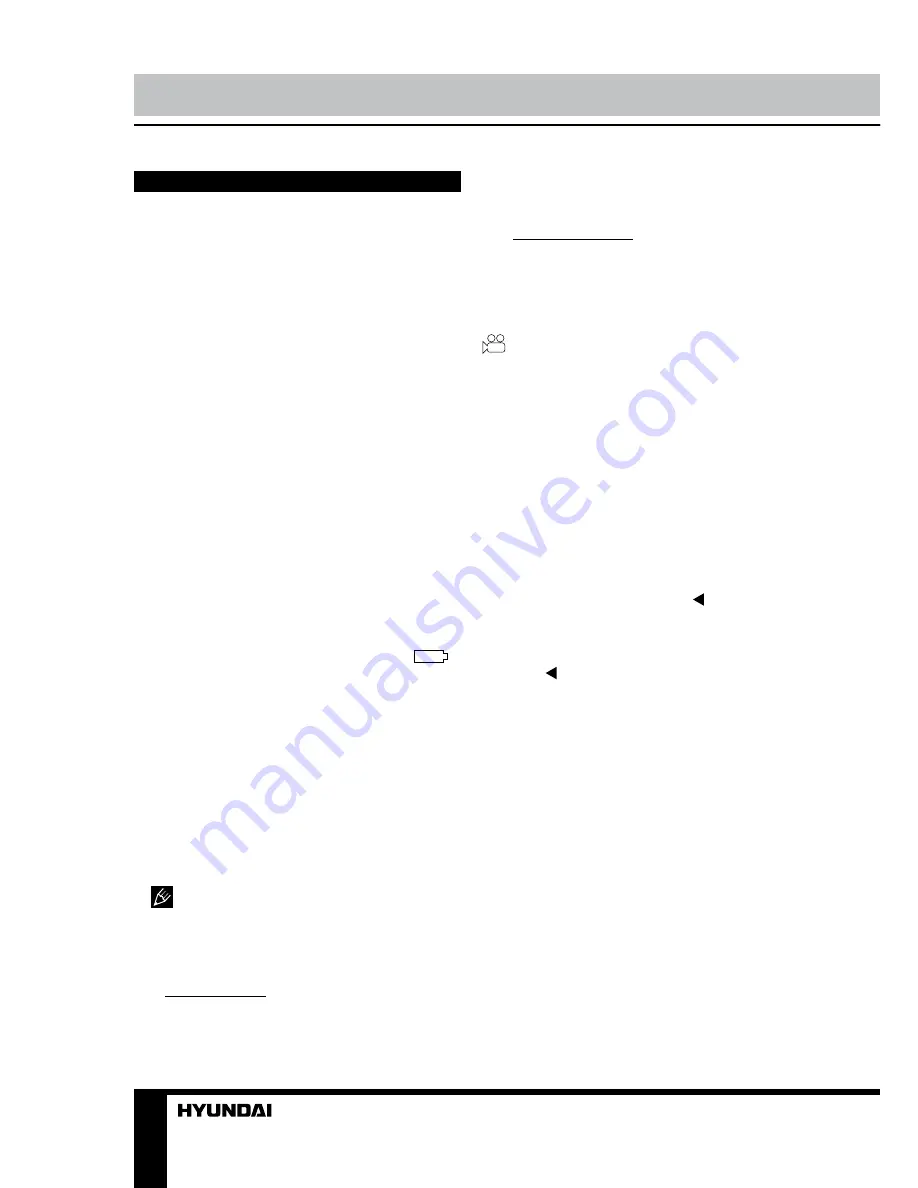
4
Instruction Manual
Operations
Mounting
• Insert the fixing pins on the top of the
stand into the bracket holding holes in the
bottom of the unit and move the unit backward
until a click to fix it tightly to the bracket.
• Press the suction cup to a surface in the
car, then push the pressure valve down. Make
sure the stand is fixed properly to the surface.
• You can adjust the angle of the stand
by loosening the washer and bending the
assembly knot.
• To unmount the stand, lift the pressure
valve, then lift the plastic ear on the suction cap.
Camera position
You can adjust both cameras' position by
rotating them manually horizontally at the angle
of 200
0
to select the best recording view angle.
Power and charging
To charge the battery of this unit connect
its USB port to the PC with the suppled USB
cable; or connect it to a car lighter socket with
the suppled car adapter. The power icon
in the top right corner of the display indicates
the remaining battery power.
Display on/off
When the unit is on, press POWER button to
switch off the display. Press the button again to
switch on the display.
Recording
• Before you start recording, insert a MicroSD
memory card into the memory card slot of this
unit until a click. Insert the card with correct side.
SD capacity supported: up to 32 Gb.
For correct and satisfactory operation, licensed
MicroSD memory cards of famous brands
should be used with this unit. Avoid using
memory cards of unknown brands.
• Auto recording: After you connect this unit
to car power source, recording will be started
automatically. After you disconnect the power
source, the unit will stop recording and save
the recorded information and then go to power-
off mode.
• Manual recording: Press and hold POWER
button to switch on the unit (press and hold
it again if you want to switch off the unit). If
necessary, select recording mode by pressing
repeatedly MODE button; in recording mode
the upper left corner of the display shows
symbol indicating the the unit is ready
for recording. Press REC/OK button to start
recording. Press this button again to stop
recording.
• While recording, the recording time
is shown in white figures in the buttom of
the display. The unit will save video files
automatically after each 2, 5 or 10 minutes
(see “Setup“ paragraph below for more details).
When the memory card is filled, old files will
be deleted and the new files will be recorded
instead. Press REC/OK button to stop and to
continue recording.
• When the environmental lighting is not
bright enough, press and hold button to
activate the IR lights of the unit (press and
hold again to turn off the IR light). Also you
can switch between day and night modes by
pressing button shortly.
• Before removing memory card stop
recording. Press on the card until a click to
remove it.
• Motion detector recording is available
after you switch on this item in the setting
menu (see “Setup“ paragraph below for more
details). The unit will go to recording mode if
there is image motion in front of the lens. When
a motion is detected, the unit will start to record
a video fragment (no matter whether there is
motion or not during the recording period), after
the fragment is recorded, the unit comes to
standby mode till a motion is detected again.
• G-sensor. If overload resulting from an
impact exceeds 6 g (1g = 9.8m/s^2), the
previous 10 seconds and next 10 seconds of
the current video fragment will be automatically
saved and protected from rerecording.
• SOS function. When you press SOS













