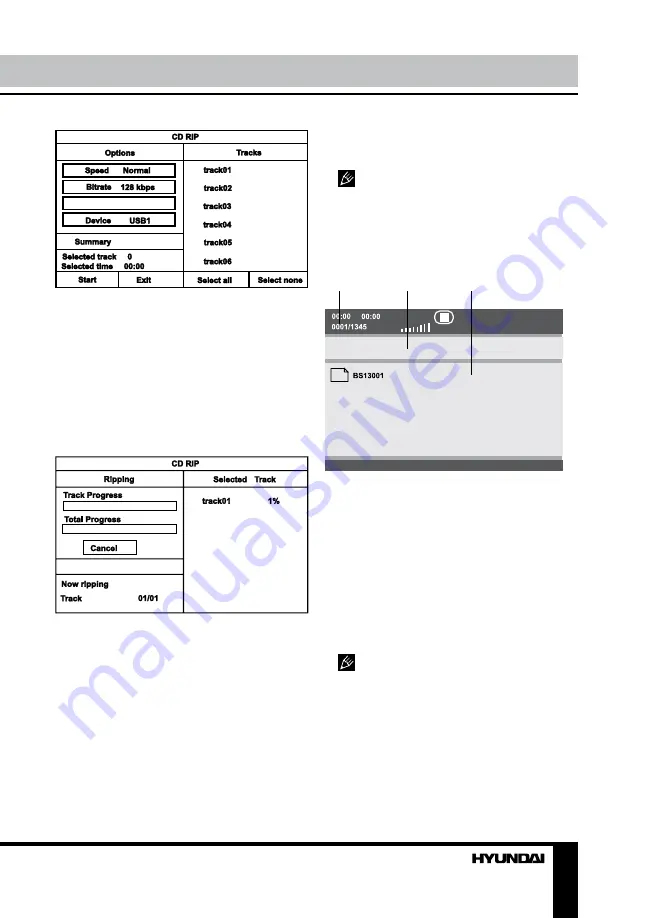
12
13
Operation
Operation
Create ID3 Yes
For navigation in the menu use cursor
buttons and press ENTER button to confirm
your option. In “Options” column you may
set speed and bit rate for ripping. In “Track”
column you may select tracks for ripping (press
ENTER button to select a highlighted track).
Besides, you can select all tracks (“Select all”)
or cancel your choice (“Select none”). To start
converting process, select “Start” and press
ENTER button.
MP3/JPEG/compressed video
playback
MP3 - generally adopted standard of audio
compression, compressing audio data to 1/12
of their size. One CD disc mat store more than
600 minutes of music (170 songs). And the
quality of MP3 disc approximates to an audio
CD disc quality.
JPEG (Joint Photographic Expert Group) -
image compression algorithm, used all over the
world and providing high level of compression
of the source data. Any graphics editor may
edit images of this format and their size in 15-
20 times less then the original images.
Some DivX discs cannot be played due
to their parameters and recording conditions.
Video files more than 2 Gb having AVI
extension can be played partially.
When a disc, a USB containing files of these
formats is inserted, following menu interface
will be displayed:
1
2
3
1. Playback info window - shows current
playback time, track number, volume level,
playback status (stop/play/pause) etc.
2. Address window - shows directory
address at which the currently played file is
found.
3. Directory window - shows the currently
selected directory.
Use cursor buttons to select the directory
you want and press ENTER button to enter it.
Select a file and press ENTER button to start
its playback.
While playing JPEG files press STOP
button to go back to the menu.
Press cursor buttons to rotate the picture in
different directions.
Regardless of the picture size and format, a
picture may possibly not be shown on the full
screen area, leaving black stripes.
Summary of Contents for H-DVD5090
Page 1: ...DVD DVD PLAYER Instruction manual H DVD5090...
Page 18: ...18 1 1 2 Warning RISK OF ELECTRIC SHOCK DO NOT OPEN...
Page 19: ...19 DVD MPEG4 DivX Video CD VCD Super VCD SVCD CDDA MP3 Kodak Picture CD JPEG...
Page 20: ...20 SCART 21 SCART SCART SCART 5 1 3 5 1 5 1 S Video S Video S Video...
Page 26: ...26 Dolby MP4sub 4 3 PS 4 3 LB 16 9 DVD SUBTITLE POWER USB Dolby MP4sub SPDIF...
Page 31: ...31 12 DVD 1 1 1 AAA 1 5V 2 1 1 1 2010 2019 R31982101 01792 2011...
Page 32: ...32 1 2 3 1 1 2 2 3 1 2 3 4 1 2 3 4 1 2 1 2 1 2 3 4 1 2 3 4 1 2 3 1 2 3 1 2...














































