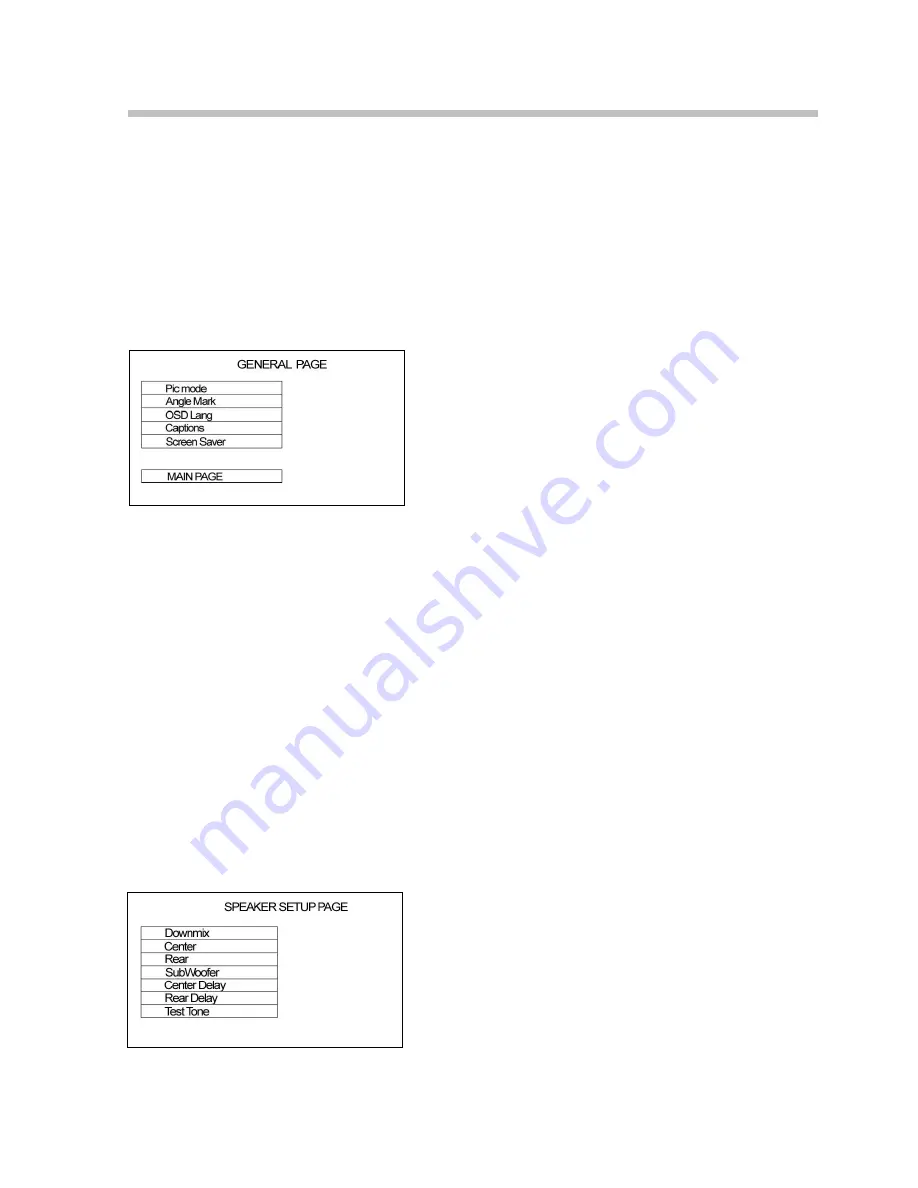
13
System setup
1. Press SETUP to enter the setup menu. In Setup mode, press SETUP button again to quit the
setup page.
2. Use UP/DOWN buttons to choose a setup page: General setup, Speaker setup, Audio setup,
Karaoke setup, Video setup, Preferences.
3. Press ENTER button to enter the setup page selected.
4. Use the UP/DOWN buttons to select the option you want to adjust.
5. Press RIGHT button to enter the adjustment list. Use the UP/DOWN buttons to select the
adjustment and press ENTER button to confirm and LEFT button to return to options list.
6. To return to setup page list select MAIN PAGE item and press ENTER button.
General setup page
Pic mode
Auto:
Sets the screen resolution automatically.
Film:
Setting for a film or a progressive
Video:
Sets to the high Resolution Mode
Smart:
Sets to the high Resolution Mode that supports the Progressive.
Super smart:
Sets to the High Resolution Mode that supports the Progressive.
Angle mark
It will show the angle mark when playing DVD disc with multi-angle view if selecting On.
OSD Lang
Select on-screen display language: English, Russian.
Captions
This function doesn't work when the disc without caption. If the caption is Off, press SUBTITLE
button on the RC to make caption on. The default setup is On.
Screen Saver
If the Screen saver is set On and the unit is switched on without a disc playing for several minutes, a
moving picture appears on the screen, and the unit will go to standby mode after several minutes.
Speaker setup
Downmix
Lt/Rt
: When connected to Dolby Pro Logic Decoder Amplifier.
Summary of Contents for H-DVD5070
Page 1: ...H DVD5070 DVD PLAYER DVD Instruction manual ...
Page 28: ...28 1 DVD ...
Page 29: ...29 DVD 2 ...
Page 30: ...30 DVD MPEG4 DivX SVCD Video CD VCD CDDA MP3 WMA Kodak Picture CD JPEG AC 3 Dolby Digital ...
Page 32: ...32 DVD Dolby digital surround DTS ...
Page 33: ...33 DVD DVD SVCD VCD CD VCD PBC SVCD VCD SVCD VCD VCD PBC 1 1 SVCD VCD PBC 2 0 VCD ...
Page 37: ...37 5 1 2 5 1 2 2 Dolby AC 3 5 1 5 1 3 5 1 5 1 ...
Page 38: ...38 1 SETUP SETUP 2 3 ENTER 4 5 ENTER 6 ENTER SUBTITLE ...
Page 41: ...41 PAL 480i 480i 480P 480P YPbPr 720P HDTV 720P YPbPr S S YPbPr 0 0 DVD 0000 ...
Page 46: ...46 GOTO GOTO ZOOM DVD SVCD VCD ZOOM VOLUME VOL MUTE MUTE MUTE EQ EQ PLAY PAUSE Personal ...
Page 48: ...48 MP3 JPEG MP3 ENTER ENTER PREV NEXT PLAY PAUSE REPEAT JPEG MENU 9 ENTER JPEG MP3 ...
Page 51: ...51 DVD SETUP 30 8 ...




























