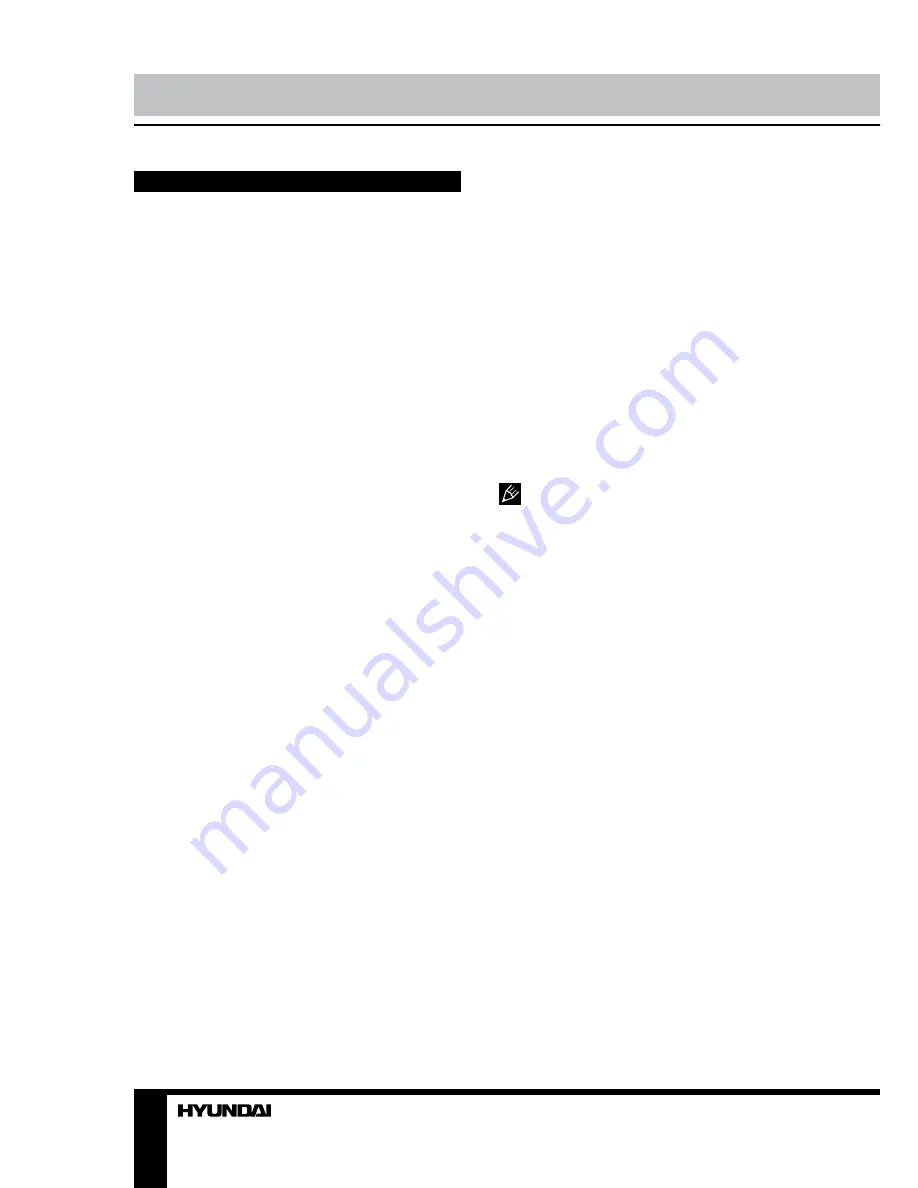
8
9
Operation
Operation
Button functions
OPEN/CLOSE
Press OPEN/CLOSE button when power is
on, the disc tray is pushed out. Put the disc on
the tray with the title faced up. Press OPEN/
CLOSE button again to close the disc tray and
the unit starts playing automatically.
POWER
When playing, press POWER button on
the panel or on the RC to turn off the unit, and
standby mode will be activated; press the button
again, to turn on the unit and it will start playing.
TITLE
When playing a DVD disc, press TITLE button
to return to the main title menu of the disc.
SUBTITLE
When playing a disc with multi-language
subtitle, press SUBTITLE button continually,
the subtitle languages are changed in a circle,
and you can select the needed one.
ANGLE
When playing the disc with multi-angle,
press ANGLE button to select the view angle.
MENU
• When playing DVD disc, press MENU button
once to return to the main menu of the disc.
• When playing SVCD, VCD2.0, after the
disc is loaded, the unit will display the chapter
menu (if PBC is on). Also, you can display this
menu by pressing MENU button.
PLAY/PAUSE
When playing the disc, press PLAY/PAUSE
button once to pause; press PLAY/PAUSE
button again to return to normal playback.
Cursor buttons
Press cursor buttons to navigate in various
menus.
Number buttons
Press number buttons to input digits and
numbers (e.g. track/chapter number, playback
time etc.).
ENTER
Press ENTER button for confirmation of
chosen options.
STOP
When playing DVD, SVCD, VCD, CD disc,
press STOP once, the unit will memorize the
previous ending point; when afterwards you
play the same disc, playback will start from
the memorized point. Press STOP button two
times, playback will stop without memorizing
the stop point.
This function is only active when ON is
set for Last Memory item in General setup page.
STEP
When playing DVD, SVCD, VCD disc, press
STEP repeatedly to play video frame by frame.
Press PLAY/PAUSE button to resume normal
playback.
FWD
Press this button for quick forward search.
Search speed will increase with each pressing:
2X => 4X => 8X => 16X => 32X => normal.
REV
Press this button for quick rewind search.
Search speed will increase with each pressing:
2X => 4X => 8X => 16X => 32X => normal.
PREV/NEXT
• When playing DVD disc, press PREV
button to go to the previous chapter.
• When playing SVCD, VCD, CD disc, press
PREV button to go to the previous track.
• When playing DVD disc, press NEXT
button to go to the next chapter.
• When playing SVCD, VCD, CD disc, press
NEXT button to go to the next track.









































