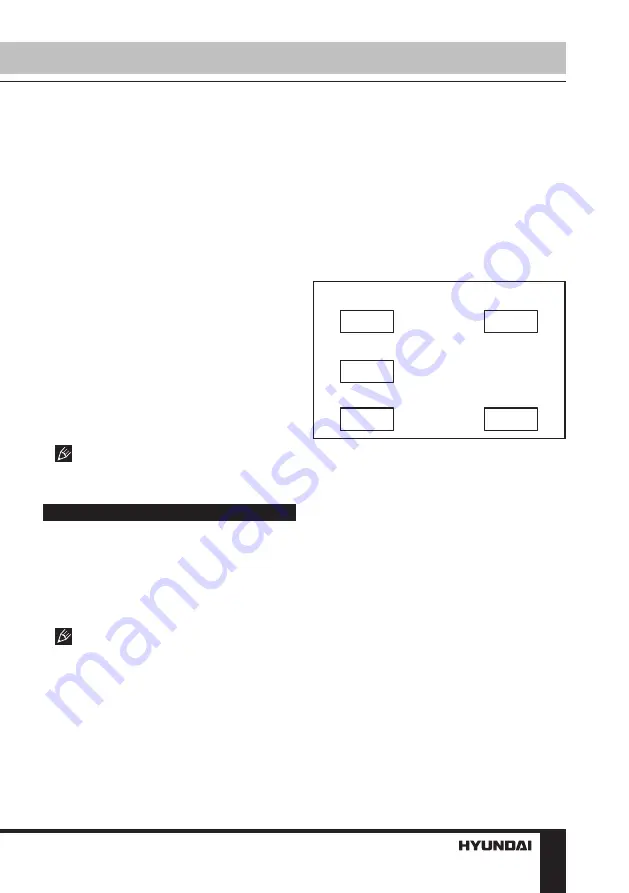
11
Operation
Hong Kong, etc.
•
AUDIO, SUBTITLE, DISC MENU
LANGUAGE SETUP
These parameters can be preset according
to your preference. If your settings are
supported by the disc, the content will be
played according to them. Otherwise default
settings will apply.
•
PARENTAL
This setting is for parents to control their
children from viewing inappropriate content
such as violence and erotic. The disc with the
control level higher than the set one will not be
played.
•
PASSWORD
This setting allows you to change the
password. The initial factory password is 0000.
You can set your own password. If you forget
your own password, you can use 0000 as the
master password.
•
DEFAULT
Reset to the initial factory settings.
Pictures of OSD menu are for reference
only and may differ from the real-world OSD.
Playback operation
USB operation
Insert a USB-drive into the USB slot in the
device. The process of data reading should
start immediately. The file menu will appear,
you can select and play files using the cursor
buttons and the ENTER button.
Supported USB file systems: FAT,
FAT32. USB 2.0 is supported; maximum
supported storage capacity is 32 GB. For
correct and satisfactory operation, use licensed
USB drives of well-known brands. Playback of
some file formats cannot be supported.
Ripping
This unit has the Ripping function making it
handy to quickly copy audio files (i.e. music)
from CDs. RIPPING is converting from the
CDDA format to the compressed MP3 format
onto a USB drive. While copying files, ID3 tags
are automatically generated in Russian and
English, depending on the source. If the disc
does not contain such information in CD-text
format, ID3 tags will be labeled as “Unknown
artist” and “Unknown album”.
R i p p i n g S p e e d O p t i o n
1 X
2 X
S a v e D e st i n a t i o n O p t i o n
U S B
C o n f i r m T o Ye s
Ye s
N o
The RIPPING function has a simple and
intuitive menu. To display the Ripping menu,
press COPY on the RC while a CD is being
played. A USB-drive should be inserted in the
device. For navigation in the menu use cursor
buttons and press ENTER to confirm your
choice. In the “Options” column you may set
speed and bitrate for ripping. In “Track” you
may select tracks for ripping (press ENTER to
select a highlighted track). Besides, you can
select all tracks (“Select all”) or cancel your
choice (“Select none”). To start converting,
Summary of Contents for H-DVD5019
Page 1: ...DVD DVD PLAYER Instruction manual H DVD5019...
Page 16: ...16 General information...
Page 18: ...18 1 1 2 Warning RISK OF ELECTRIC SHOCK DO NOT OPEN...
Page 19: ...19 DVD MPEG4 DivX Video CD VCD Super VCD SVCD CDDA MP3 Kodak Picture CD JPEG...
Page 20: ...20...
Page 21: ...21 1 POWER button 2 3 4 PLAY PAUSE 5 OPEN CLOSE 1 2 3 4 5 USB...
Page 30: ...30 12 DVD 1 1 1 AAA 1 5V 2 1 1 1...
Page 31: ...31 1 2 3 1 1 2 2 3 1 2 3 4 1 2 3 4 1 2 1 2 1 2 3 4 1 2 3 4 1 2 3 1 2 3 1 2...
Page 33: ...33...












































