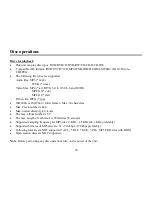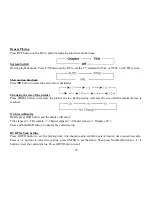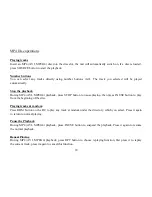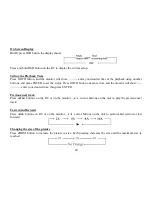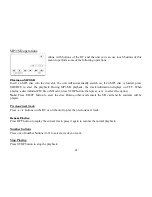32
If the Screen saver is set On and the unit is switched on without a disc playing for 3 minutes, a moving picture
appears on the TFT.
Dolby digital setup
DUAL MONO
Choose the mode of the audio output:
Stereo:
choose this setting, when 5.1-channel sound playing, two channels of
signals will be output from the left and right soundtrack; when 2-channel sound
playing, stereo signal will be output.
L. Mono:
the signal will be output from the left speaker.
R. Mono:
the signal will be output from the right speaker.
Mix-mono:
the signal from one channel will be output from left and right speakers.
DYNAMIC
If adjusting to FULL, the audio signal peak value will be the minimum. While adjusting to OFF - maximum.
Use the
/
button to move the scroll and adjust the dynamic range.
Preference setup
TV TYPE
This unit is suitable for all kinds of TV systems. You can select one of the PAL,
NTSC or AUTO.
Auto:
the TV system is auto switched according to the disc system.
NTSC:
this system is used in USA, Taiwan, Japan etc.
PAL:
this system is used in China, Europe, Hong Kong etc.
AUDIO, SUBTITLE, DISC MENU
Summary of Contents for H-CMDN6000
Page 3: ...3 GPS operations 46 Handling and cleaning discs 47 Troubleshooting guide 48 Specification 49 ...
Page 5: ...5 Accessories ...
Page 34: ...34 Exit Select the Exit page to exit the Setup menu ...
Page 52: ...52 99 101 103 ...
Page 53: ...53 10º ...
Page 54: ...54 1 1 2 1 3 4 5 4 1 20 5 5 1 6 2 7 8 1 1 ...
Page 55: ...55 1 2 ...
Page 56: ...56 1 2 ...
Page 57: ...57 1 2 3 RCA ...
Page 59: ...59 SD GPS 11 12 ANGLE ANGLE 13 EJECT 14 REL 15 SD 16 SD ...
Page 61: ...61 22 PAUSE 23 STOP 24 RPT 25 RDM 26 SEL ...
Page 62: ...62 1 2 CR 2025 3V 6 ...
Page 63: ...63 RESET RESET SOURCE SRC PWR 2 SEL BALAN FADE BASS TREBL VOLUME VOL VOL AF EQ AF EQ POP ...
Page 64: ...64 CLAS ROCK EQ OFF OFF VOL VOL LOUD TA LOUD LOUD EJECT REL ANGLE MUTE MUTE REL ...
Page 65: ...65 SD REL SD CLEAR SOURCE SRC PWR ...
Page 67: ...67 FAD FAD EXIT VIDEO CONTRAST COLOR TINT BRIGHT PICTURE 3 SOURCE TV CDC GPS AUX ON OFF OFF ...
Page 71: ...71 SRC PWR SOURCE 1 2 3 4 SEEK SEEK 5 VOL VOL 6 BAND 7 AMS 8 MENU 9 SRC ...
Page 77: ...77 DVD PBC SVCD VCD DVD DVD SVCD VCD CD ...
Page 78: ...78 DVD DVD DVD ENTER EJECT DVD STOP ENTER PAUSE DVD ...
Page 79: ...79 0 9 RPT P N PAL NTSC AUTO DVD ZOOM ...
Page 82: ...82 DVD 1 SETUP 2 DOLBY 3 4 5 ENTER 6 7 SETUP 4 3 PS 4 3 LB DVD ...
Page 83: ...83 DVD SUBTITLE DOLBY c 5 1 FULL OFF ...
Page 84: ...84 PAL NTSC ST AUDIO LOC SUB T 1 8 ...
Page 85: ...85 8888 ENTER 8888 4 8888 ENTER ...
Page 86: ...86 VCD CD VCD CD SOURCE VCD CD EJECT RPT RDM ...
Page 87: ...87 0 9 STOP ENTER PAUSE PAUSE P N PAL NTSC AUTO ...
Page 88: ...88 ZOOM OSD OSD DISP GOTO V D ...
Page 92: ...92 OSD OSD GOTO ENTER GOTO ENTER ZOOM ...
Page 93: ...93 3 MP3 SD SOURCE MP3 SD STOP EJECT SD RPT 0 9 ...
Page 94: ...94 STOP MP3 GOTO M 3 ENTER GOTO CLEAR MP3 PAUSE OSD DISP SD SD ...
Page 96: ...96 AUX SRC AUX SRC 1 1 10 10 30 2 CH CH 3 VOL VOL 4 STEP 5 ANT 6 SETUP ...
Page 97: ...97 SOUND M N B G D K BAND V l V H UHF MODE SECAM NTSC PAL 7 8 9 1 9 GOTO 10 AMS MENU ...
Page 98: ...98 GPS REL NAV GPS ...
Page 99: ...99 ...
Page 100: ...100 ...
Page 101: ...101 RESET ...
Page 102: ...102 ...