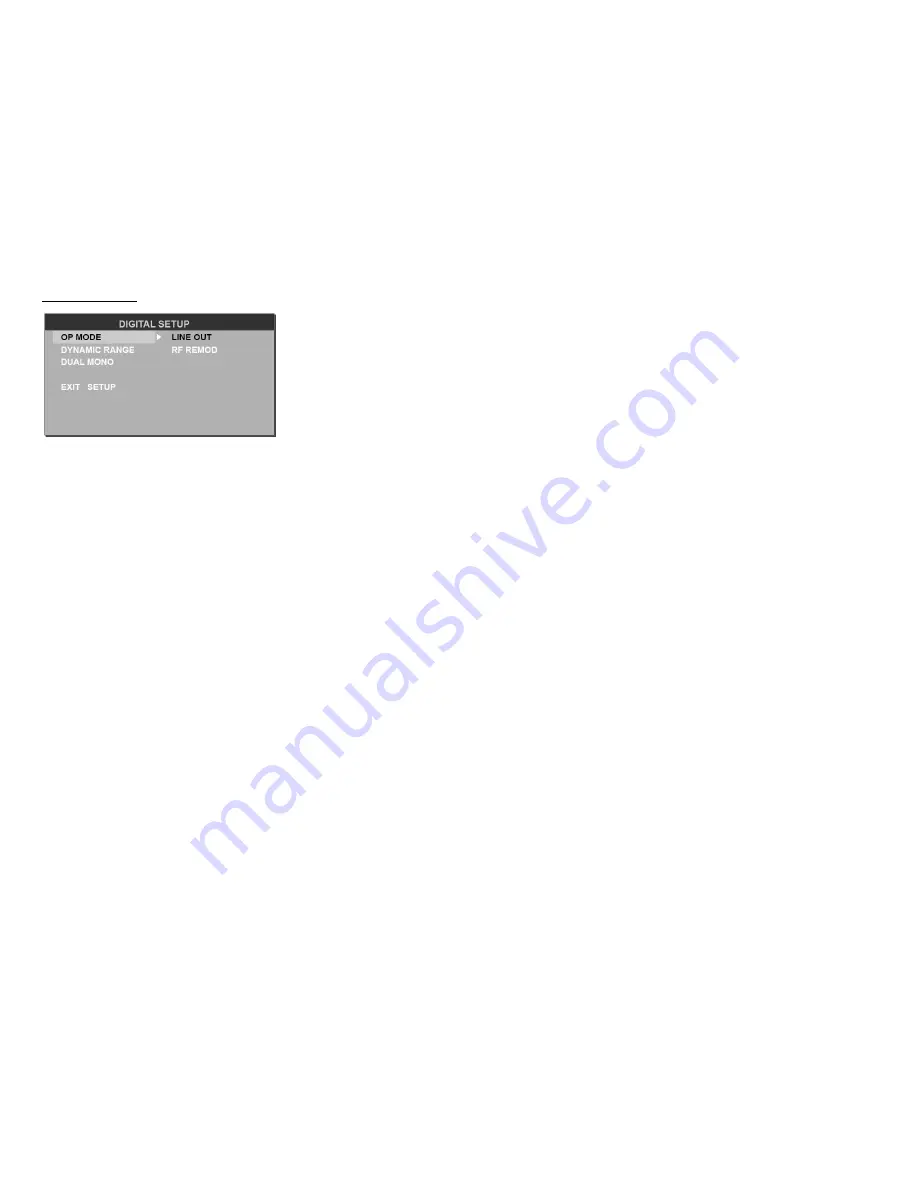
36
Digital setup
Output mode:
Select the output mode:
LINE OUT
: Compress the input signal. The volume is small.
RF REMOD
: The volume is large.
Dynamic range:
When you select the compressed mode as “line out”, select it to adjust the compression
proportion and get the different compressed effect. When select FULL, the audio signal is minimum; when
select OFF, the audio signal is maximum.
Dual mono:
Select the audio channel from STEREO, MONO L, MONO R and MIX MONO.
Summary of Contents for H-CMD7079
Page 1: ...H CMD7079 DVD RECEIVER WITH BLUETOOTH DVD C BLUETOOTH Instruction manual ...
Page 12: ...12 Back of the front panel 1 Disc loading slot 2 Connector 3 RESET button 4 LED indicator ...
Page 45: ...45 10º ...
Page 47: ...47 1 2 ...
Page 48: ...48 A 1 2 3 4 ...
Page 49: ...49 1 2 2 3 ...
Page 50: ...50 4 4 8 4 4 ...
Page 51: ...51 ISO 1 ISO 2 ISO A B 1 2 3 4 12 5 6 7 ACC 8 ...
Page 54: ...54 1 2 3 RESET 4 LED ...
Page 56: ...56 24 AUDIO 25 26 DISP END CALL 27 PHONE 1 2 CR 2025 3 ...
Page 61: ...61 1 6 1 6 FM APS 3 FM M APS 3 APS AMS RPT FM APS AMS RPT FM W W EON EON EON AF 7 AF AF AF ...
Page 63: ...63 PBC PBC DVD 1 2 3 ...
Page 64: ...64 DVD LOAD EJECT 5 1 OSD OSD DVD PBC MENU TITLE NEXT NEXT ...
Page 68: ...68 ST PROG ST PROG ESP ESP DVD 5 ...
Page 69: ...69 MP3 WMA JPG DivX ENTER ENTER JPG ENTER jpg MP4 MPEG4 DivX avi NEXT NEXT ...
Page 70: ...70 PREVIOUS PREVIOUS PREVIOUS SEEK or NEXT SEEK 1 6 1 6 5 ...
Page 72: ...72 VCD AUDIO CD AUDIO VCD2 0 MENU PBC ESP ESP VCD CD 40 MP3 120 ...
Page 74: ...74 44 1 128 256 3 ISO 9660 8 CD R MP3 CD R CD RW 3 3 3 CD R CD RW CD R CD RW 16 1 ID3TAG ...
Page 76: ...76 USB SD USB SD MP3 MP4 DivX JPG MODE USB SD ...
Page 77: ...77 SETUP 6 SET PAU ENTER NTSC PAL60 PAL 3 INTERLACE YUV 4 3 PS 4 3 4 3 LB 4 3 16 9 16 9 ...
Page 78: ...78 0000 1 8 1 8 8 DVD DVD DVD ...
Page 79: ...79 SPDIF RAW SPDIF PCM ...
Page 80: ...80 LINE OUT RF REMOD line out Full Off ...
Page 83: ...83 bluetooth BT PLAY A2DP A2DP ...
Page 84: ...84 ...
Page 85: ...85 ...
Page 86: ...86 POWER 10 30 30 ...
Page 88: ...88 80 50 RCA 2 Bluetooth Bluetooth V 1 2 2 0 ...






























