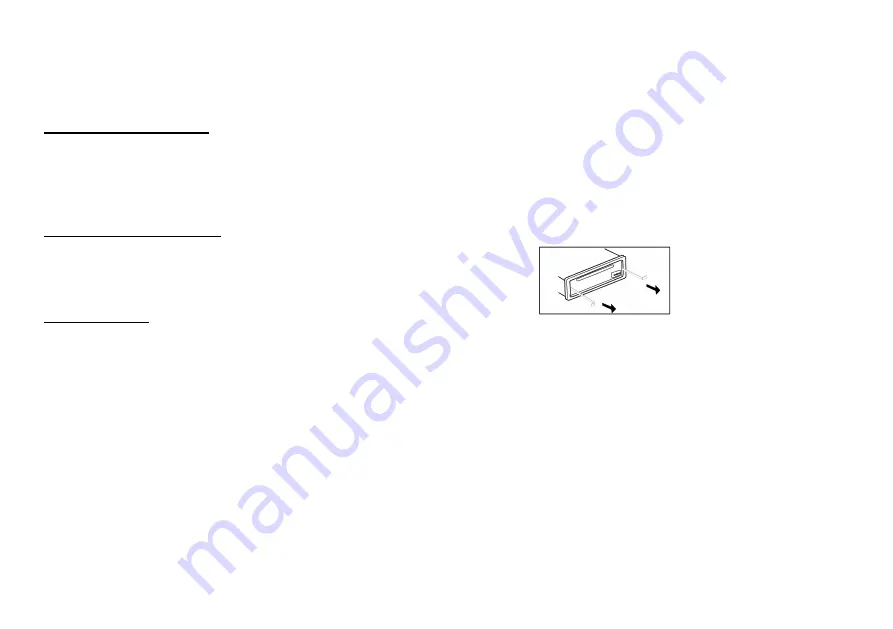
26
Anti-theft system
This unit is equipped with a slide-down detachable and mask panel. Panel can be detached and taken with you, helping to deter theft.
Detaching the front panel
1. Press the PWR button to turn the power off.
2. Press the OPEN button on the front panel.
3.
Push the panel to the right and then pull it towards you.
4.
Place the panel into the case and take it with you when you leave the car.
Attaching the control panel
1.
Insert left side of the control panel into the main unit.
Note:
the control panel must be attached into the T-Joint.
2.
Press the right side of the panel until a “click” sound is heard.
Remove the unit
1. Remove the panel and the trim plate.
2.
Insert both T-Keys into hole in front of the set until they lock.
3. Pull out the unit (pic. 1).
Pic. 1
Summary of Contents for H-CMD7075
Page 1: ...H CMD7075 DVD MP3 CD RECEIVER DVD MP3 CD Instruction manual ...
Page 6: ...6 Connection scheme ...
Page 30: ...30 30 31 32 36 40 42 46 54 61 62 63 64 ...
Page 31: ...31 12 CD 0 75 AWG18 ...
Page 32: ...32 ...
Page 33: ...33 1 5 8 4 8 2 3 4 5 ...
Page 34: ...34 4 ...
Page 35: ...35 ISO 1 ISO 2 ISO A B 1 2 3 4 12 5 6 7 ACC 8 ...
Page 36: ...36 1 OPEN SD EJECT 2 TA TA 3 SCAN 4 PTY CLK PTY RDS 5 1 6 6 OSD 7 RPT ...
Page 38: ...38 20 21 22 USD SD AUX 23 EJECT 24 AF AF OPEN 1 LED 2 RESET 3 ...
Page 40: ...40 RESET OPEN RESET POWER POWER 3 VOL MUTE MOD AUX RADIO DISK USB CARD USB CARD DISK ...
Page 42: ...42 RDS RDS BAND NP SUB BND TA SYS FM1 FM2 FM3 AM1 AM2 2 SEEK SEEK 6 5 SEEK 1 6 1 6 ...
Page 44: ...44 TA ON OFF 2 BND TA SYS PTY FM RDS PTY CLK PTY PTY 2 ...
Page 45: ...45 PBC PBC 1 3 1 2 3 ...
Page 52: ...52 3 3 3 MPEG 3 3 CD ROM CD R CD RW 3 ISO 9660 3 3 mp3 3 mp3 MP3 PC 8 256 3 8 VBR VBR ...
Page 54: ...54 SETUP ENTER 3 ...
Page 55: ...55 INTERLACE YUV 4 3 PS 4 3 4 3 LB 4 3 16 9 16 9 0000 ...
Page 56: ...56 1 8 1 8 8 ...
Page 57: ...57 DVD DVD DVD ...
Page 58: ...58 SPDIF RAW SPDIF PCM ...
Page 59: ...59 ...
Page 60: ...60 LINE OUT RF REMOD line out Full Off ...
Page 61: ...61 1 PWR 2 OPEN 3 4 1 2 1 2 3 1 1 ...
Page 62: ...62 CD 3 8 CD 3 CD ...
Page 63: ...63 RESET 30 30 ...






























