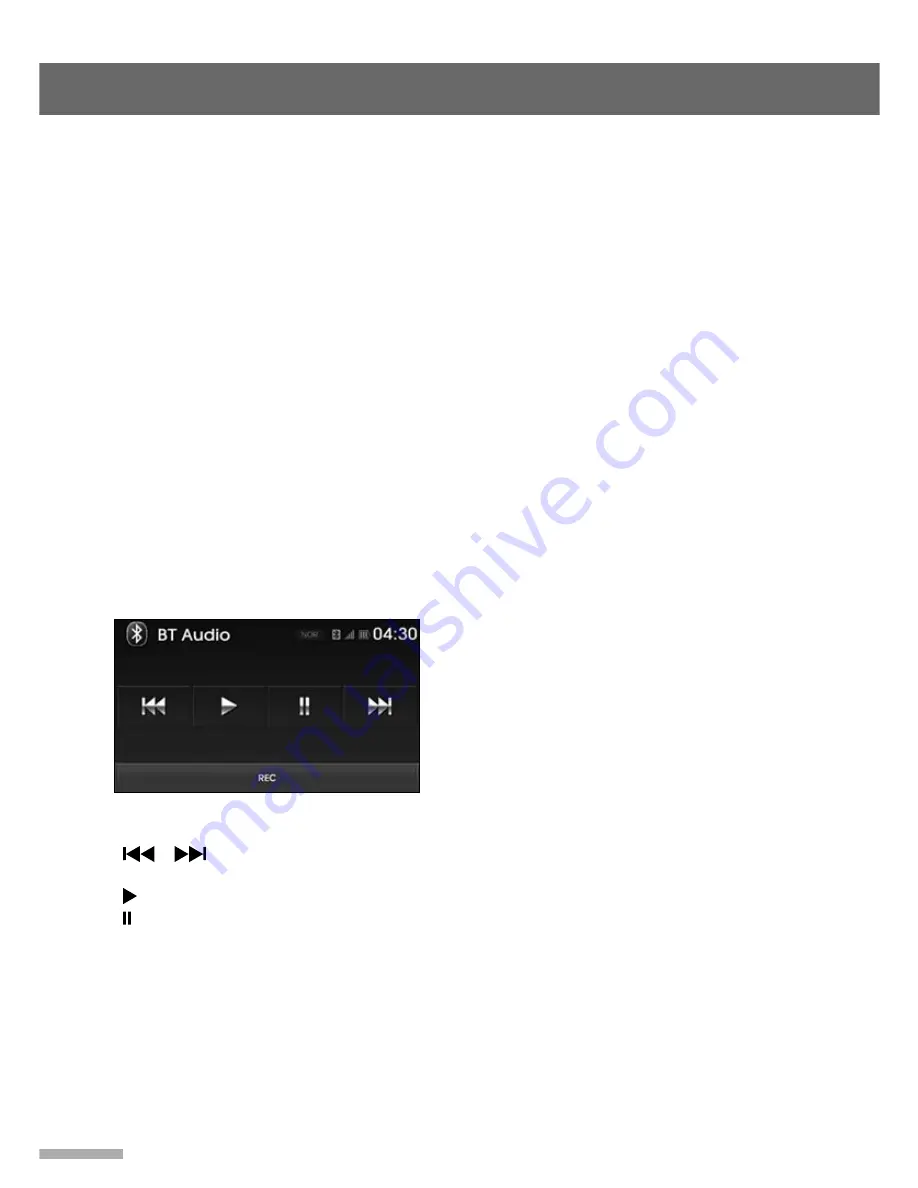
Bluetooth Audio
14
• Text Information attached to music tracks on the
music player (e.g. the elapsed playing time, song or
artist name etc.) will not be displayed on this unit.
• Playback may automatically begin as soon as the
Bluetooth Audio mode is selected using the unit or
steering wheel buttons.
When a device capable of playing music by
Bluetooth audio and by USB connection is
connected to the radio using the USB connector (eg.
iPod ‘Touch’ or ‘iPhone’ Models), it may be
necessary to manually select the audio playback
route on the device when changing modes on the
unit.
● Recording
1
Tap the
REC
button to start recording
the current audio.
For more information on the recording
feature, refer to pages 5 ~ 6
Recording
Function
.
In BT Audio mode, the PAUSE feature is
not supported during recording.
● Connecting a Bluetooth Music
Player and Mobile Phone
Simultaneously
It is possible to connect a Bluetooth mobile phone
and a separate Bluetooth music player to this unit at
the same time. Phone calls may be sent and
received using the connected mobile phone and
music playback is possible using a separate
Bluetooth music player.
1
Ensure both the mobile phone and
music player have been paired to this
unit music player and that they operate
correctly.
2
Ensure both mobile phone and music
player are both set to automatically
connect to this unit.
3
Connect the music player to this unit
using the Device Manager and select
phone actions described earlier in this
user manual.
Playing Music Using the
Bluetooth Audio
This unit supports the Bluetooth profile ‘Advanced
Audio Distribution Profile’ (A2DP).
If your mobile phone or music player supports this
profile then it is possible to listen to music tracks
located on your Bluetooth device through this unit
and car speakers.
Additionally, this unit supports the ‘Audio Video
Remote Control Profile’ (AVRCP).
If your Bluetooth mobile phone or music player
supports this profile then it is possible to advance to
the next track or replay previous tracks on using the
buttons on the front of the unit or steering wheel
remote controls (if fitted) on your vehicle.
1
Press the
MEDIA
or
MODE
button
repeatedly until the BT Audio player is
displayed.
Or tap the
BT Audio
on the Media menu
screen.
The BT Audio playback will start
automatically.
•
/
: Plays the previous/next
audio.
• : Plays the paused audio.
• : Pauses the audio.
•
REC
: Records the current audio.
Notes: When playing Bluetooth audio
• Check your Bluetooth device user manual for
details of how to play music tracks via an external
Bluetooth audio system such as this unit.
• Some Bluetooth mobile phones cannot play music
at all or may play music tracks in low quality audio
through this unit.
Summary of Contents for GD-02
Page 34: ...GD 02 Rev 1 1...
















































