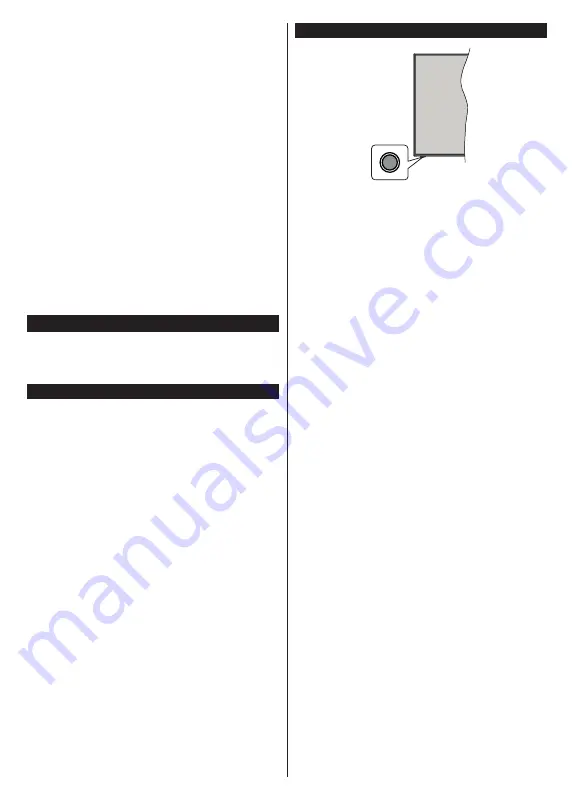
English
- 4 -
•
Headphone connection
•
Automatic programming system
•
Manual tuning
•
Automatic power down after up to eight hours
•
Sleep timer
•
Child lock
•
Automatic sound mute when no transmission
•
NTSC playback
•
AVL (Automatic Volume Limiting)
•
PLL (Frequency Search)
•
PC input
•
Game Mode (Optional)
•
Picture off function
•
Ethernet (LAN) for Internet connectivity and service
•
802.11 a/b/g/n built in WLAN Support
•
Audio Video Sharing
•
HbbTV
Accessories Included
•
Remote Control
•
Batteries: 2 x AAA
•
Instruction Book
Standby Notifications
If the TV does not receive any input signal (e.g. from
an
aerial or HDMI source) f
or 3 mi
nutes, it will go
into standby. When you next switch-on, the following
message will be displayed:
“
TV switched to stand-by
mode automatically because there was no signal
for a long time.”
The
Auto TV OFF
option(in the
Settings
>
System
>
More
menu) could have been set to a value between
1 and 8 hours by default. If this setting is not set as
Off
and the TV has been left on and not been operated
during the set time, it will switch into standby mode
after the set time has expired. Wh
en you next switch-on
the TV
, the following message will be displayed.
“
TV
switched to stand-by mode automatically because
no operation was made for a long time.”
Before the
TV switches into standby mode a dialogue window will
be displayed. If you do not press any button the TV
will switch into the standby mode after a waiting period
of about 5 minutes. You can highlight
Yes
and press
OK
to switch the TV into standby mode immediately.
If you highlight
No
and press
OK
, the TV will remain
on. You can also choose to cancel the
Auto TV OFF
function from this dialogue. Highlight
Disable
and
press
OK
, the TV will remain on and the function will
be cancelled. You can enable this function again by
changing the setting of the
Auto TV OFF
option from
the
Settings>System>More
menu.
TV Control Button & Operation
Note:
The position of the control button may differ depending
on the model.
Your TV has a single control button. This button allows
you to control the Standby-On / Source / Programme
and Volume functions of the TV.
Operating with the Control Button
•
Press the control button to display the function
options menu.
•
Then press the button consecutively to move the
focus to the desired option if needed.
•
Press and hold the button for about 2 seconds to
activate the selected option. The icon colour of the
option changes when activated.
•
Press the button once again to use the function or
enter the sub menu.
•
To select another function option, you will need to
deactivate the last activated option first. Press and
hold the button to deactivate it. The icon colour of
the option changes when deactivated.
•
To close the function options menu do not press the
button for a period of about 5 seconds. The function
options menu will disappear.
To turn the TV off:
Press the control button to display
the function options menu, the focus will be on the
Standby
option. Press and hold the button for about
2 seconds to activate this option. The icon colour of
the option changes when activated. Then press the
button once again to turn the TV off.
To turn on the TV:
Press the control button, the TV
will turn on.
To change volume:
Press the control button to display
the function options menu and then press the button
consecutively to move the focus to
or
Volume -
option. Press and hold the button for about
2 seconds to activate the selected option. The icon
colour of the option changes when activated. Then
press the button to increase or decrease the volume.
To change channel:
Press the control button to
display the function options menu and then press the
button consecutively to move the focus to
Programme
+
or
Programme -
option. Press and hold the button
for about 2 seconds to activate the selected option.
Summary of Contents for FLR 32TS543 SMART
Page 149: ...50506482 ...






























