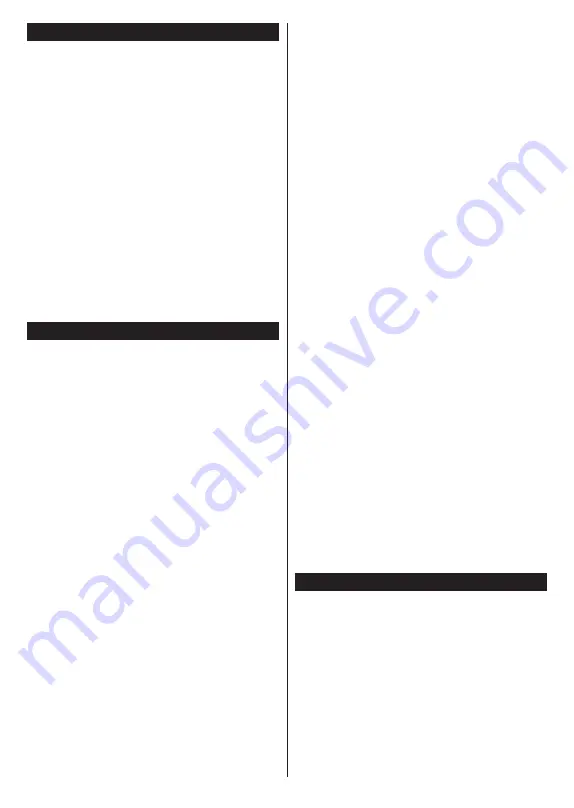
English
- 9 -
Switching On/Off
To Switch the TV On
Connect the power cord to a power source such as a
wall socket (220-240V AC, 50 Hz).
To switch on the TV from standby mode either:
• Press the
Standby
button,
Pro/-
or a
numeric button on the remote control.
• Press the middle of the side function switch on the
TV in.
To Switch the TV Off
Press the
Standby
button on the remote control or
press the middle of the side function switch on the
TV in and hold it down for a few seconds, the TV will
switch into standby mode.
To power down the TV completely, unplug the
power cord from the mains socket.
Note:
When the TV is switched into standby mode, the standby
LED can blink to indicate that features such as Standby
Search, Over Air Download or Timer is active. The LED can
also blink when you switch on the TV from standby mode.
First Time Installation
When turned on for the first time, the language
selection screen is displayed. Select the desired
language and press
OK
. In the following steps of
the installation guide, set your preferences using the
directional buttons and
OK
button.
On the second screen set your country preference.
Depending on the country selection you may be asked
to set and confirm a PIN at this point. The selected PIN
cannot be 0000. You have to enter it if you are asked
to enter a PIN for any menu operation later.
You can activate
Store Mode
option in the next step.
This option will configure your TV’s settings for store
environment and depending on the TV model being
used, the supported features of it may be displayed on
the side of the screen as an info banner. This option
is intended only for store use. It is recommended to
select
Home Mode
for home use. This option will be
available in
Settings>System>More
menu and can
be turned off/on later. Make your selection and press
OK
to continue.
On next screen you can set broadcast types to be
searched, set your encrypted channel searching
and time zone (depending on the country selection)
preferences. Additionally you can set a broadcast
type as your favourite one. Priority will be given to the
selected broadcast type during the search process
and the channels of it will be listed on the top of the
channel list. When finished, highlight
Next
and press
OK
to continue.
About Selecting Broadcast Type
To turn a search option for a broadcast type highlight
it and press
OK
. The checkbox next to the selected
option will be checked. To turn the search option off
clear the checkbox by pressing
OK
after moving the
focus on the desired broadcast type option.
Digital Aerial:
If
D. Aerial
broadcast search option
is turned on, the TV will search for digital terrestrial
broadcasts after other initial settings are completed.
Digital Cable:
If
D. Cable
broadcast search option
is turned on, the TV will search for digital cable
broadcasts after other initial settings are completed.
A message will be displayed before starting to search
asking if you want to perform cable network search. If
you select
Yes
and press
OK
you can select
Network
or set values such as
Frequency
,
Network ID
and
Search Step
on the next screen. If you select
No
and press
OK
you can set
Start
Frequency
,
Stop
Frequency
and
Search Step
on the next screen.
When finished, highlight
Next
and press
OK
button
to continue.
Note:
Searching duration will change depending on the
selected
Search Step
.
Analogue:
If
Analogue
broadcast search option is
turned on, the TV will search for analogue broadcasts
after other initial settings are completed.
After the initial settings are completed TV will start
to search for available broadcasts of the selected
broadcast types.
While the search continues current scan results will
be displayed at the bottom of the screen. After all the
available stations are stored,
Channels
menu will be
displayed. You can edit the channel list according to
your preferences using the
Edit
tab options or press
the
Menu
button to quit and watch TV.
While the search continues a message may appear,
asking whether you want to sort channels according
to the LCN
(*)
. Select
Yes
and press
OK
to confirm
.
(*)
LCN is the Logical Channel Number system that organizes
available broadcasts in accordance with a recognizable
channel number sequence (if available).
Note:
Do not turn off the TV while initializing first time
installation. Note that, some options may not be available
depending on the country selection.
Media Playback via USB Input
You can connect 2.5” and 3.5” inch (HDD with external power
supply) external hard disk drives or USB memory stick to your
TV by using the USB inputs of the TV.
IMPORTANT!
Back up the files on your storage devices
before connecting them to the TV. Manufacturer will
not be responsible for any file damage or data loss.
Certain types of USB devices (e.g. MP3 Players)
or USB hard disk drives/memory sticks may not be
compatible with this TV. The TV supports FAT32 and
NTFS disk formatting
While formatting USB hard drives which have
more than 1TB (Tera Byte) storage space you may
experience some problems in the formatting process.
Summary of Contents for FLP39T372
Page 102: ...50506451 ...
















































