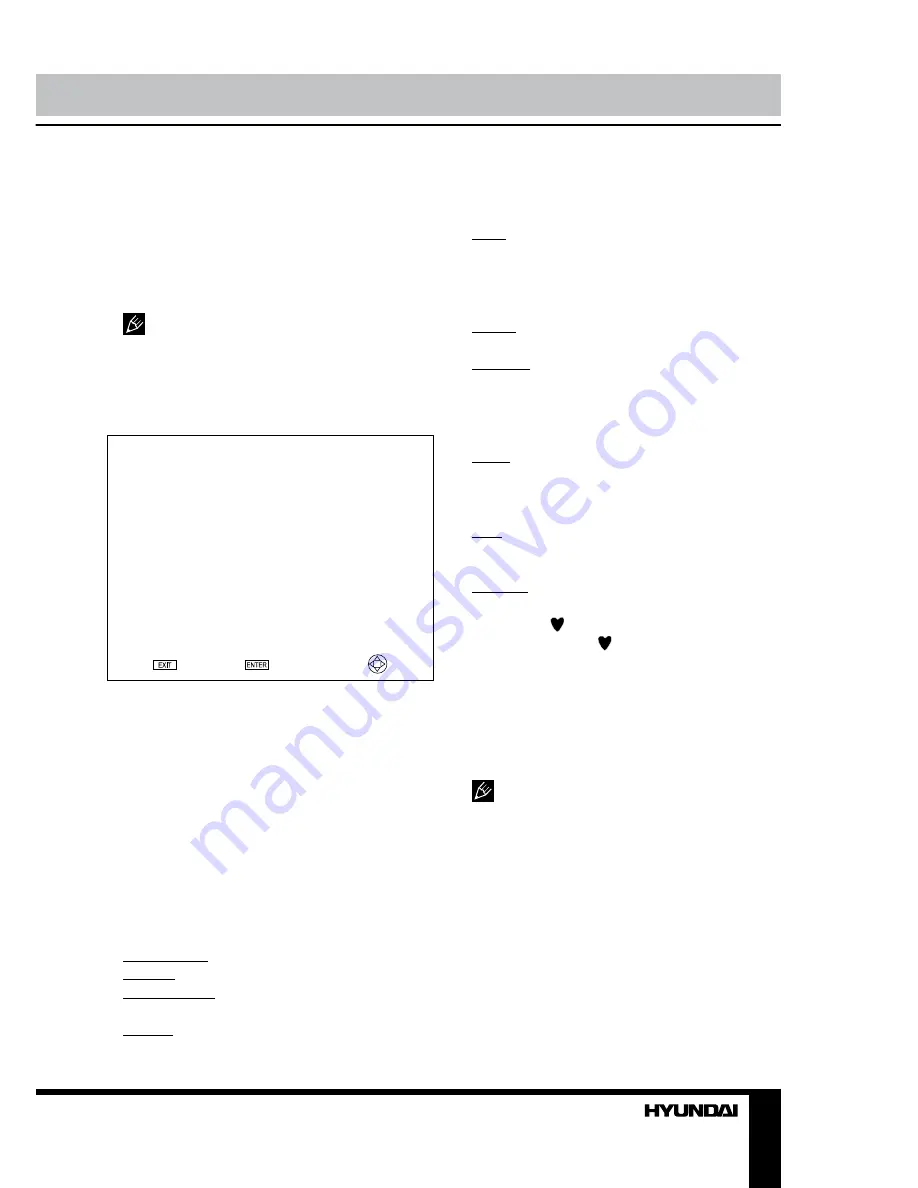
8
9
Operation
Operation
RC or CH+/- buttons on the panel to select a
parameter to adjust.
5. Press cursor buttons on the RC or VOL+/-
or CH+/- buttons on the panel to adjust the
selected parameter.
6. Press MENU button to return to the
previous menu page. Press EXIT button on the
RC to quit the menu.
Some menu items may be in grey color,
in this case they are not adjustable. Pictures
of OSD menu are for reference only; they may
differ from the real screens.
Channel setting
CHANNEL
Auto Tuning
DTV Manual Tuning
ATV Manual Tuning
Programme Edit
Signal Information
CI information
Enter
Exit
•
Auto tuning:
press ENTER buttons to
start automatic search and saving of available
ATV channels. After the search is finished, the
unit will skip to searching DTV channels, Radio
channels and Data. In course of ATV search,
press MENU button to skip to DTV, Radio and
Data search.
•
DTV manual search
: Press LEFT/RIGHT
cursor buttons to select channel number. Press
ENTER button to start searching. When the
nearest available channel is found, the search
will stop and the channel will be saved under
the selected number. Press EXIT button to quit.
•
ATV manual search
:
Storage to 1: select channel number.
System: select corresponding sound system.
Current CH 2: search for next available
channel starting from current frequency.
Search: press LEFT/RIGHT buttons; the
unit will search for next available channel
downward or upward and save it under the
current number.
Fine: perform fine adjustment of the current
frequency.
•
Program Edit
: this item allows you to sort
TV programs according to your preferences.
Enter into program edit menu:
Delete: Select the channel you want to delete.
Press red button to delete the channel.
Rename (in TV mode): Highlight the needed
channel. Press green button; then press UP/
DOWN buttons to select a symbol. Press
LEFT/RIGHT buttons to select the next symbol.
Press green button to confirm.
Move (not available for DTV channels with
LCN): Highlight the needed channel. Press
yellow button; select the position to put the
channel into. Press yellow button to confirm.
Skip: Highlight the needed channel. Press
blue button; now this channel will be skipped
when you select previous/next channels.
Favorite: Select the channel you want to edit.
If this channel is your favorite channel, you can
add the mark to the channel as your favorite
channel by pressing button.
•
Signal Information
(only in DTV mode):
Display the current signal information.
•
CI Information
(only in DTV mode): This
function enables you to watch some encrypted
services (pay services). Please insert a CI card
into the PCMCIA slot according to the arrow on
the CI card.
• The function can only be gotten when
CI slot is available.
• It is possible for you to change CI
(Common Interface) menu screen and service
by consulting your dealer.
• Please do not insert or pull out the CI card
when power on. During initialization of the CI
card, please don’t operate the TV.
• Do not insert or pull out the CI card
frequently so as to avoid any damages of the
TV and the CI card.
Summary of Contents for Excellence H-LED32V9
Page 33: ......
























