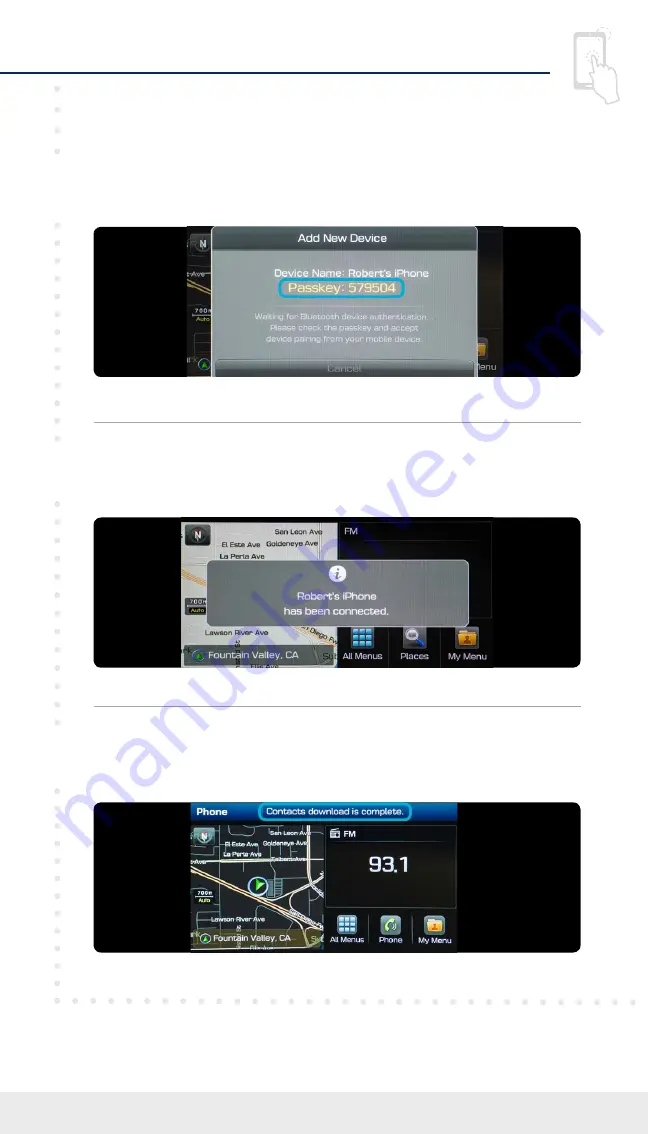
Tier 1 – VDS Icons
Voice
Activation
Bluetooth
TPMS
Battery
Window
Defog 1
Window
Defog 2
App
Clock
Steering
Adjustments
Light
Gear
Seat
Adjusting
Air
Media 1
Fuel
Automatic
Transmission
Manual
Transmission
Seat
Height
Gauge
Seat
Lumbar
Media 2
Sunroof
Rear
Camera
Smart Car
Features
Turn
Signals
Wiper
Seat
Recliner
Keyfob
Bluelink
35
Smartphone
Integ
Tailgate
Custom
Favorites
36
Navigation
Phone
Pairing
Connecting a Device
Connecting a Device
Phone Pairing
5
2020 ELANTRA GT
Your phone may require a
PASSKEY
. If prompted, enter it
into your phone.
Image shown may differ from actual product display.
Image shown may differ from actual product display.
5
6
The vehicle will confirm that your contacts download
is complete.
4
The vehicle will confirm that your phone has been
successfully connected.































