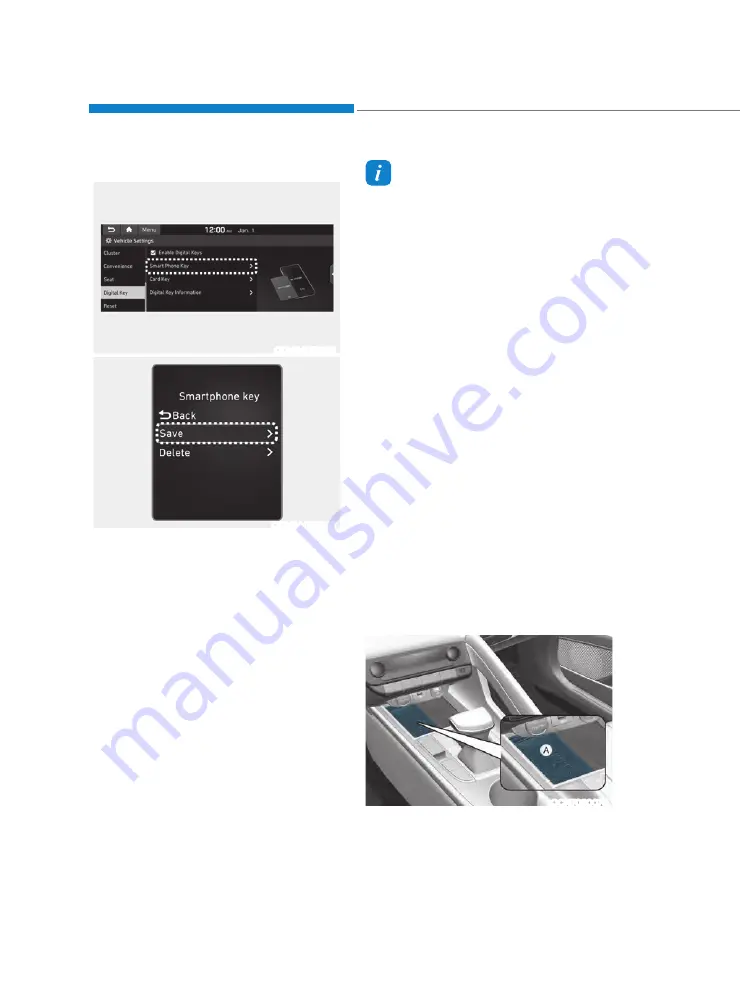
Convenient Features
5-16
Digital key (smartphone)
ODN8A059129
ODN8A059240
Hyundai Digital Key (Smartphone)
Pairing
1. Turn the vehicle on with the Smart key
and make sure to keep the smart key
inside the vehicle during digital key
registration.
2. Register your Digital key from the
vehicle user setting menu as follows.
Ã
With Navigation screen :
From the infotainment screen menu,
go to [Setup] - [Vehicle] - [Digital Key]
- [Smart Phone Key] then select the
[Save] from submenu.
Ã
Without navigation screen :
From cluster menu, go to [Digital Key]
- [Smart Phone Key] and select [Save].
Information
The [Save] button will be disabled if the
digital key (Smartphone key) is already
saved.
Please refer to “Digital Key Delete” in this
manual and follow the digital key delete
procedure in your car before attempting a
Digital key save.
Please refer to the ‘Tutorial’ on your
Digital key app and delete the previous
saved key in your smartphone before
attempting a save.
3. Select the vehicle to save on your
Digital key application and activate
the save mode.
Ã
Save mode is available only on
the vehicle owner’s Digital key
application.
4. Place the backside of smartphone
onto the wireless charging pad(in-
vehicle authentication pad).
The saving process will begin
automatically.
5. Once the digital key save is complete,
a message will be shown on the
infotainment screen or cluster.
6. Remove the smartphone from the pad
and complete the saving process.
OCN7050070
[A] : Wireless Charging Pad (In-vehicle Authentication
Pad)
Summary of Contents for ELANTRA 2021
Page 1: ...2021 Owner s Manual 2021 Owner s Manual M0BO EU0OA M0BU0 ELANTRA ELANTRA...
Page 6: ......
Page 219: ...05 5 83 Mode selection OCN7050134N...
Page 231: ...05 5 95 Mode selection OCN7050103N...
Page 313: ...While Driving 6 54 We do not recommend using this vehicle for trailer towing Trailer Towing...
Page 558: ...I Index Index...






























